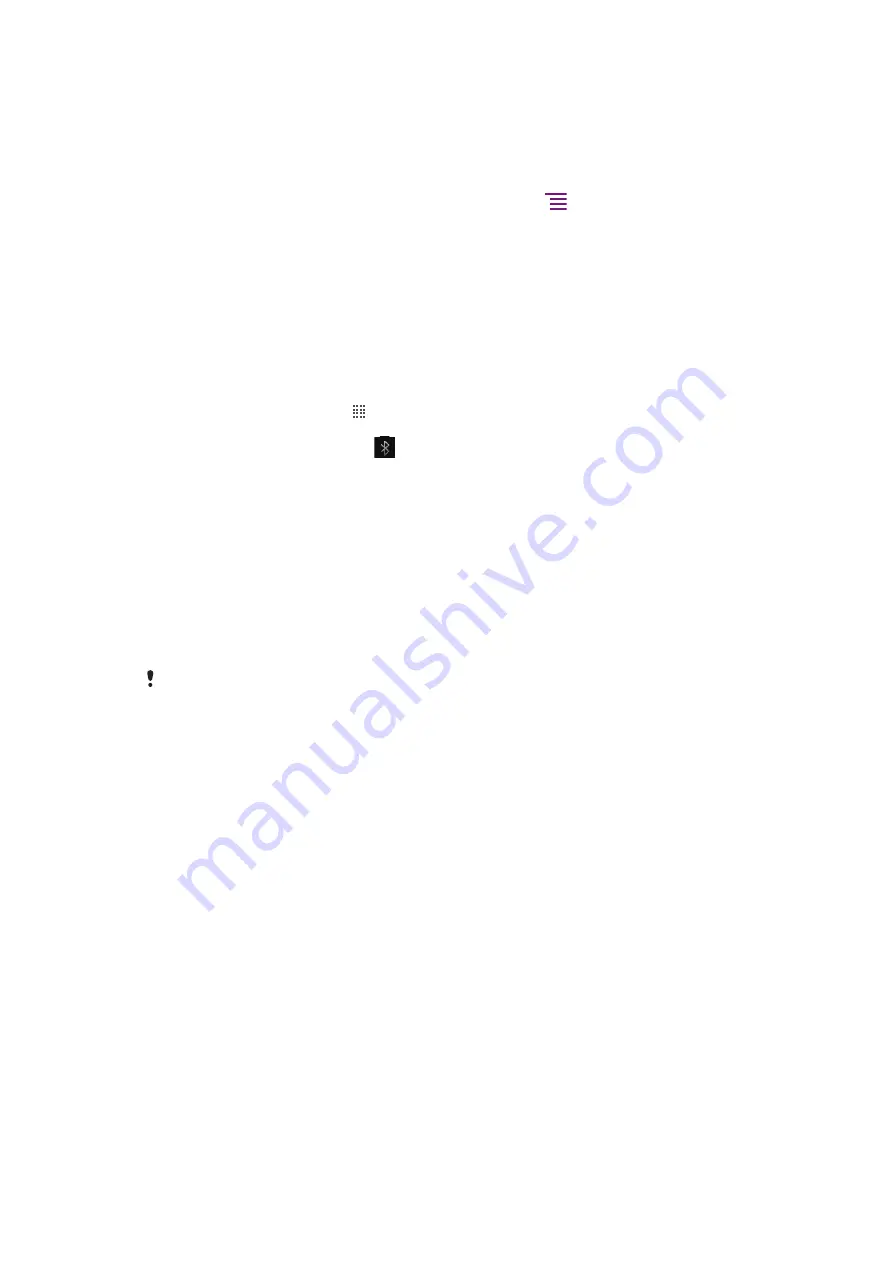
To send items using Bluetooth™
1
Receiving device:
Make sure the Bluetooth™ device you want to send the item to
has Bluetooth™ turned on and is in discoverable mode.
2
In your phone, open the application which contains the item you want to send and
scroll to the item.
3
Depending on the application and the item you want to send, you may need to, for
example, touch and hold the item, open the item or press
. Other ways to send
an item may exist.
4
Select a share or send menu item.
5
In the menu that appears, select
Bluetooth
.
6
Turn on Bluetooth™, if you are asked to do so.
7
Under
Bluetooth devices
, tap the name of the receiving device.
8
Receiving device:
If asked, accept the connection.
9
If asked, enter the same passcode on both devices, or confirm the suggested
passcode.
10
Receiving device:
Accept the incoming item.
To receive items using Bluetooth™
1
From the Home screen, tap .
2
Find and tap
Settings
>
Wireless & networks
.
3
Mark the
Bluetooth
checkbox.
appears in the status bar.
4
Tap
Bluetooth settings
.
5
Mark the
Discoverable
checkbox. The phone will now be visible to other devices
for 120 seconds.
6
Sending device:
Send one or more items to your phone using Bluetooth™.
7
If asked, enter the same passcode on both devices, or confirm the suggested
passcode.
8
When you are notified of an incoming file to your phone, drag the status bar
downward and tap the notification to accept the file transfer.
9
Tap
Accept
to start the file transfer.
10
To view the progress of the transfer, drag the status bar downward.
11
To open a received item straight away, drag the status bar downward and tap the
relevant notification.
Your phone must have a memory card inserted to be able to receive items using Bluetooth™
wireless technology.
89
This is an Internet version of this publication. © Print only for private use.
Summary of Contents for Neo Xperia
Page 1: ...Arc Extended User guide ...
















































