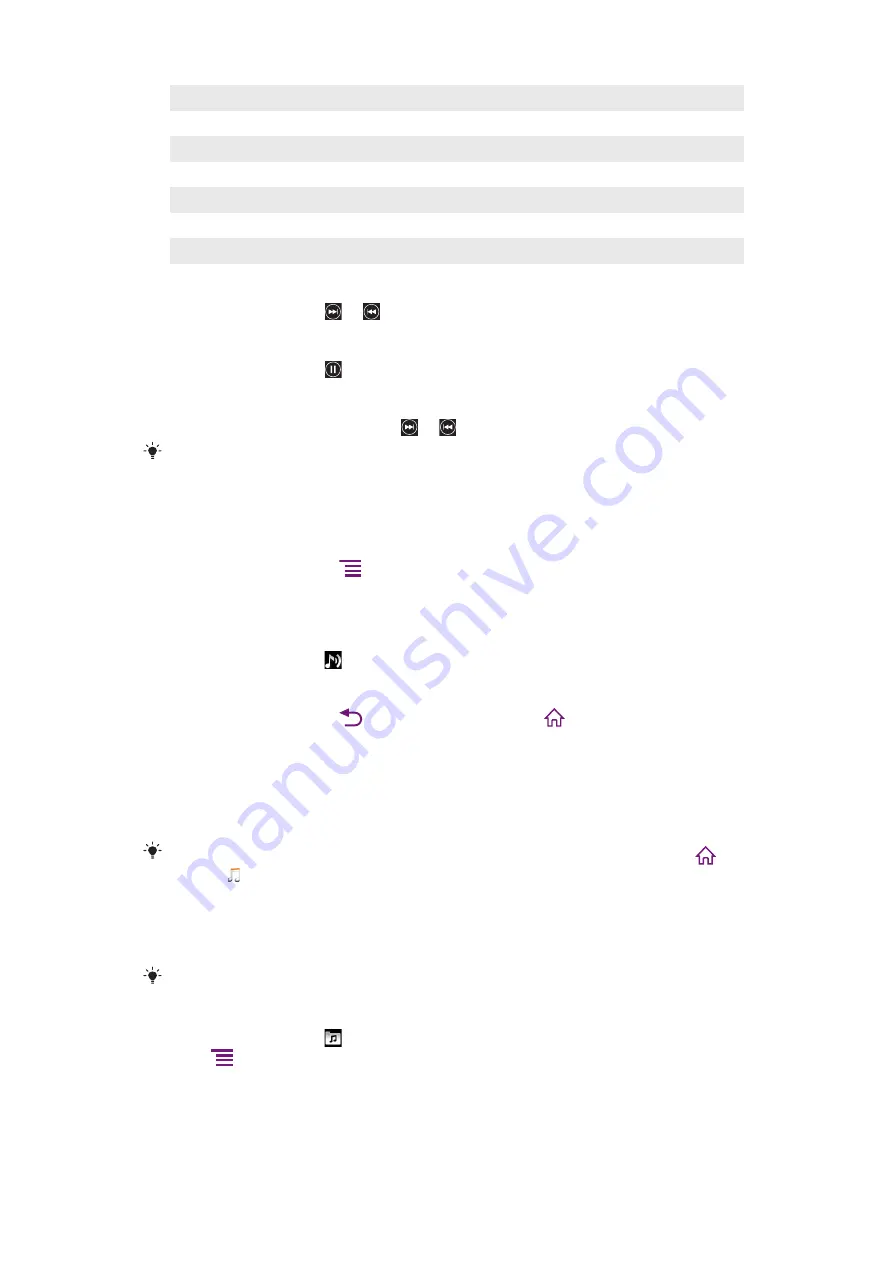
3
Cover art (if available)
4
Go to the previous track in the current play queue, or rewind
5
Play/Pause button
6
Progress indicator: fast forward or rewind by dragging or tapping
7
Elapsed time of current track
8
Go to the next track in the current play queue, or fast forward
9
View the current play queue
To change tracks
•
In the music player, tap or .
To pause a track
•
In the music player, tap .
To fast forward and rewind music
•
In the music player, touch and hold or .
You can also drag the progress indicator marker right or left.
To adjust the audio volume
•
In the music player, press the volume key.
To improve the sound with the equalizer
1
In the music player, press
.
2
Tap
Equalizer
.
3
Select a music style.
To view a current play queue
•
In the music player, tap .
To minimize the music player
•
In the music player, press
to change screen, or press
to go to the Home
screen. You are now free to use other applications while the music player plays in
the background.
To return to the music player when it is playing in the background
1
Drag the status bar downwards to open the Notification panel.
2
Tap the track title to open the music player.
Alternatively, if you have recently used the music player, you can press and hold down
and
then tap to open it.
To delete a track
1
When browsing your tracks in the music player library, touch and hold a track title.
2
Tap
Delete
.
You can also delete albums this way.
To delete one or more tracks at the same time
1
In the music player, tap .
2
Press
.
3
Tap
Delete several
.
4
Tap one or more tracks that you want to delete.
5
Tap
Delete
.
66
This is an Internet version of this publication. © Print only for private use.
Summary of Contents for Neo Xperia
Page 1: ...Arc Extended User guide ...






























