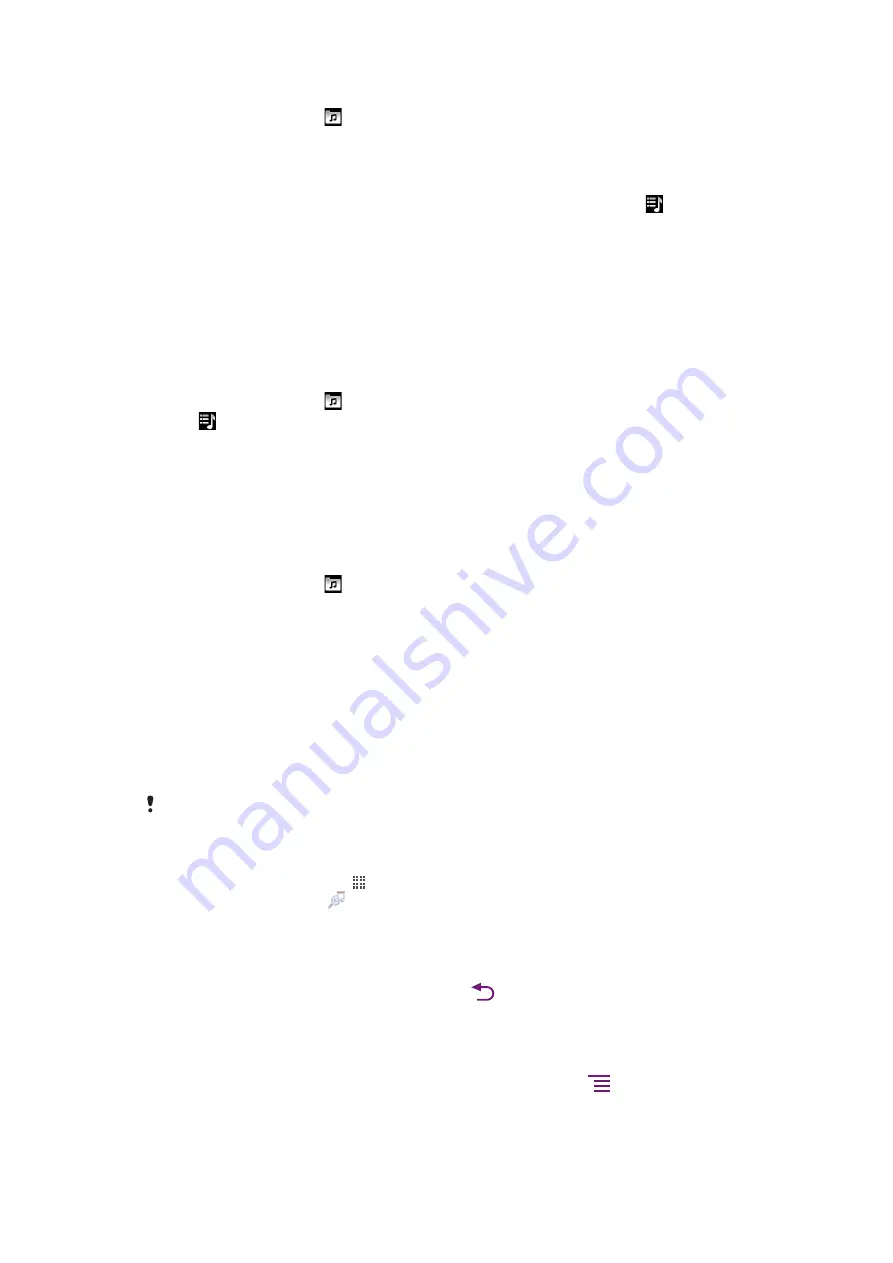
To create your own playlist
1
In the music player, tap .
2
To add an artist, album or a track to a playlist, touch and hold the name of the artist
or the title of the album or track to open a menu.
3
Tap
Add to playlist
>
Create new playlist
.
4
Enter a name for the playlist and tap
OK
. You have now created a playlist and added
an artist, an album or a track to that playlist. View your playlists by tapping in the
music player library.
To add tracks to a playlist
1
When browsing the music player library, touch and hold the name of the artist or the
title of the album or track you want to add.
2
Tap
Add to playlist
.
3
Tap the name of the playlist to which you want to add the artist, album or track. The
artist, album or track is added to the playlist.
To play your own playlists
1
In the music player, tap .
2
Tap .
3
Tap a playlist.
4
Tap a track to play it.
To remove a track from a playlist
1
In a playlist, touch and hold the title of the track you want to delete.
2
Tap
Delete from playlist
.
To delete a playlist
1
In the music player, tap then select
Playlists
.
2
Touch and hold the playlist you want to delete.
3
Tap
Delete
.
4
Tap
Delete
again to confirm.
TrackID™ technology
Use the TrackID™ music recognition service to identify a music track you hear playing in
your surroundings. Just record a short sample of the song and you’ll get artist, title and
album info within seconds. You can also purchase tracks identified by TrackID™. For best
results, use TrackID™ technology in a quiet area. If you have problems using this
I cannot use Internet-based services
on page 107.
The TrackID™ application and the TrackID™ service are not supported in all countries/ regions,
or by all networks and/or service providers in all areas.
To open the TrackID™ application
1
From the Home screen, tap .
2
Find and tap
TrackID™
.
To search for track information
1
When the
TrackID™
application is open, hold the phone toward the music source.
2
Tap
Record
. The results are shown as track info in the result screen.
3
To return to the
TrackID™
start screen, press
.
To view charts in TrackID™
1
When the
TrackID™
application is open, tap the
Charts
tab. The first time you view
a chart, it is set to your own region.
2
To see charts of the most popular searches in other regions, tap
>
Regions
.
3
Select a country or region.
68
This is an Internet version of this publication. © Print only for private use.
Summary of Contents for Neo Xperia
Page 1: ...Arc Extended User guide ...
















































