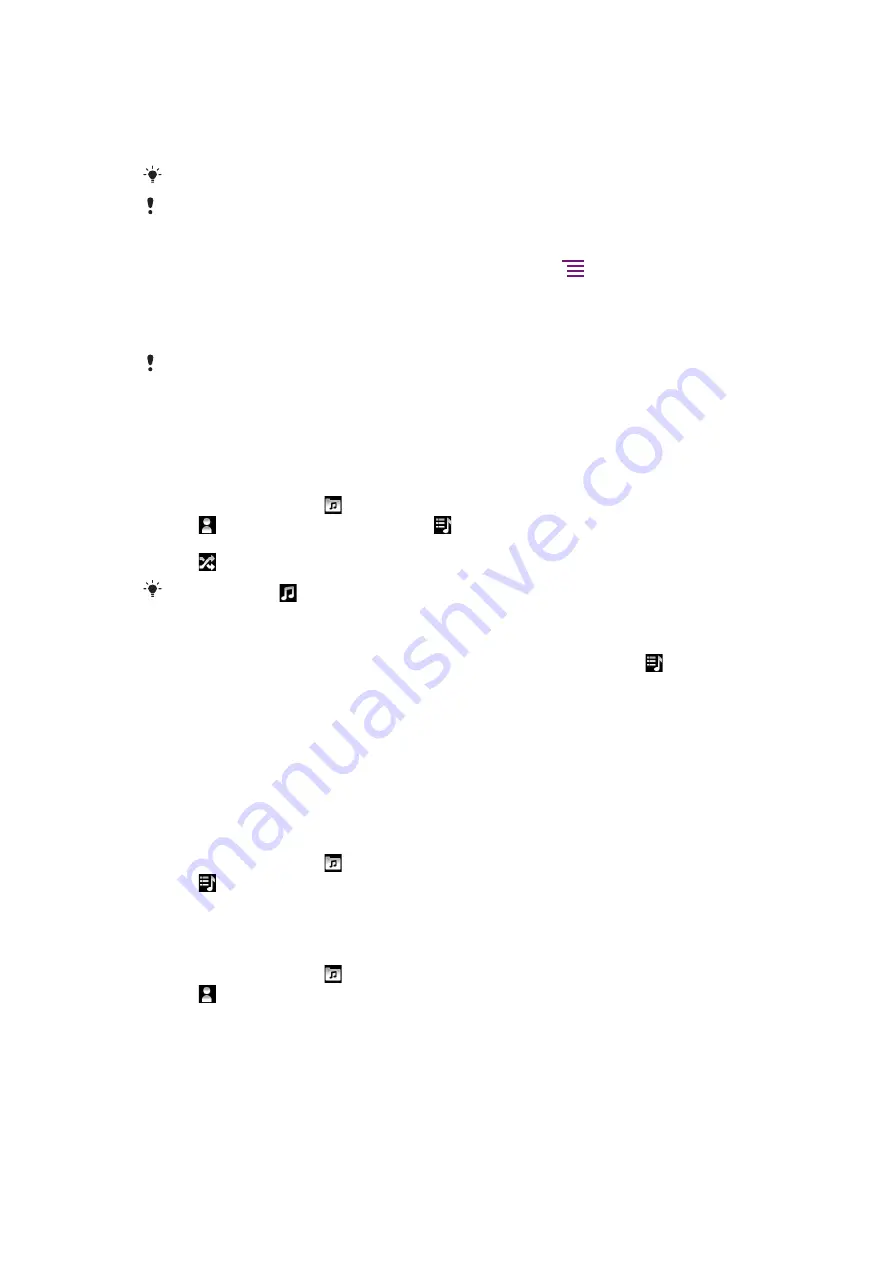
To share a track
1
When browsing your tracks in the music player library, touch and hold a track title.
2
Tap
Send
.
3
Select an available transfer method, and follow the on-screen instructions.
You can also share albums and playlists this way.
You might not be able to copy, send, or transfer copyright-protected items.
To share one or more tracks at the same time
1
When browsing your tracks in the music player library, press
.
2
Tap
Send several
.
3
Tap one or more tracks that you want to share.
4
Tap
Send
.
5
Select an available transfer method, and follow the on-screen instructions.
You might not be able to copy, send, or transfer copyright-protected items.
Playing music in random order
You can play tracks in playlists in random order. A playlist can be, for example, a playlist
you have created yourself, or an album.
To play tracks in random order
1
In the music player, tap .
2
Tap and navigate to an album, or tap and browse to a playlist.
3
Open the album or playlist by tapping its name.
4
Tap .
You can also tap
and shuffle all tracks in the list.
Playlists
The music player automatically creates
Smart playlists
on the playlist tab in the music
player library. The music player also creates a playlist (called
Top tracks
) of the most played
songs of each artist in your audio library. You can also create your own playlists from the
music on your memory card.
In addition, you can copy playlists from a computer to the memory card if you have the
Media Go™ application installed on the computer. When you connect and mount your
phone to the computer using the USB cable, your memory card appears in the
Media Go™ application on the computer. For more information, see
on page 90.
To play smart playlists
1
In the music player, tap .
2
Tap .
3
Under
Smart playlists
, tap a playlist.
4
Tap a track to play it.
To play the most played songs of an artist
1
In the music player, tap .
2
Tap and tap an artist.
3
Tap
Top tracks
. Up to ten tracks by the artist are displayed.
4
Tap a track to play it.
67
This is an Internet version of this publication. © Print only for private use.
Summary of Contents for Neo Xperia
Page 1: ...Arc Extended User guide ...
















































