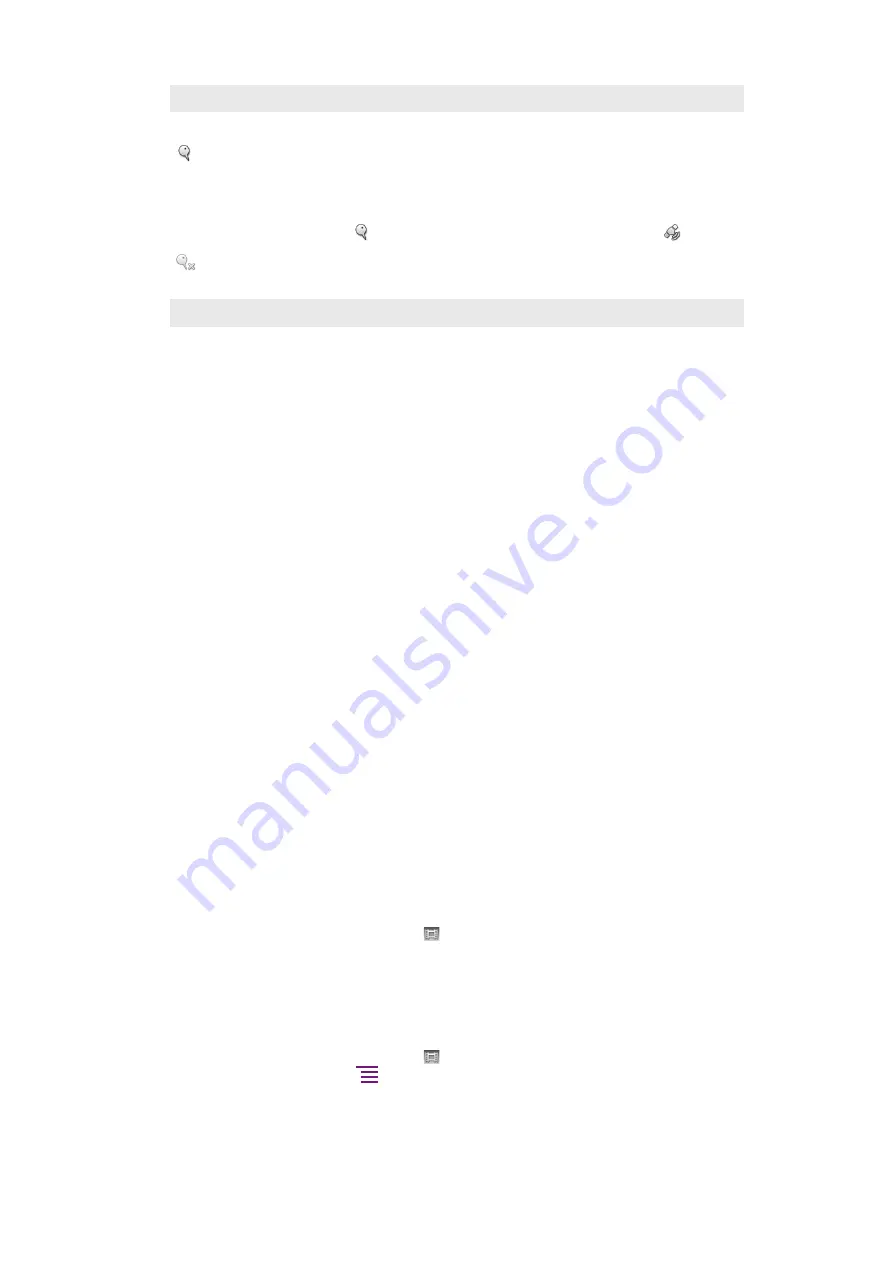
Geotagging
Tag photos with details of where you took them
On
When geotagging is turned on, the approximate geographic location is added to photos when you take
them. To use geotagging, you must enable location features from the
Settings
menu.
on page 94.
For geotags to be added to a photo, the location must be determined before you take the photo. Your
location is determined when
appears. When the phone is searching for your position,
appears.
Off
When geotagging is turned off, you cannot view the location where you took a photo
Shutter sound
Select the sound that's heard when you press the camera key to take a photo
Tips when using the camera
Rule of thirds
Don’t place your subject in the middle of the frame. By placing it a third of the way in, you
achieve a better result.
Hold it steady
Avoid blurry photos by holding the camera steady. Try to steady your hand by leaning it
against a solid object.
Get closer
By getting as close as possible to your subject, you can fill the viewfinder with your subject.
Stay within the flash range
Photos taken beyond the maximum flash range will be too dark. The maximum flash range
is about four steps from the subject.
Consider variety
Think about different angles, and move towards the subject. Take some vertical photos.
Try different positions.
Use a plain background
A plain background helps highlight your subject.
Keep your lens clean
Mobile phones are used in all kinds of weather and places, and carried in pockets and bags.
This results in the camera lens becoming dirty and covered with fingerprints. Use a soft
cloth to clean the lens.
Using the video camera
To record a video using the camera key
1
Activate the camera.
2
If the video camera is not selected, tap .
3
To start recording a video, press the camera key.
4
To stop recording, press the camera key again. The video is saved automatically on
your memory card.
To record a video by tapping the screen
1
Activate the camera.
2
If the video camera is not selected, tap .
3
To display all settings, press
.
4
Tap
Touch capture
and select
On
if it is not already selected.
5
Tap the screen to start recording.
6
Tap the screen to stop the recording. The video is automatically saved on the
memory card.
78
This is an Internet version of this publication. © Print only for private use.
Summary of Contents for Neo Xperia
Page 1: ...Arc Extended User guide ...
















































