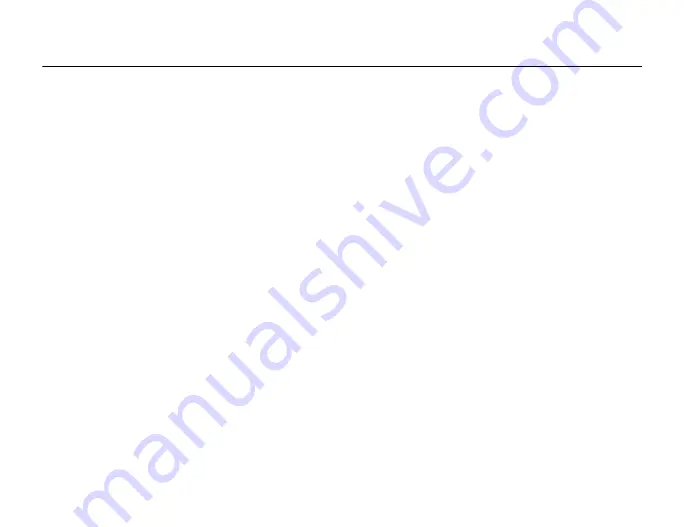
This is the Internet version of the user's guide. © Print only for private use.
102
Media Player
5.5
The media player works as a music player and video player all in one. You can play
music and video clips that you receive in a picture message, or that you download to
your phone. The following file types are supported by the media player: MP3, MP4, 3GP,
AAC, AMR, MIDI, WAV (with 16 kHz as maximum sample rate) and Real®8. You can
also stream music and videos from Web sites.
Playlists
To organize the media files that are stored in the My Items you can create playlists.
A playlist can contain music as well as video clips. Files in a playlist can be sorted by
artist, title or by the order in which the files were added to the playlist. You can add a file
to more than one playlist.
are automatically generated and contain all
music and video files that are saved in the phone memory. You cannot delete or rename
these playlists.
Note:
When you delete a playlist or a file from the playlist, it is not deleted permanently from
the phone memory. You can add the file to another playlist.
To create a playlist
1.
}
}
enter the name of the playlist
}
2. Select among the files that are available in
. You can add several files
at a time and you also add folders. All files in the selected folders will be added
to the playlist.
Summary of Contents for MDR-V600
Page 74: ...This is the Internet version of the user s guide Print only for private use 74 ...
Page 90: ...This is the Internet version of the user s guide Print only for private use 90 ...
Page 106: ...This is the Internet version of the user s guide Print only for private use 106 ...
Page 118: ...This is the Internet version of the user s guide Print only for private use 118 ...
Page 140: ...This is the Internet version of the user s guide Print only for private use 140 ...
Page 150: ...This is the Internet version of the user s guide Print only for private use 150 ...
Page 162: ...This is the Internet version of the user s guide Print only for private use 162 ...
















































