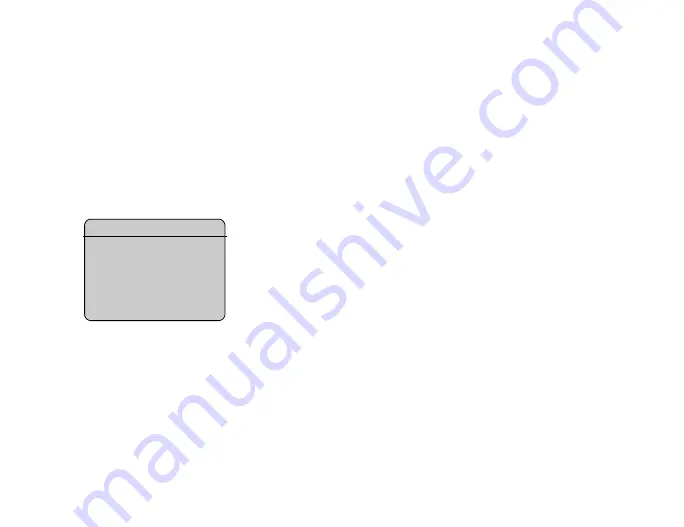
This is the Internet version of the user's guide. © Print only for private use.
63
To create and send a picture message
1.
}
}
}
}
to view a list of items to add to your
message. Select an item.
2.
}
to add more items to the message. You can view and select options to
enhance the message by highlighting items in the message and pressing the
left selection key.
3. When you have finished composing your message
}
}
4.
}
and enter the recipient’s phone number, or
}
to retrieve a number or a group from Contacts. To enter an email address
}
. A list below shows the last 10 recipients. You can also select a
recipient from this list.
}
To make a call while creating a picture message
1. While writing your message
}
2.
}
and enter or retrieve a phone number
}
. You return to the
message.
3. To end the call
}
}
.
Default message options
You can request a read report, a delivery report and set a priority for a specific message.
To set a default message option
}
}
}
and select one of the options.
Additional send options
You can edit the message subject and add or edit recipients and attachments.
To select additional send options
When you have entered the recipient’s phone number
}
and select one
of the options.
View the size of the message
The size of the message
is displayed in the top right
corner of the screen.
Summary of Contents for MDR-V600
Page 74: ...This is the Internet version of the user s guide Print only for private use 74 ...
Page 90: ...This is the Internet version of the user s guide Print only for private use 90 ...
Page 106: ...This is the Internet version of the user s guide Print only for private use 106 ...
Page 118: ...This is the Internet version of the user s guide Print only for private use 118 ...
Page 140: ...This is the Internet version of the user s guide Print only for private use 140 ...
Page 150: ...This is the Internet version of the user s guide Print only for private use 150 ...
Page 162: ...This is the Internet version of the user s guide Print only for private use 162 ...






























