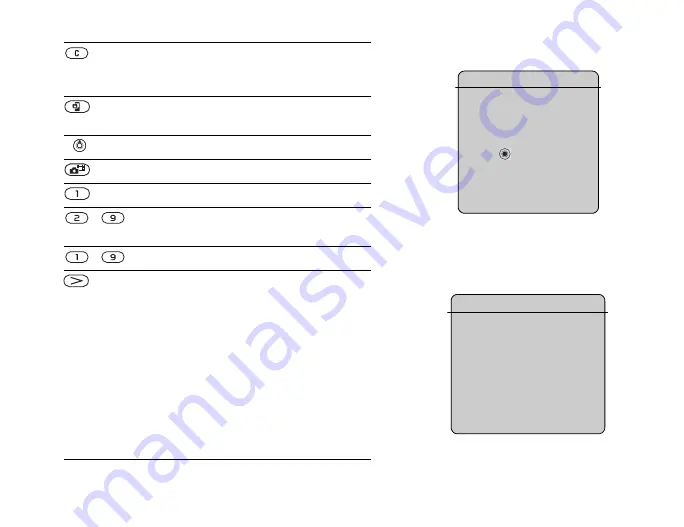
This is the Internet version of the user's guide. © Print only for private use.
20
Press to delete items, such as pictures, sounds and
contacts.
During a call, press and hold to mute the microphone.
Press and hold to make a video call or to enter video
call mode.
Press to open the activity menu,
.
Press to take a picture or to record a video clip.
Press and hold to call your voicemail service (if set).
-
Press and hold any of these keys to reach a contact
beginning with a specific letter.
-
Press any of these keys and press
to speed dial.
In standby, press to view status information.
To reject a call, quickly press twice when receiving
a call.
Press once to turn off the ringtone when receiving
a call.
During a call, press to increase the volume.
When using the media player (also when minimized),
press to increase the volume. Press and hold to go back
one track.
When using the camera, press to zoom in.
Press and hold to voice dial, alternatively say your magic
word (if set),
.
What is the desktop?
The desktop is where all the main
menu icons are. From standby
you reach the desktop by
pressing
. At the top of the
desktop you find the status bar.
More options
When in the menus,
}
to enter a list of options.
There are different alternatives
in the list of options depending
on where you are in the menus.
Summary of Contents for MDR-V600
Page 74: ...This is the Internet version of the user s guide Print only for private use 74 ...
Page 90: ...This is the Internet version of the user s guide Print only for private use 90 ...
Page 106: ...This is the Internet version of the user s guide Print only for private use 106 ...
Page 118: ...This is the Internet version of the user s guide Print only for private use 118 ...
Page 140: ...This is the Internet version of the user s guide Print only for private use 140 ...
Page 150: ...This is the Internet version of the user s guide Print only for private use 150 ...
Page 162: ...This is the Internet version of the user s guide Print only for private use 162 ...
















































