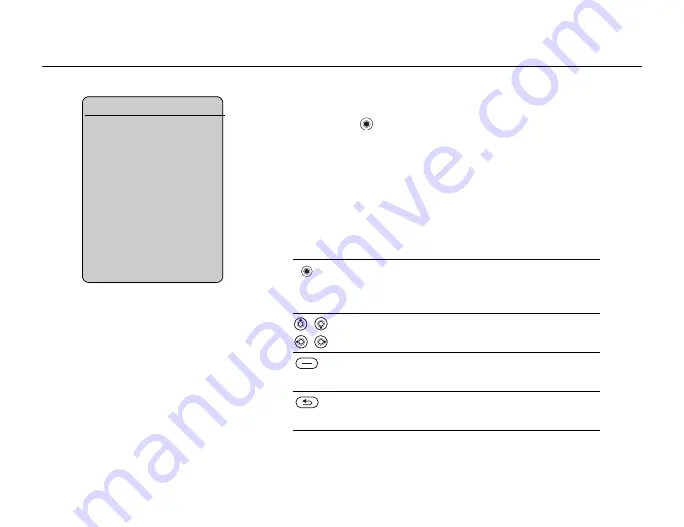
This is the Internet version of the user's guide. © Print only for private use.
19
2.4
Keys and navigation
Standby screen and main menu and status bar
From standby, press
to enter the
main menu
, where the menus are shown as icons.
Some submenus include tabs. Scroll to a tab using the navigation key and select
an option.
The status bar at the top of the screen contains icons, which give information related
to the phone and its activities,
152 List of icons shown in standby
Keys and buttons
Press to enter the main menu from standby.
Press to select highlighted items.
During a call, press to view a list of options.
Move through menus and tabs.
Press to select the options shown immediately above
these keys on the screen.
Press to go back one level in the menus.
Press and hold to return to standby or end a function.
What is the standby screen?
The
standby screen
is
displayed when you are not
calling or using the menus.
This is where you can see,
for example, the name of
your operator, the time and the
date. At the top of the standby
screen you find the status bar.
Summary of Contents for MDR-V600
Page 74: ...This is the Internet version of the user s guide Print only for private use 74 ...
Page 90: ...This is the Internet version of the user s guide Print only for private use 90 ...
Page 106: ...This is the Internet version of the user s guide Print only for private use 106 ...
Page 118: ...This is the Internet version of the user s guide Print only for private use 118 ...
Page 140: ...This is the Internet version of the user s guide Print only for private use 140 ...
Page 150: ...This is the Internet version of the user s guide Print only for private use 150 ...
Page 162: ...This is the Internet version of the user s guide Print only for private use 162 ...






























