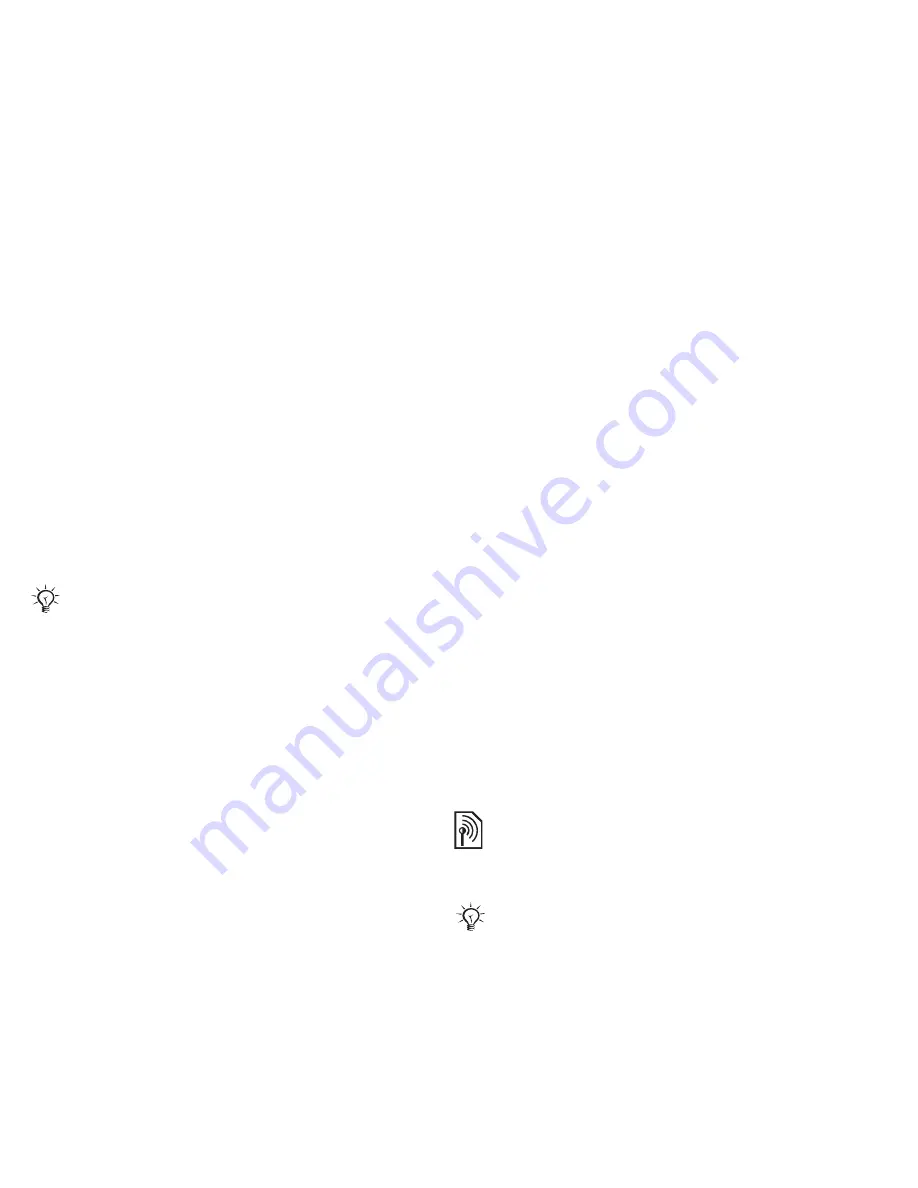
This is the Internet version of the user's guide. © Print only for private use.
30
Calling
To activate and record the magic
word
1
}
Settings
}
the
General
tab
}
Voice
control
}
Magic word
}
Activate
.
2
Instructions appear.
}
Continue
. Wait
for the tone and say the magic word.
3
}
Yes
to accept or
}
No
to record
a new magic word.
4
Instructions appear.
}
Continue
and
select the environments in which
your magic word is to be activated.
Voice answering
Answer or reject incoming calls
by using your voice, when using
a handsfree.
To activate voice answering and
record voice answer commands
1
}
Settings
}
the
General
tab
}
Voice
control
}
Voice answer
}
Activate
.
2
Instructions appear.
}
Continue
.
Wait for the tone and say “Answer”,
or another word.
3
}
Yes
to accept or
}
No
for a new
recording.
4
Instructions appear.
}
Continue
.
Wait for the tone and say “Busy”,
or another word.
5
}
Yes
to accept or
}
No
for a new
recording.
6
Instructions appear.
}
Continue
and select the environments in
which voice answering is to be
activated.
To answer or reject a call using
voice commands
When the phone rings, say:
•
“Answer” to connect the call.
•
“Busy” to reject the call.
To edit your voice commands
1
}
Contacts
and scroll to a contact.
2
}
More
}
Edit contact
and scroll
to the relevant tab.
To re-record a voice command
1
}
Settings
}
the
General
tab
}
Voice
control
}
Voice dialling
}
Edit names
.
2
Select a command
}
More
}
Replace
voice
.
3
Wait for the tone and say the
command.
Diverting calls
Divert calls, for example, to an
answering service.
You can use a MIDI, WAV (16 kHz),
eMelody or iMelody file as a ringtone
with voice answering.
When the restrict call function is
activated, some divert call options are
not available.
%
33 Restricted dialling.
















































