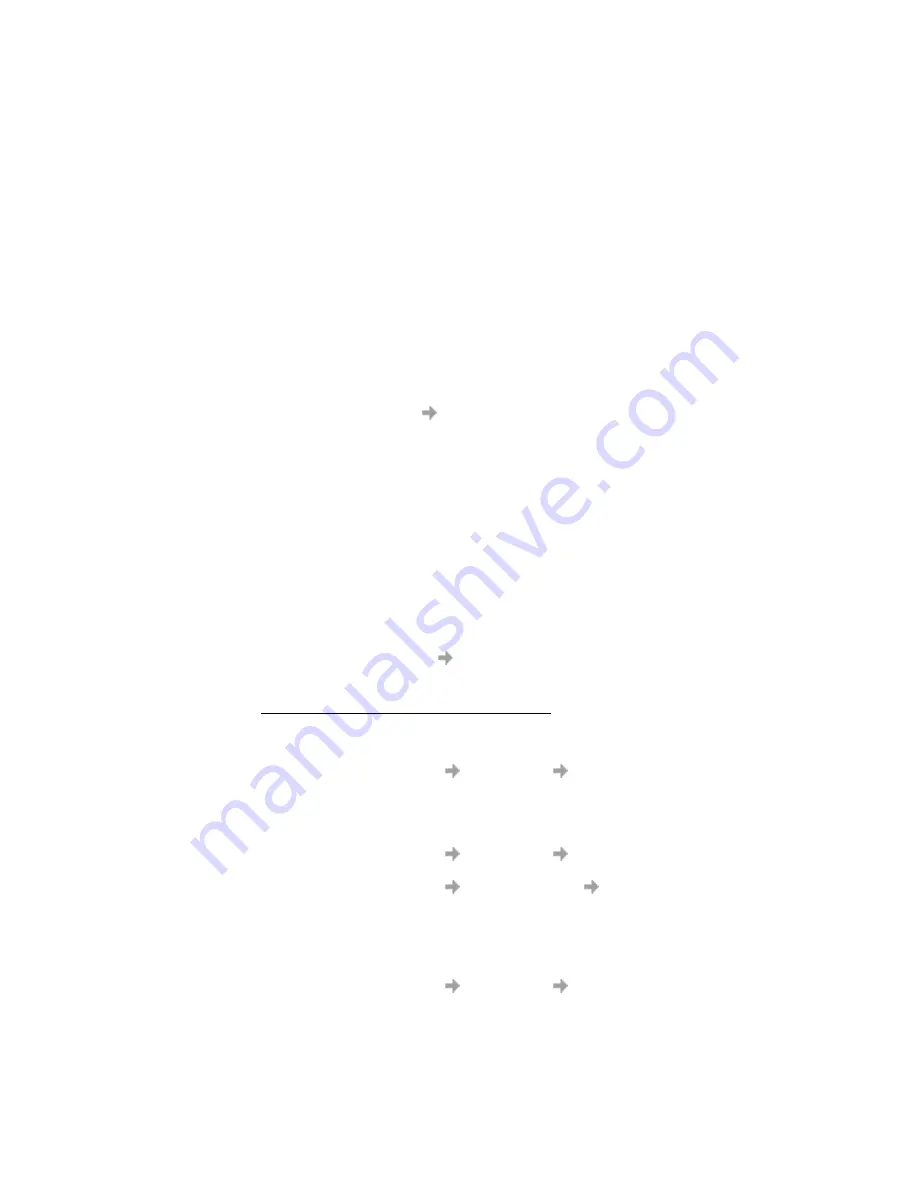
18
Start Using GC82 Manager
•
Hide to tray when minimized
If enabled, when the GC82 Manager is minimized, it removes any window from the taskbar,
and only shows the small icon in the system tray. To re-open the main window, double-click
the tray icon, or select open from the icon menu.
•
Run this program when Windows starts
If enabled, the GC82 Manager starts when Windows is started. If a GC82 PC Card is detected,
the GC82 Manager runs. If not, the program closes (and runs in the background if permitted).
When used with Establish GPRS connection at startup, this allows a GPRS session to be
automatically connected when the user logs on, see Windows Log on Using GPRS/EDGE Dial-
up Connection on page 19 for more details.
•
Minimize when Windows starts
If enabled, the GC82 Manager starts when a user logs on to Windows, it appears as an icon in
the task bar only. If a GC82 PC Card is detected, the GC82 Manager runs and connects. If not,
the program closes (and runs in the background if permitted).
•
Allow this program to run in the background
If enabled, the GC82 Manager runs in the background, waiting for a GC82 PC Card to be inserted.
When the card is detected, the GC82 Manager automatically opens and begins normal operations.
When the close box, or File
Exit is selected, the GC82 Manager closes but does not exit.
It releases control of the card, so it may be stopped and removed, and runs in the background.
You can start the program again from the Start menu, double-clicking the system tray icon,
or by re-inserting the GC82 PC Card.
You can stop GC82 Manager running in the background by right clicking on the PC screen and
selecting Exit.
If you attempt to start GC82 Manager with no GC82 Card inserted a warning dialog is displayed,
informing you that the GC82 PC Card is not present, and GC82 Manager switches back
to background mode.
•
Hide tray icon when no card inserted
If this option is selected, GC82 Manager runs in background mode, the GC82 Manager icon
is not displayed in the system tray. If the card is inserted, the icon reappears and the GC82
Manager is started.
•
Show menu item for Modem Software Update
If this option is checked, a File
Modem Software Update... menu item is enabled. Selecting
this menu command prepares the modem to receive a software update from the Sony Ericsson
Update Service. More information about this service can be found at
http://www.sonyericsson.com/updateservice/GC82/.
Examples:
If you want to activate your GC82 when the laptop is booted, so that it is ready
to make a connection and send/receive SMS:
- Set Preferences
Miscellaneous
Run this program when Windows
Starts.
If you want your GC82 to be available and a GPRS internet connection
to be automatically established when you boot your laptop:
- Set Preferences
Miscellaneous
Run this program when Windows
Starts.
- Set Preferences
GPRS Connections
Establish GPRS Connection
At Startup.
- Select the GPRS connection required.
If you remove the GC82 during usage and want it to be automatically reactivated
when you re-insert it:
- Set Preferences
Miscellaneous
Allow this program to run in the
background.
















































