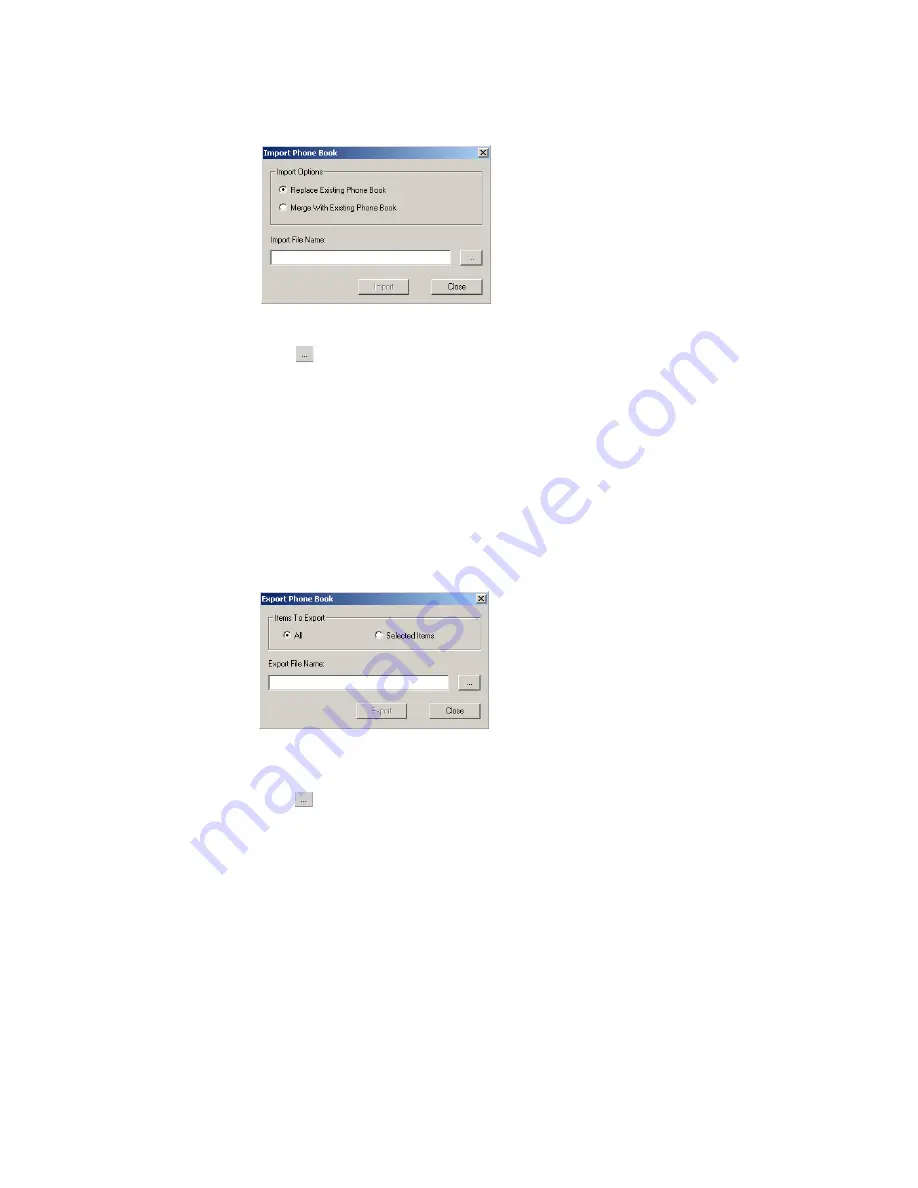
40
GC82 Manager Phone Book Screen
To Import an Entry or Phone Book:
1. Select Import from the Phone Book menu.
2. Select the Replace Existing Phone Book or Merge with existing Phone Book radio button.
3. Click
and browse to find the file you want to import.
Note:
The file must be a text file in comma separated value (CSV) format. Any invalid lines or files
will be ignored.
4. Click OK in the browse dialog. The path and file name are displayed in the Import File
Name field.
5. Click Import to complete the import procedure.
To Export an Entry or Phone Book:
1. Highlight the entries or open the Phone Book you want to export.
2. Select Export from the Phone Book menu.
3. Select All to export the entire Phone Book or Selected Items to export the highlighted entries.
4. Type a name for the file into the Export File Name field.
5. Click
and identify the save location.
Note:
The file will be saved as a text file in comma separated value (CSV) format.
6. Click OK in the browse dialog. The path and file name are displayed in the Export File
Name field.
7. Click Export to complete the procedure.






























