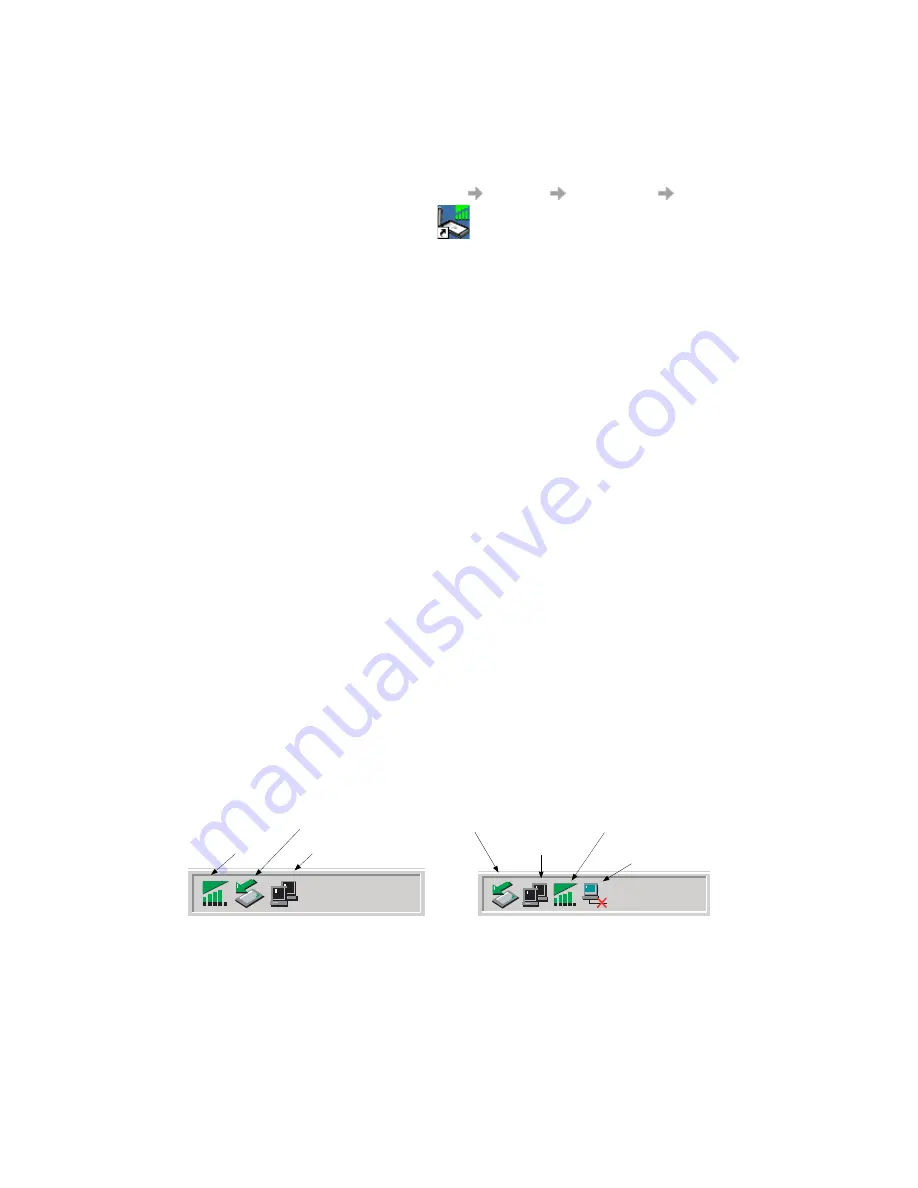
12
Start Using GC82 Manager
Start Using GC82 Manager
1. To start GC82 Manager select Start
Programs
Sony Ericsson
GC82 Manager
or select your desktop shortcut
.
2. If requested, enter your SIM Card/Phone Lock PIN and click OK. It is only necessary to enter
the PIN number once during a PC session.
You are allowed three attempts to enter the correct PIN code. If you fail to enter the SIM PIN
correctly it is blocked and if you fail to enter the Phone Lock PIN correctly your GC82 is locked.
Contact your network operator for an unblock code (PUK). Enter the unblock code into the Card
Blocked dialog and enter a new PIN code and confirm it.
To set the SIM Card PIN and Phone Lock PIN, see Locks on page 28.
3. The Radio dialog opens, select the required state for your GC82 radio transmission.
See GC82 Manager Preferences on page 15 for more details.
4. The GC82 Manager opens, displaying the Status screen. Connectivity details are displayed
on this screen, the current signal strength and GPRS availability should be listed. See GC82
Manager Status Screen on page 25, for more details.
5. The GC82 Manager Icon is displayed in the system tray of your PC.
GC82 Manager Icon
The GC82 Manager Icon shows the current status of the GC82, which is typically the current network
signal strength and the GSM/GPRS/EDGE service status, similar to a mobile phone display. If you
right click on the GC82 Manager Icon a menu is displayed, see The GC82 Manager Icon Menus
on page 14 for details on the menu options.
Place your mouse cursor over the GC82 Manager Icon to display text indicating:
•
GSM or GPRS/EDGE Service availability
•
Network name
•
Connection information
Three standard Windows
®
operating system icons also appear in the system tray when the GC82
is inserted in your PC and connected. They are the Sony Ericsson Wireless WAN Adapter icon,
Dial-up Networking icon and the PC card icon.
2:07 PM
1:07 PM
GC82
PC Card icon
Sony Ericsson Wireless WAN
GC82 Manager Icon
PC Card icon
Sony Ericsson Wireless WAN
Dial-up
Adapter icon (disconnected)
Adapter icon (connected)
Networking icon
Manager Icon



























