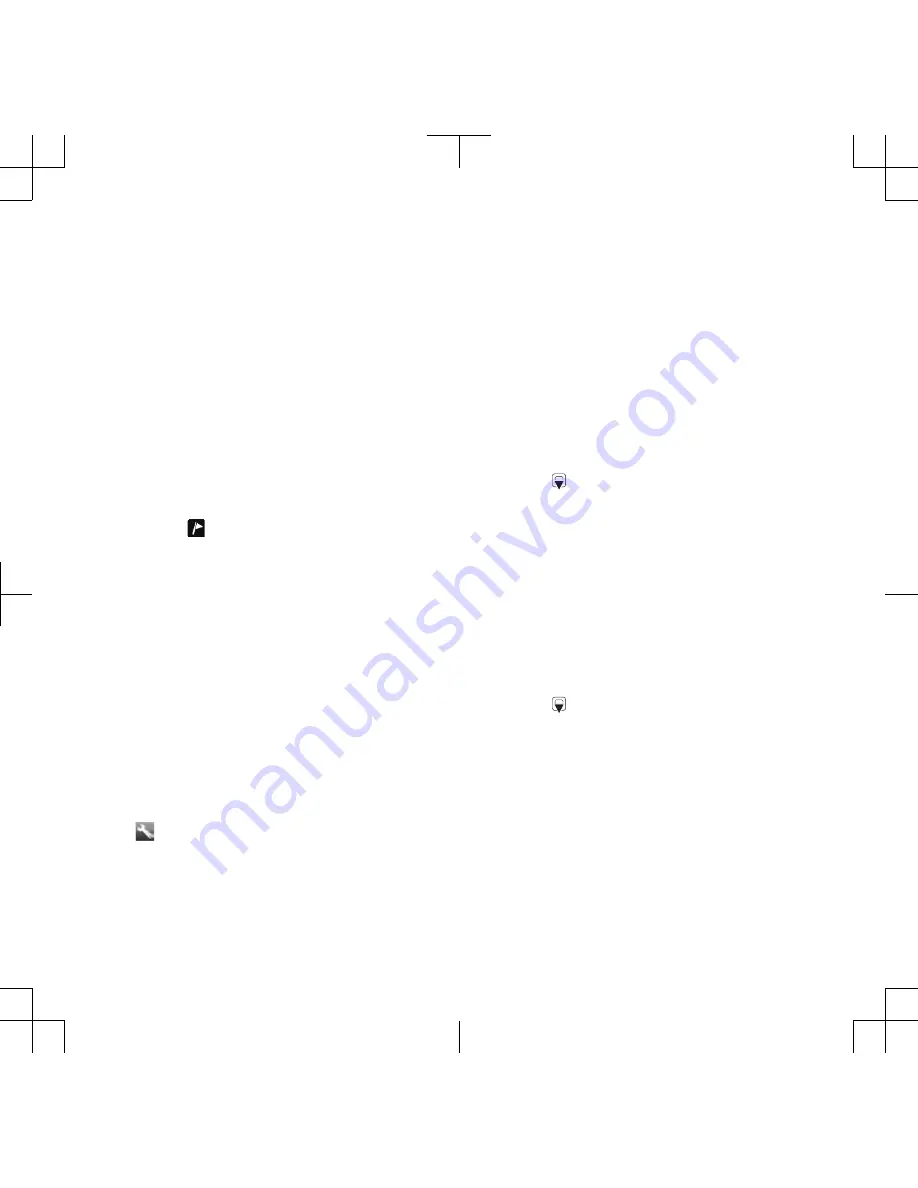
Viewing and tagging photos
You can view and tag your photos in
Media
.
To view photos in a slide show
1
From standby select
Menu
>
Media
>
Photo
>
Camera album
.
2
Select a month.
3
Scroll to a photo and select
View
.
4
Select
Options
>
Slide show
.
5
Select a mood.
Viewing photos on a map
When appears on the screen, your
geographical position is saved with the
photos you take. This is called geo
tagging, and it shows the approximate
location of where a photo was taken.
To view photos on a map
1
From standby select
Menu
>
Media
>
Photo
>
Camera album
.
2
Select a month.
3
Scroll to a photo and select
View
.
4
Select
Options
>
View on map
.
To change the geo tagging setting
1
From standby select
Menu
>
Camera
>
>
Settings
>
Add position
.
2
Select an option.
Photo tags
You can tag photos to categorise them
in
Photo tags
. For example, you can
create a tag called vacation and add it
to all your vacation photos.
To create a new photo tag
1
From standby select
Menu
>
Media
>
Photo
>
Camera album
.
2
Select a month.
3
Scroll to a photo and select
View
.
4
Press and select
Options
>
New tag
.
5
Enter a name and select
OK
.
6
Select an icon.
7
To tag the photo, select
Options
>
Tag
this photo
.
To tag photos
1
From standby select
Menu
>
Media
>
Photo
>
Camera album
.
2
Select a month.
3
Scroll to a photo and select
View
.
4
Press and scroll to a tag.
5
Select
Options
>
Tag this photo
.
6
For each photo you want to tag, scroll
to the photo and select
Options
>
Tag
this photo
.
Using photos
You can add a photo to a contact, use
it during phone startup, as a wallpaper
in standby or as a screen saver.
Cyber-shot™
27
















































