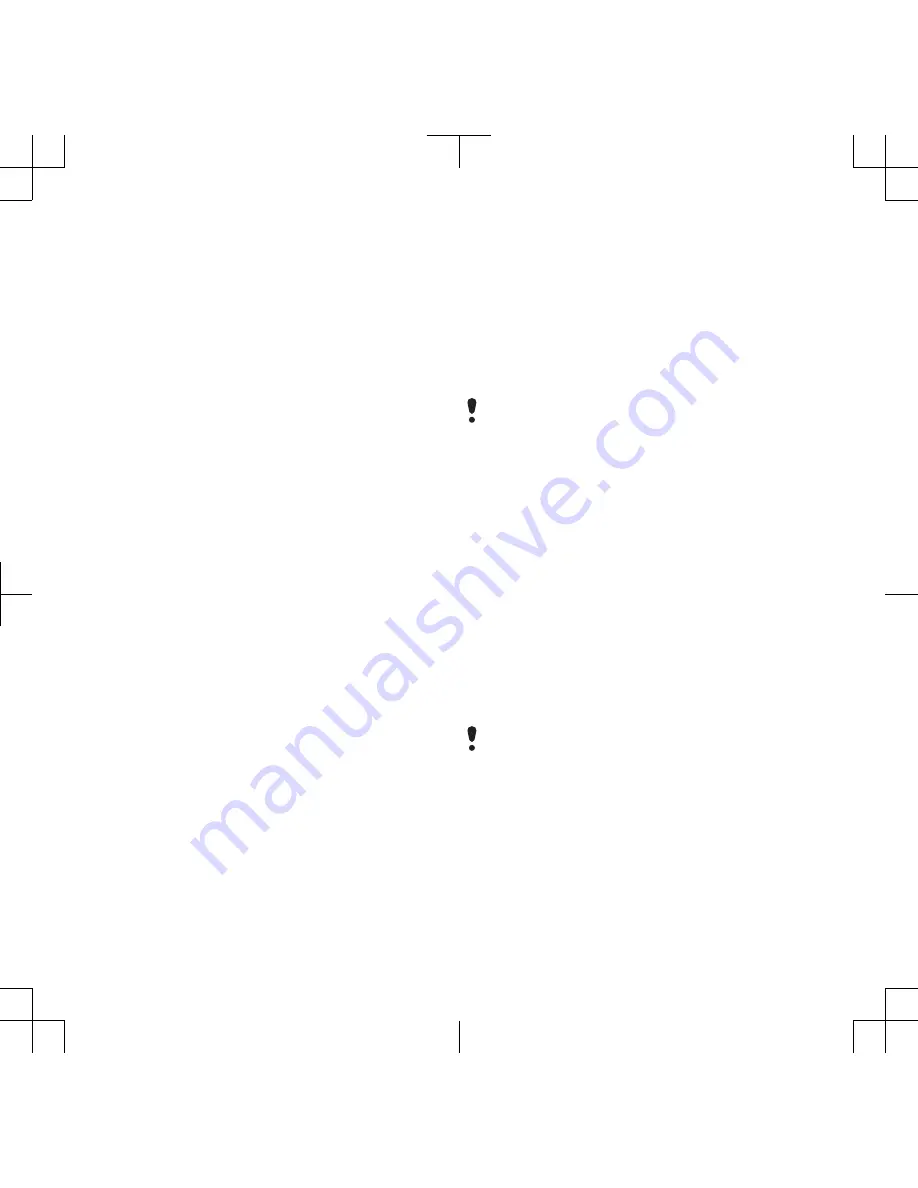
and a computer in
Microsoft Windows
Explorer
.
To drag and drop content
1
Connect your phone to a computer
using the USB cable.
2
Phone:
Select
Media transfer
. The
phone will remain activated during file
transfer.
3
Computer:
Wait until the phone
memory and memory card appear as
external disks in
Windows Explorer
.
4
Drag and drop selected files between
the phone and the computer.
Phone name
You can enter a name for your phone
that is shown to other devices when
using, for example, Bluetooth™
wireless technology.
To enter a phone name
1
From standby select
Menu
>
Settings
>
the
Connectivity
tab >
Phone name
.
2
Enter the phone name and select
OK
.
Using Bluetooth™ wireless
technology
The Bluetooth function makes wireless
connection to other Bluetooth devices
possible. You can, for example:
•
Connect to handsfree devices.
•
Connect to several devices at the
same time.
•
Connect to computers and access
the Internet.
•
Exchange items.
•
Play multiplayer games.
A range within 10 metres (33 feet), with no
solid objects in between, is
recommended for Bluetooth
communication.
Before using Bluetooth wireless
technology
You must turn on the Bluetooth
function to communicate with other
devices. You may also have to pair your
phone with other Bluetooth devices.
To turn on the Bluetooth function
•
From standby select
Menu
>
Settings
>
the
Connectivity
tab >
Bluetooth
>
Turn
on
.
Make sure that the device you want to pair
your phone with has the Bluetooth
function activated and Bluetooth visibility
turned on.
To pair the phone with a device
1
From standby select
Menu
>
Settings
>
the
Connectivity
tab >
Bluetooth
>
My
devices
.
32
Transferring and handling content






























