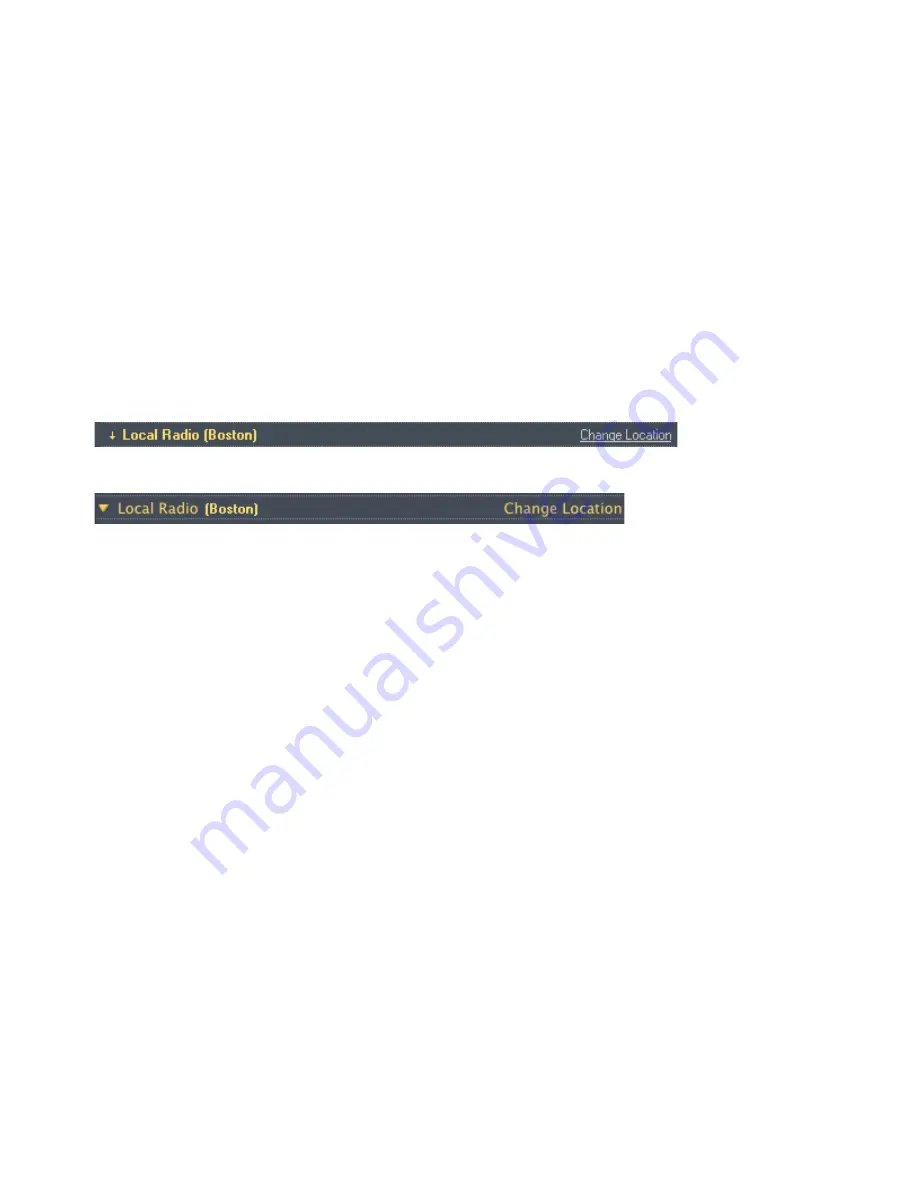
User Guide
4-44
• Select a station from your
Local Radio
location (these are stations or shows located in your local area. To set up a local
radio location, see "Setting up or changing a local radio location" on page 44.
• Select a station or show by selecting from a category (including Music, Talk, and Location).
Setting up or changing a local radio location
Selecting a local radio location will give you easy access to local radio stations in that city. There are two ways you can set
your location:
• by entering a zip code (U.S. only)
• by selecting a city
1.
Select the
Radio
tab.
2.
Select the
Local Radio
folder, and click
Change Location
.
Sonos Controller for PC
Sonos Controller for Mac
3.
Select a new location and then press
OK
(PC) or
Done
(Mac).
Adding a new radio station
You can use the Sonos Controller for Mac or PC to add a radio station that does not appear in the radio guide. You must know
the streaming URL, and the station must use the streaming MP3 broadcast format. This station will be added to your
Favorites list.
1.
Click the
Radio
tab.
2.
Choose one of the following options:
• Select
Add New
, or
• Select
Add New Radio Station
from the
Music
menu.
3.
Type the streaming URL for the radio station you want to add to your station list (for example:
http://shoutcast.com/sbin/shoutcast-playlists.pls?rn=8107&file=filename.pls
).
4.
Type the radio station’s name in the
Station Name
field, and click
OK
(PC) or
Add
(Mac).
The new radio station gets added to your
Favorites
list.






























