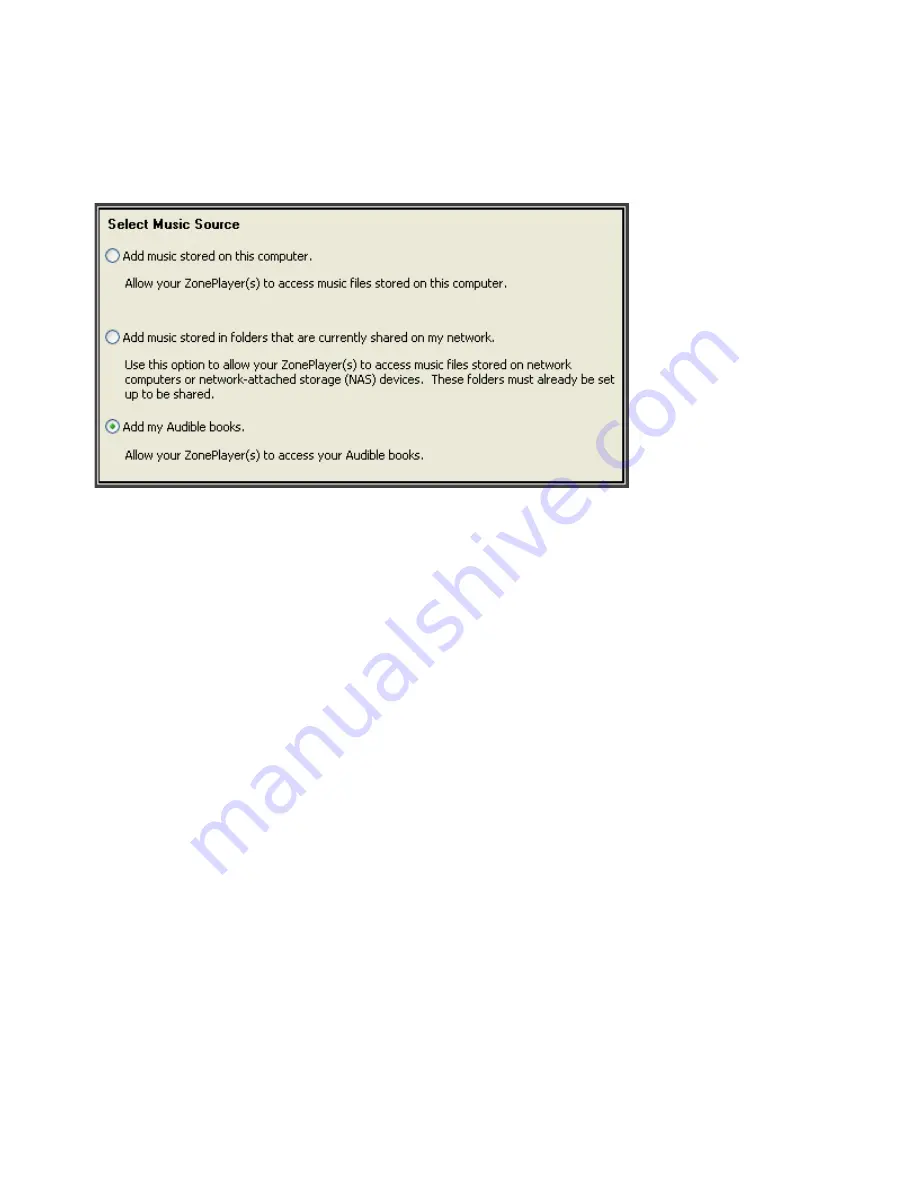
User Guide
4-18
Adding an Audible account
1.
If you have AudibleManager software installed on your computer, the Sonos system detects it when you add a music
folder to your Sonos system. When Audible is detected, a third radio button displays on the
Select Music Source
screen.
Using the Sonos Controller for PC
1.
Select
Add my Audible books
, and click
Next
.
2.
Click
Next
to share the folder.
3.
Enter your Audible account login and password.
Using the Sonos Controller for Mac
1.
Make sure your Audible files are in a folder that you have shared to the Sonos system (using the
Select Music Source
screen).
2.
Add your Audible account information to Sonos by selecting
Music
->
Set Up Services
->
Add
.
3.
Select
Audible
, and click
Continue
.
4.
Enter your Audible login and password.
Adding an additional Audible account to Sonos
1.
Make sure your Audible files are in a folder that you have shared to the Sonos system (using the
Select Music Source
screen).
2.
From the menu bar, select
Music
->
Set Up Services
.
3.
Click
Add
.
4.
Select
Audible
, and click
Next
(PC) or
Continue
(Mac).
5.
Enter your Audible login and password.
Your account information will be verified with Audible.
Update your music library whenever you add new content by selecting
Update Music Index Now
from the
Music
menu.






























