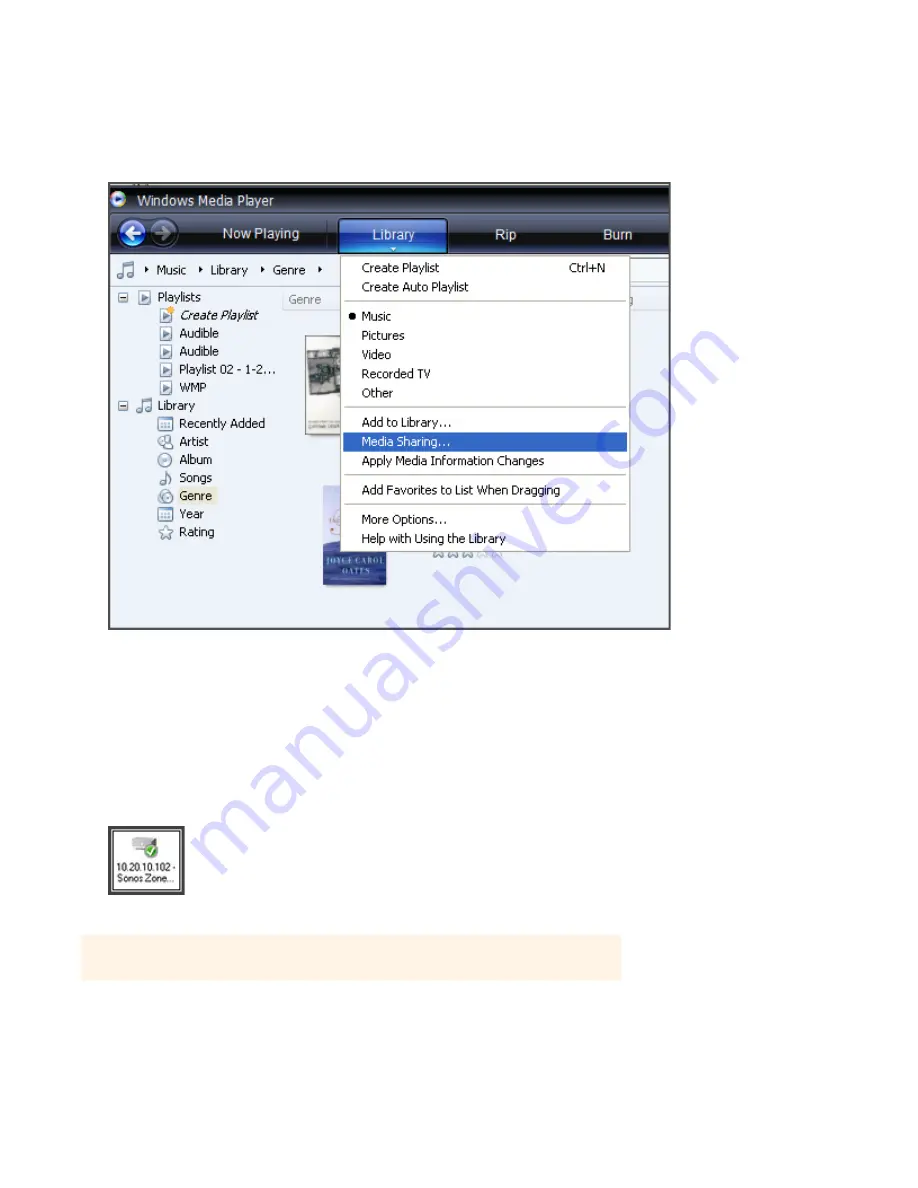
Sonos Controller for Mac or PC
4-39
Enabling Windows media sharing
1.
Start Windows Media Player 11.
2.
Click the
Library
tab.
3.
Select
Media Sharing
.
4.
Click the
Share my media
checkbox, and click
OK
.
After you turn on media sharing, a list of your networked devices will appear.
5.
Click to highlight the first Sonos component in the list, and click
Allow
.
6.
Select the next Sonos component and click
Allow
, repeating this procedure until
all of your Sonos components
display
a green check mark (see illustration below).
Note:
If you do not allow media sharing on all Sonos components, those Sonos components
will not be able to play the music stored in your Windows Media Player library.






























