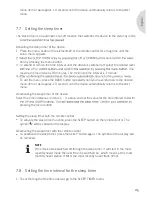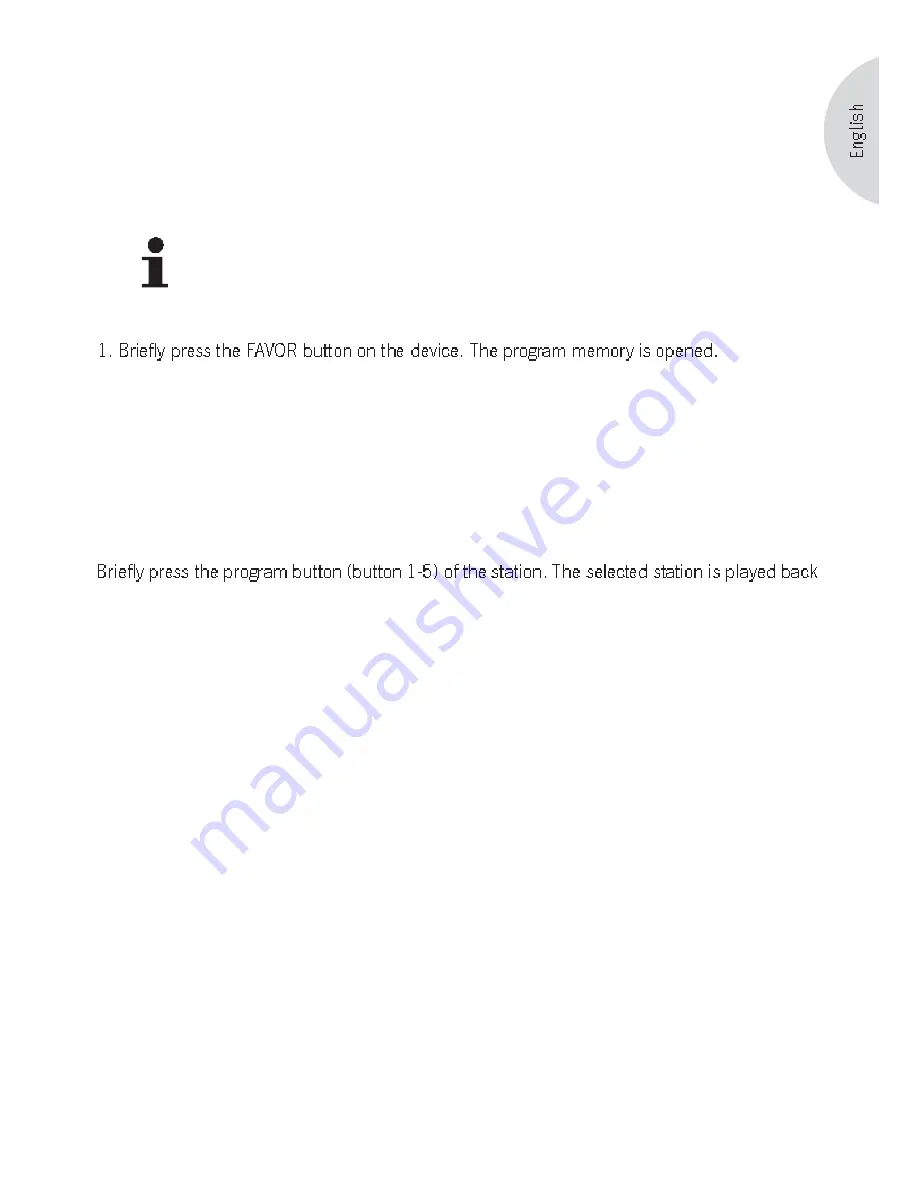
35
1. Set the station that you would like to store.
2. Press the program button (button 1-5) at which you would like to store the station until the
display shows the message “stored”.
11.4 Accessing stored stations (on the device)
NOTE
Only the program presets 1-5 can be accessed with the remote control. Acces-
sing the program presets 6-10 is done exclusively through the FAVOR button on
the device.
2. Press the UP button repeatedly until you have reached the program preset that you would
like to access.
3. Press the menu button. The selected station is played back and the information is shown on
the display.
11.5 Accessing a station (with the remote control)
and the information is shown on the display.
Summary of Contents for elements W AU4101BL
Page 1: ...Instruction Manual...