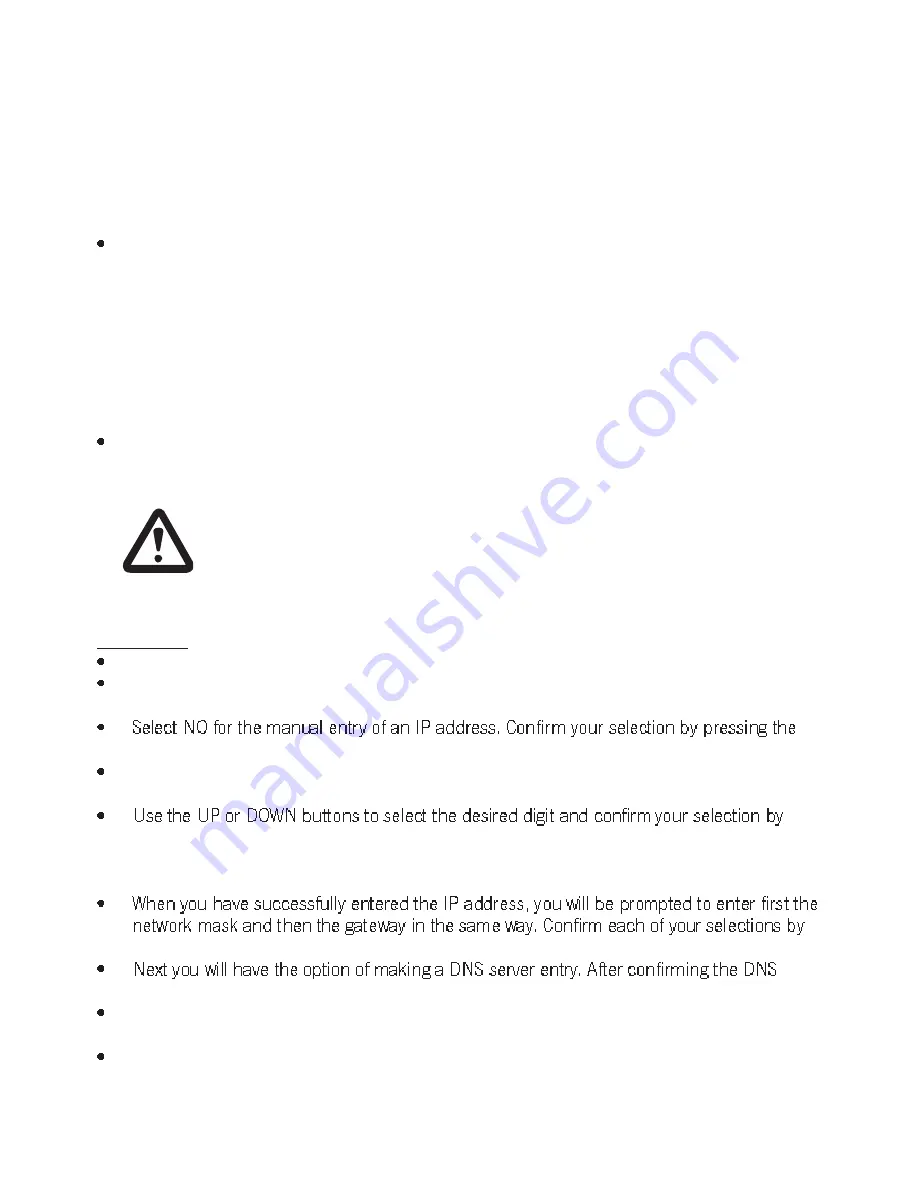
50
12.5 Settings
In this menu you have the option of customizing the various settings of your iRadio according to
your preferences.
12.5.1 Network settings
Show config.
In this menu you can receive information about the currently set values.
Mode: AUTO / DHCP
WLAN MAC address
Cable MAC address
current IP address
type of cable-connected device
type of WLAN device
change config.
In this menu you have the option of customizing the various network settings.
CAUTION
Only change the following settings if you know exactly what you are doing.
Otherwise there is the possibility that your device will not be able to connect to a
network anymore. If you make any incorrect settings, you can restore the device
to the factory settings.
Auto (DHCP)
This function enables the automatic assignment of an IP address through a DHCP server.
Select YES to leave this function with the setting of an automatic IP assignment. Now your
elements W will try to establish a connection to a network.
menu button.
When selecting NO, the repeated pressing of the menu button will return you to the input
mask for the IP address.
pressing the menu button. You will then reach the next digit. Continue this process until
you have entered the desired IP address. The BACK button will return you to the previous
digit.
pressing the menu button.
server entry, you have the option of either entering another one or ending the entry.
After the DNS server has been entered, the device will try to establish a connection with
the entered data.
If the entered data are correct, your elements W will connect to the network. If the entered
data are incorrect, you will receive the corresponding error message.
Summary of Contents for elements W AU4101BL
Page 1: ...Instruction Manual...

























