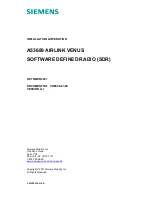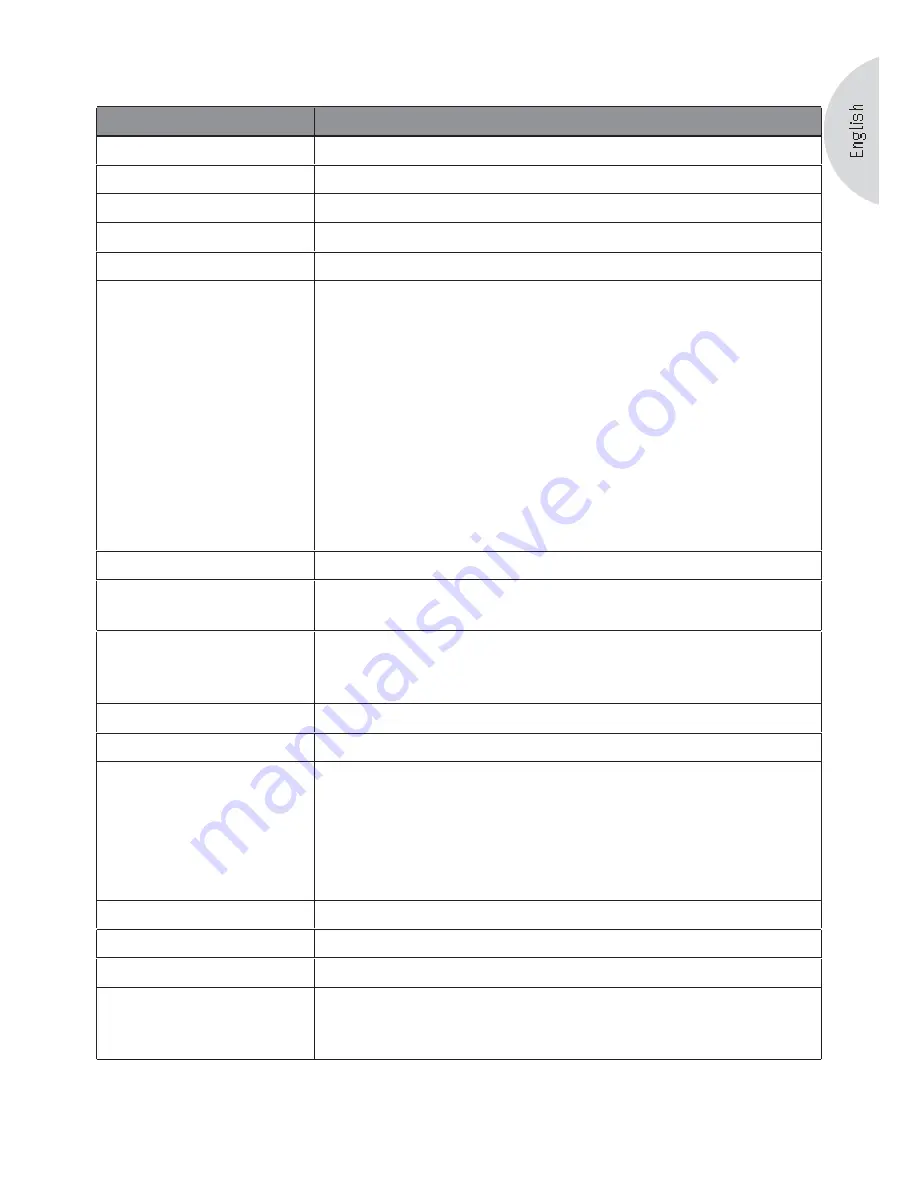
57
16. Technische Daten
Name of device
sonoro elements W AU-4100
Dimensions (WxDxH)
approx. 210 mm x 155 mm x 120 mm
Weight
approx. 1,9 kg
Weight incl. packaging
approx. 2.7 kg
Frequency range
FM: 87.5 MHz---108.0 MHz
RF remote control
RC-4100: RC-4001 433.92 MHz
Power adapter plug:
FSC power
VDSON POWERTECH
Euro power adapter model: CFSD-24120-2000
England UK3 power adapter model: CFKD-24120-2000
US power adapter model: CFSL-24120-2000
Input: 100-240V ~ 50/60Hz 0.50A
Output:: 12 V 2000 mA
Euro power adapter model: VA24B-120200
US power adapter model: VA24A-120200
England UK3 power adapter model: VA24C-120200
Input: 100-240V ~ 0.7A/50 60Hz
Input: 100-240 V ~ 50-60 Hz 0.7 A
Output:: 12 V 2 A
Batteries for the clock
2 alkaline manganese batteries: 1.5 V, type LR06/AA (Mignon)
Batteries for the remote
control
1 Lithium battery: 3 V, type CR2025 (round cell)
Power consumption
in stand-by mode with
230V~ 50 Hz:
approx. 1.5 W if energy savings ON
approx. 6.0 W if energy savings OFF
Max. power consumption
approx. 18 watts
Power output
approx. 7.0 W effective, THD 1 % (AUX IN, 0 dB, 1 KHz)
Connections
Headphones, AUX-IN and LINE-OUT connection:
3.5 mm jack socket, stereo
9 Pin mini DIN socket for eDock (external iPod docking)
RJ-45 (LAN) connection
FM antenna connection: IEC 75 Ohm
12 V 2 A, - connection: 2.1/5.5 mm socket
WLAN
IEEE 802.11b, IEEE 802.11g
WLAN key
WEP, WPA1 (TKIP), WPA2 (PSK)
Ethernet
IEEE 802.3
Streaming formats
Internet radio
RTSP Real Time Streaming Protocol
MMS Microsoft Media Streaming Protocol
HTTP Hyper Text Transfer Protocol
Summary of Contents for elements W AU4101BL
Page 1: ...Instruction Manual...