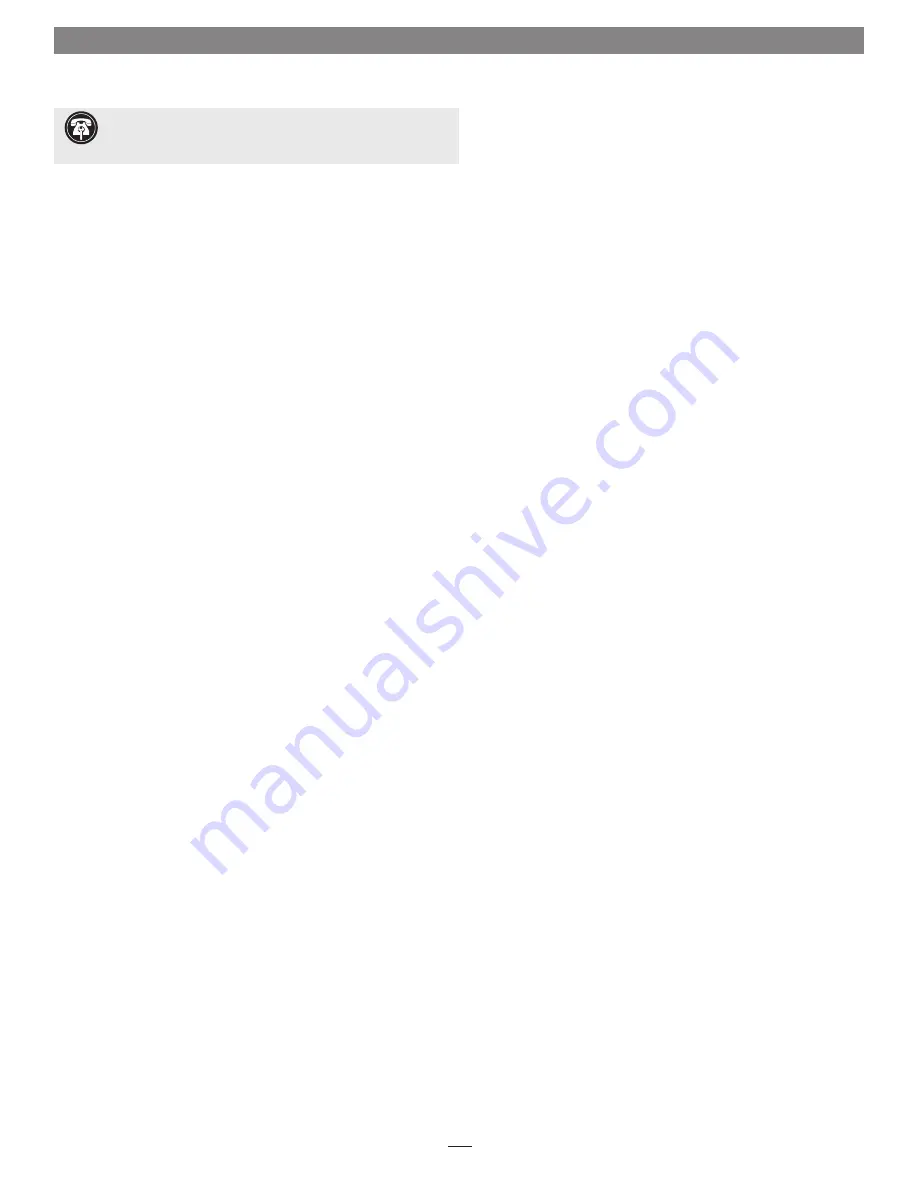
2
Installing Additional Software
Updating and Maintaining Mac OS X—All Systems
Except Power Mac G4 (PCI Graphics)
At some time in the future, you may wish to upgrade your Mac OS X
software to a higher version using a Mac OS X Update CD, you may
need to run Disk Utility from the Mac OS X Install CD, or you may
even need to reinstall Mac OS X software. Every one of these tasks
require you to boot from the CD. With an Encore/ZIF G4 processor
upgrade card (running at 700 MHz or faster) installed in your system,
you must perform the following steps in order to boot from a Mac OS
X CD:
1.
With your system booted in OS X, select System Preferences…
from the Apple Menu. (If your system is booted in OS 9.1.x or
9.2.x, skip to step 4.)
2.
Click on the Startup Disk icon, and then select a Mac OS 9.1.x
or 9.2.x System Folder in which the Startup Disk X control panel
(installed by Sonnet X Tune-Up) is present.
3.
Click Restart to boot your system into Mac OS 9.1.x or 9.2.x.
4.
Insert the Mac OS X CD into your CD drive.
5.
From the Apple Menu, select Control Panels: Startup Disk X.
6.
Choose the Mac OS X CD, and then click Restart.
Without a bootable Mac OS 9.1.x or 9.2.x System Folder present on a drive
or partition in your system (with the Startup Disk X control panel installed),
you will only be able to boot from a Mac OS X CD if you reinstall the origi-
nal processor card, or a previous processor upgrade card; the Encore/ZIF G4
can be replaced after the OS installation or update is completed
. See the
footnote on page 24 for information on how to install a bootable Mac
OS 9.1.x or 9.2.x System Folder.
Support Note:
The following information does not apply to
Power Mac G4 (PCI Graphics) systems; those systems will boot
from a Mac OS X CD without the use of Startup Disk X.















