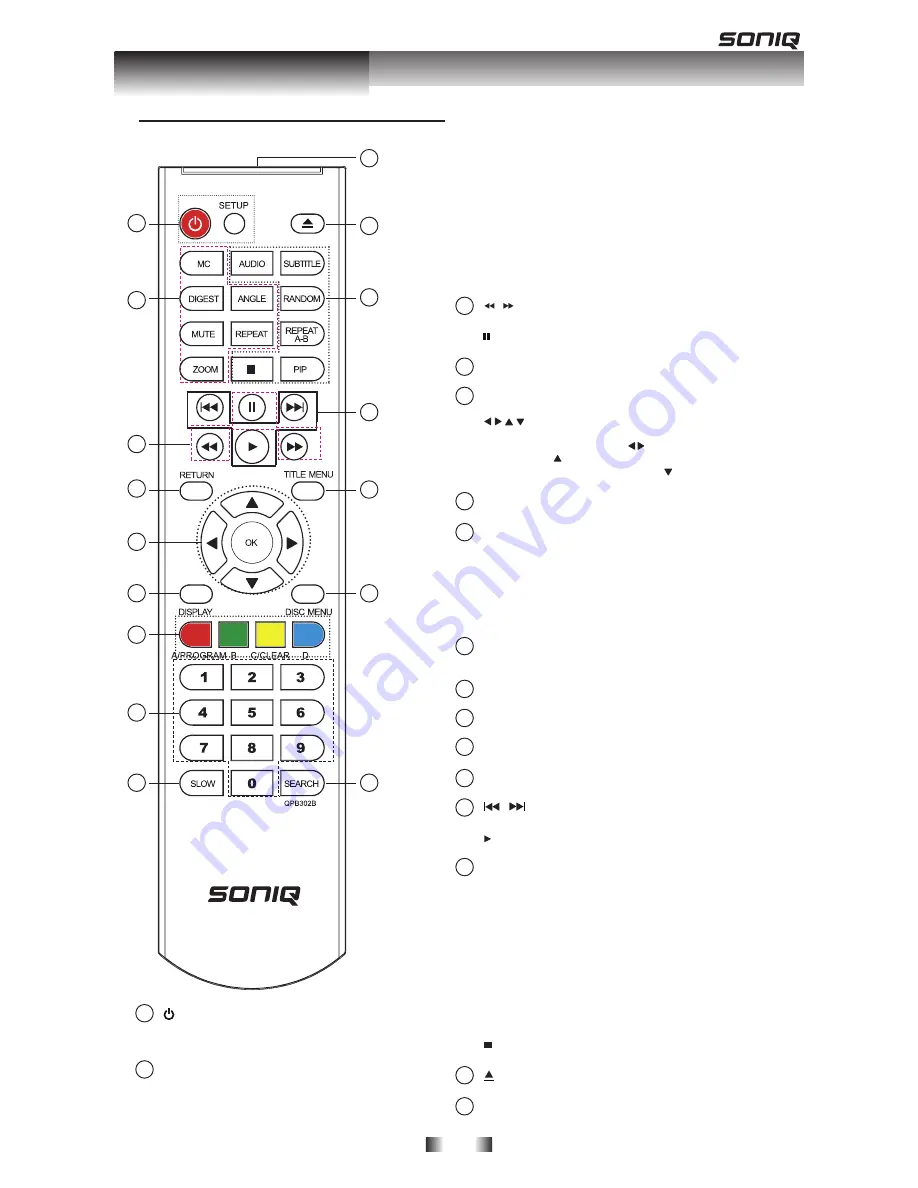
-8-
Remote Control
|
ON / STANDBY
• To switch the DVD player to ON or standby mode.
SETUP
• Enters or exits the system setup menu.
1
MC
• To OPEN/CLOSE Media Center. When there is no
disc or DVD is in stop mode, press MC button to
switch between DVD and USB mode.
2
ANGLE
• Switch the camera angle during playback.
MUTE
• Mutes the sound output from player.
REPEAT
• Selects various repeat mode.
DIGEST
• During playback a JPEG disc, press to view a page of 12
thumbnail images. This button is only available in JPEG mode.
ZOOM
• To zoom out/in.
/ F.R & F.F
• Fast Reverse/ Forward search.
PAUSE
•
Pause playback.
3
RETURN
• Return to previous menu.
4
DISPLAY
• To display a window to locate a title, chapter or track.
6
A/B/C/D
•
To operate as indicated by the video display during some BD
disks playback. These keys have no effect for DVDs and CDS.
PROGRAM
•
To set track/chapter in a favourite order during CD/DVD/VCD
playback.
CLEAR
•
To clear all programmed items.
7
Number Buttons
• Select numbered items in a menu.
• Press to enter track/ chapter/ title numbers/password directly.
8
SLOW
• Do a slow forward.
9
SEARCH
• To search a title, chapter to track or playing time.
10
DISC MENU
• To display a menu include on many BD/DVD video discs.
11
TITLE MENU
• To display the disc title during playback.
12
PLAY
• Start playback.
/
PREV & NEXT
• Skip to previous. next chapter/title/track.
13
SUBTITLE
• To display subtitle; press repeatedly to select different subtitles
available in your disc.
RANDOM
• To play in random (for CD , VCD, JPEG, WMA and DivX).
REPEAT A-B
• To repeat from A to B.
PIP (Picture in Picture)
• Switch on or off the secondary video and audio.
STOP
• Stop playback
AUDIO
• To select the sound stream; press repeatedly to select different
audio streams availble in your disc.
14
OPEN/CLOSE
• Open/ Close the disc tray.
15
REMOTE SIGNAL EMITTER
• Point remote control to the sensor on the front panel.
16
OK
• Acknowledge/Confirm menu selection.
• Navigation/Cursor buttons for moving to the left. right/ up/ down.
• During JPEG playback, press
button to rotate the image to left
or right. Press
button to flip the image horizontally, reversing the
left and right sides of the image. Press
button to flip the image
vertically, reversing the top and bottom sides of the image.
5
1
2
3
4
6
7
8
9
10
11
12
13
14
15
16
5
Your Product
Your Product
Your Product























