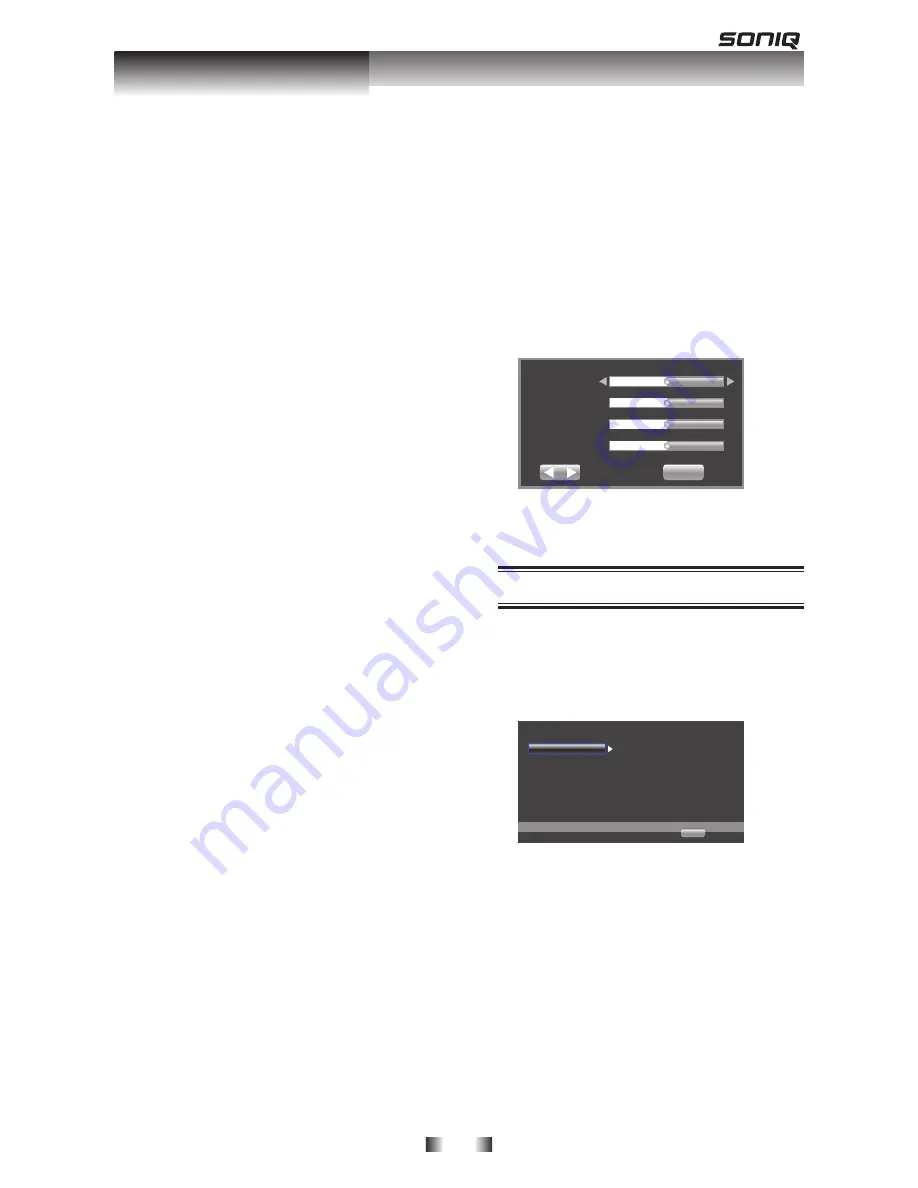
-20-
{
16:9 Normal
} – For a disc with the
aspect ration of 4:, the output video is
resized vertically to match what will be
seen on the display.
{
4:3 Pan&Scan
} – For standard TV,
Display a wide picture on the entire
screen and cuts off the redundant
portions.
{
4:3 Letterbox
} – For standard TV,
Display a wide picture with two black
borders on the top and bottom of 4:
screen.
•
[Resolution]
Select a video output resolution that is
compatible with your TV display
capability.
{
Auto
} – Select the most suitable
resolution according to the input video.
{
480I/576I
},{
480P/
576P
},{
720P
},{
1080I
},{
1080P
} – Select
a video resolution setting that is best
supported by the TV, See TV manual for
details.
•
[TV System]
If the video does not appear correctly,
change the setting.By default, this
setting matches the most common
setting for TVs in your country
{
NTSC
} – For NTSC-system TV.
{
PAL
} – For PAL-system TV.
{
Multi
} – For Multi-system
TV,compatible with both PAL and
NTSC.
•
[Color Space]
Select a predenfined color space of
picture
{
RGB
} – Select RGB color space.
{
YCbCr
} – Select YCbCr color space.
{
YCbCr422
} – Select YCbCr422 color
space
{
Full RGB
} – Select Full RGB color
space.
•
[HDMI Deep Color]
This feature is available only when the
display device is connected by a HDMI
cable, and when it supports deep color
feature.
{
Off
} – Output standard 24 bit color.
{
30 bits
} – Output 0 bits color.
{
36 bits
} – Output 6 bits color.
•
[HDMI 1080P 24Hz]
{
On
} – Enable to select this video
resolution setting.
{
Off
} – Disable to select this video
resolution setting.
[Video Process]
•
[Video Adjust]
Select a predefined set of the video.
1. Press
OK
.
2. Press
to adjust the video
Brightness, Contrast, Hue and
Saturation.
. Move to [
Exit
] to exit.
Brightness
Contrast
Hue
Satutation
Return Exit
Change
•
[Sharpness]
Select the sharpness level: High,
Middle, Low.
Audio Setting
1. Press
. Press
Press
SETUP
[General Setting]
menu is displayed.
2. Press
. Press
Press
to select
[Audio Setting]
,
then press
.
. Select an option, press
. Select an option, press
Select an option, press
to access.
Home Exit
Audio Output
Spdif
PCM
PCM
48K
Use cursor key to move focus,use
“Enter ” key ro select
HDMI
Down_samp
Off
DRC
... Audio Setting...
4. Press
. Press
Press
to select a setup option and
to select a setup option and
press
5
.
Select the setting you wish to change
and press
OK
to confirm.
- Press
to return to the previous
menu.
- Press
SETUP
to exit the menu.
[Audio Output]
•
[Spdif]
Select the output mode of Digital Out
jack, options include Bitstream, PCM,
Reencode and Off.
Customizing





















