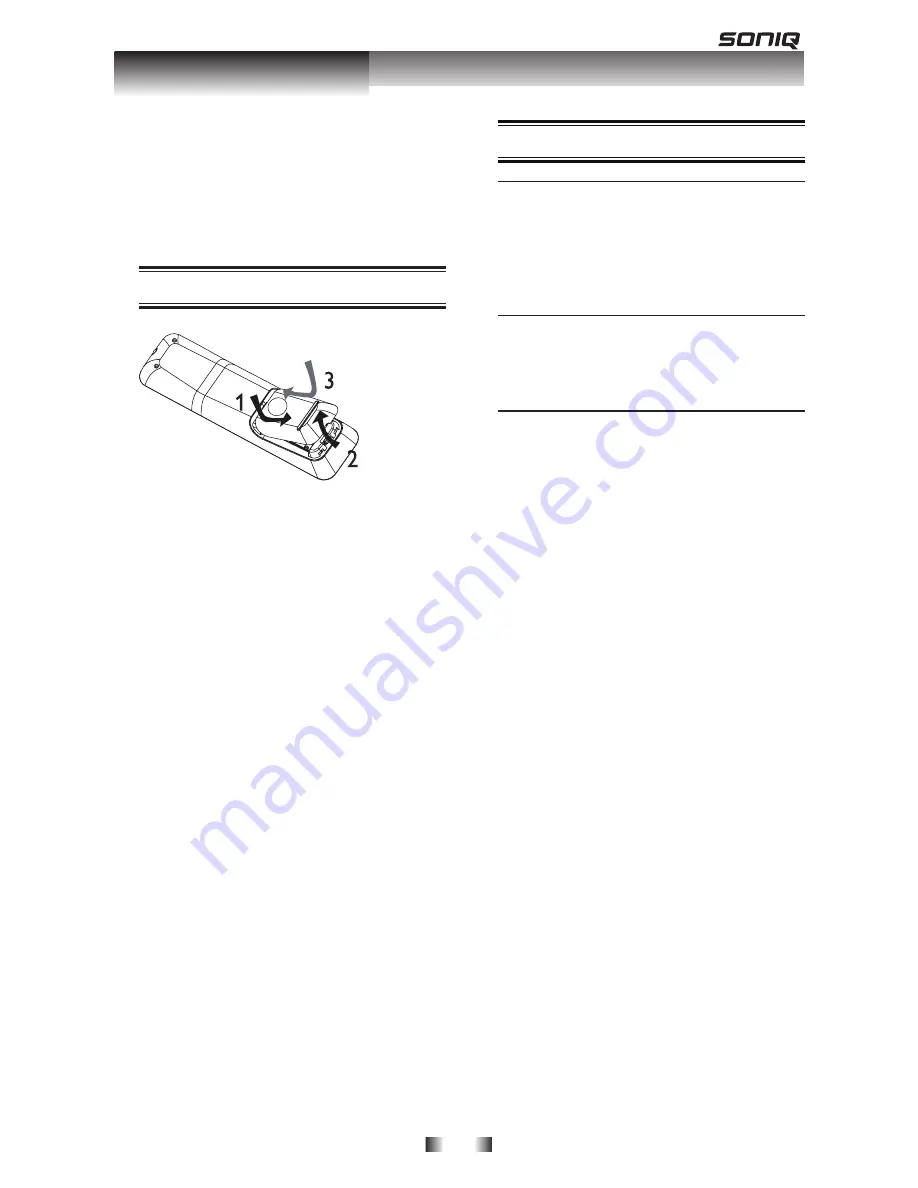
-11-
Always follow the instructions in this
chapter in sequence.
Note:
- Use of controls or adjustments or
performance of procedures other than
herein may result in hazardous radiation
exposure or other unsafe operation.
Prepare the remote control
1.Open the battery compartment.
2.Insert 2 AAA batteries with correct
polarity (+/-) as indicated.
Close the battery compartment.
Notes:
- Keep the batteries away from the
heat,sunshine or fire. Never discard
batteries in fire.
- If you are not going to use the remote
control for a long time, remove the
batteries.
- Do not use old and new or different types
of batteries in combination.
- Risk of explosion! Keep batteries away
from heat, sunshine or fire. Never discard
batteries in fire.
Setting up the player
Find the correct viewing channel
1.Press
2
to turn on this product.
2.Turn on the TV and switch to the correct
video-in channel (refer to the TV user
manual on how to select the correct
channel)
Use the HOME MENU
1.Press
SETUP
to display the setup menu
when the BD Player is playing or no disc.
And press
SETUP
to exit the Setup menu.
Select menu display language
1.Press
.Press
Press
SETUP
[General Setting]
menu is displayed
2.Select
[Language],
then press
.Select
[OSD],
then press
.
- The language options may vary from
different regions.
4.Press
to select a language, then
press
OK
Note:
- If this disc player is connected to a HDMI
CEC compliant TV, skip this setting. It
switches automatically to the same OSD
menu language as per your TV setting.
Preparation
Preparation
Preparation












































