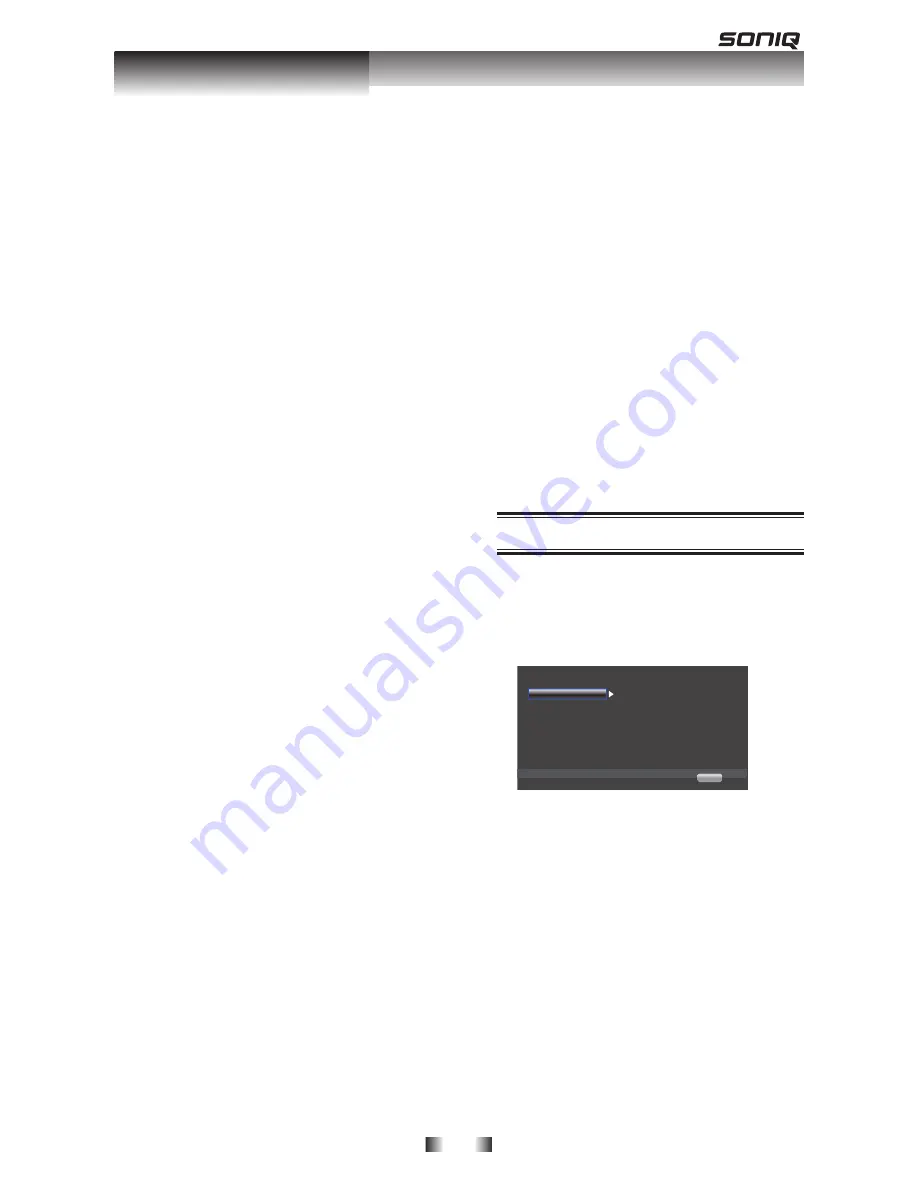
-19-
and BD-Live bonus contents, setup the
network connection.
Note:
- Ensure that the network cable is properly
connected and the router is switched on.
1. Connect the disc player to the
broadband modem or router.
2. Insert a BD disc with Bonus View/
BD-Live.
. In the Setup menu, Select [Network],
then press
.
4. Select [IP Setting] in the menu, then
press OK to select [Auto]. An IP
address is obtained automatically.
If no IP address is obtained, select
[Manual] input IP Address, Subnet
Mask, Default Gateway, DNS and
press OK to re-connect again to the
network. It will be try to obtain the IP
address again.
5. Press [Return] or press OK to exit.
Notes:
- This player does not support automatic
detection of cross-cables. Use the straight
(standard) LAN cable.
- Loading BD-Live content from the internet
may take some time, depending on the file
size and the speed of the internet
connection.
- When BUDA mode is set to External, an
external USB(1GB or above) stick is
needed to store or erase BD-live content.
•
[Internet Connection]
{
Enable
} – Enable connect to internet.
{
Disable
} – Disable connect to internet.
•
[Information]
Display the Network Information page.
In this page, you can view the info of
Interface, Address Type, IP Address,
Subnet Mask, Default Gateway and
DNS.
•
[Connection Test]
Test both cable connecting and IP
settings, it will ping default gateway. If
connection test is failed, a message box
will pop up to prompt you the test is
failed. Please check connection related
settings and re-test it again.
•
[IP Setting]
{Auto}
– Auto obtain network
information.
{Manual}
– Manual setup network
information.
•
[BD-Line Connection]
{Permitted}
– During playback BD-Live
disc, the disc may automatically
downloading all information from
appointed network.
{Partial Permitted}
– During playback
BD-Live disc, the disc may automatically
downloading the part of information from
appointed network.
{Prohibited}
– Disable downloading
information from network.
•
[Proxy Setting]
{Enable}
– Automatically obtained proxy
information.
{Proxy Host}
– Setup appointed proxy
host.
{Proxy Port}
– Setup appointed proxy
port.
Display Setting
1. Press
. Press
Press
SETUP
[General Setting]
menu is displayed.
2. Press
. Press
Press
to select
[Display Setting]
,
then press
.
. Select an option, press
. Select an option, press
Select an option, press
to access.
TV
TV Screen
16:9 Full
Auto
PAL
RGB
Off
Use cursor key to move focus,use
“Enter ” key ro select
Video Process
Resolution
TV System
Color Space
HDMI Deep color
... Display Setting...
Home Exit
4. Press
. Press
Press
to select a setup option and
to select a setup option and
press
5
.
Select the setting you wish to change
and press
OK
to confirm.
- Press
to return to the previous
menu.
- Press
SETUP
to exit the menu.
[TV]
•
[TV Screen]
Select the screen format according to
how you want the picture to appear on
the TV.
{
16:9 Full
} – For a disc with the aspect
ration of 4:, the output video is
stretched into 16:9 full screen.
Customizing






















