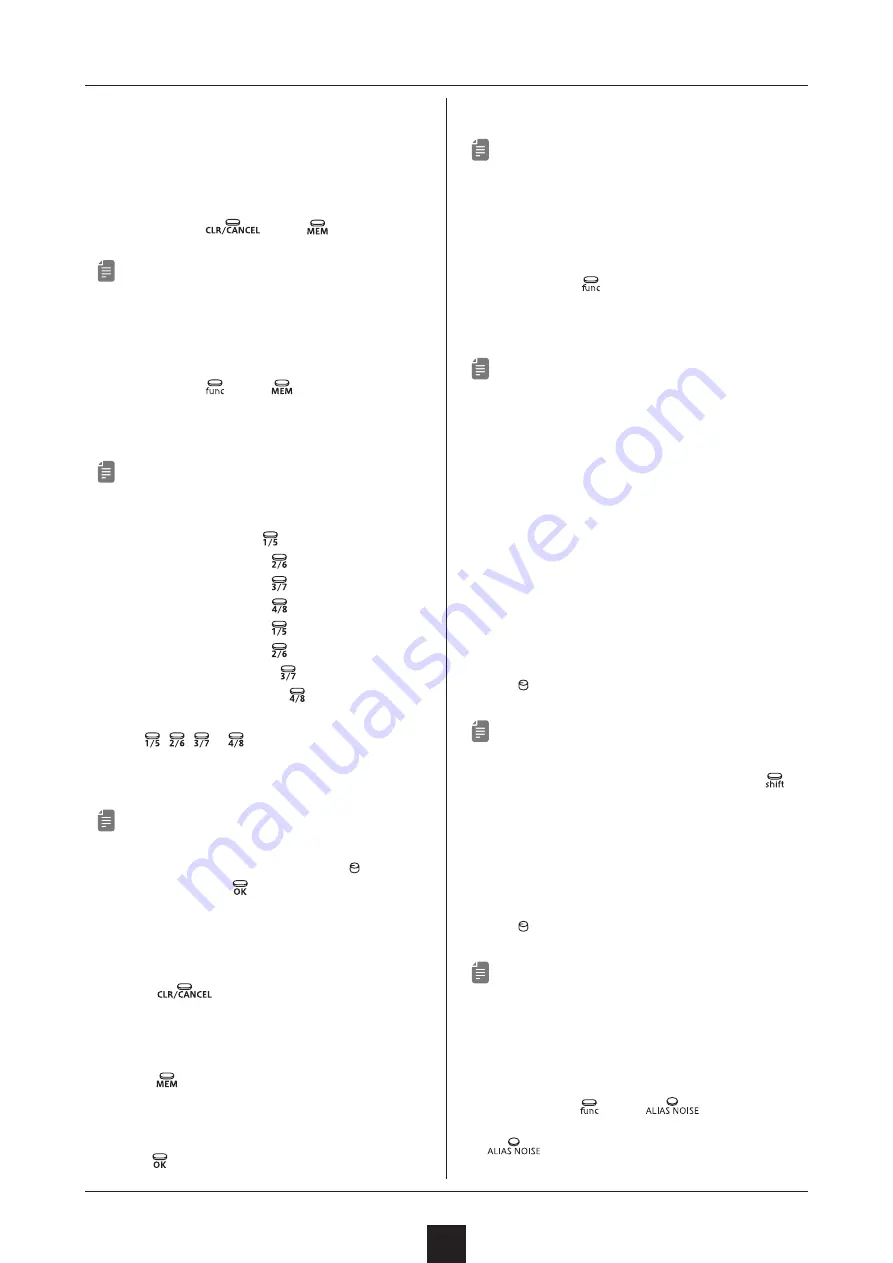
Adjusting the sound
8
This section explains how to adjust the sound, including
the synth engine, filter, LFO, envelope generator (EG) and
effects.
Initializing patch memories
① While pressing
, press
.
ーーーーーーーーーーーーーーーーーーーーーーーーーーーーーー
• CLR will appear on the display.
Saving patch memories
① While pressing
, press
to light it red.
The page button and the LED that correspond to the
selected patch memory light.
ーーーーーーーーーーーーーーーーーーーーーーーーーーーーーー
• The patch memory ranges correspond to page but-
tons as follows.
Patch memories 1–16 :
lit green
Patch memories 17–32 :
lit green
Patch memories 33–48 :
lit green
Patch memories 49–64 :
lit green
Patch memories 65–80 : lit orange
Patch memories 81–96 :
lit orange
Patch memories 97–112 :
lit orange
Patch memories 113–128 :
lit orange
② Use
,
,
or
to select the destination
patch memory range, and press the step button for
the desired number to save it.
ーーーーーーーーーーーーーーーーーーーーーーーーーーーーーー
• DONE will appear on the display.
• This can also be saved by turning the
VALUE
knob and pressing
.
• See the preset patch list for details about the pre-
set patches. (See attachment)
• After changing a sound, the changes will be lost if
the patch memory is not saved.
• Press
to cancel saving.
Reloading patch memories
①
Press
.
The page button that corresponds to the selected
patch memory lights green or orange, and the LED
that corresponds lights.
② Press
or the step key that corresponds to the
selected patch memory.
ーーーーーーーーーーーーーーーーーーーーーーーーーーーーーー
• When a patch memory is reloaded, the sound is
restored to its last saved state.
Changing the synth engine
① Press and hold
to light the LED for the current
SYNTH ENGINE.
② Press any SYNTH ENGINE button.
ーーーーーーーーーーーーーーーーーーーーーーーーーーーーーー
• The synth engine name appears on the display.
• 4 types of synth engines can be chosen.
1.
WARP : This synth crossfades between two
waveforms.
2.
ATTACK (ATK on display) : This synth switches
waveforms when the set amount of time passes
after a key is played.
3.
MORPH (MRPH on display) : This synth morphs
through three waveforms in order.
4.
FM : This 8-bit waveform memory synth is like an
FM sound source.
Adjusting synth engines
① Turn
Main
knobs 1–3. (See p.29.)
ーーーーーーーーーーーーーーーーーーーーーーーーーーーーーー
• The parameter is shown on the display.
• Turn these knobs while pressing and holding
to
adjust other synth engine parameters.
• See the preset waveform list for the preset wave-
forms. (See attachment).
Adjusting the amount of detuning
① Turn
Main
knob 4 (DETUNE/mem level).
ーーーーーーーーーーーーーーーーーーーーーーーーーーーーーー
• The detune amount is shown on the display.
• The adjustment range is - 16 – +16.
Turning aliasing noise on/off
① While pressing
, press
.
Depending on the aliasing noise on/off status, the
LED is lit/unlit.
































