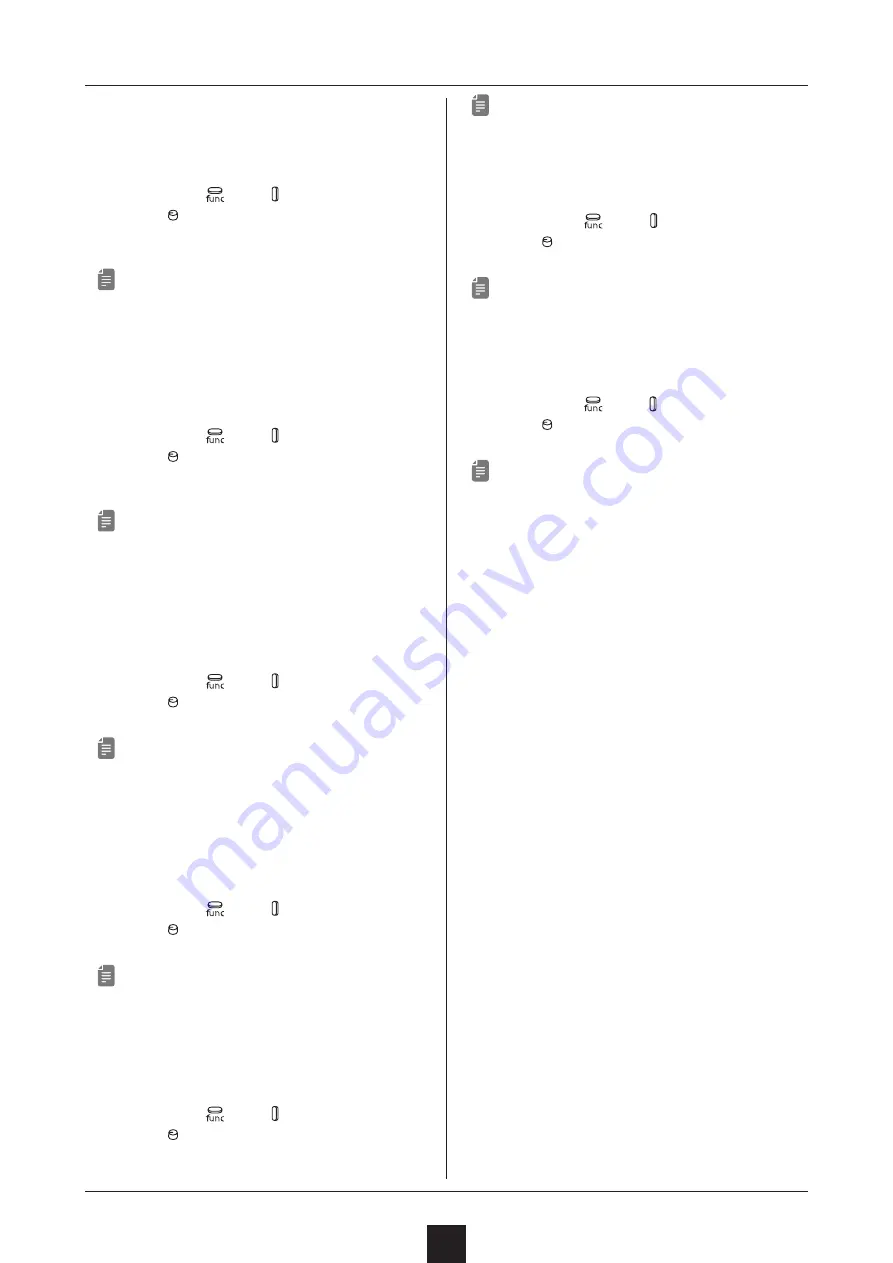
MIDI settings
24
This section explains settings related to MIDI.
Setting the receiving channel
① While pressing
, press
MIDI
, and select RX.CH.
② Turn the
VALUE
knob to change the receiving
channel.
ーーーーーーーーーーーーーーーーーーーーーーーーーーーーーー
• The channel is shown on the display.
• The setting options are ALL, CH.01–CH.16 and
NONE.
Setting the transmitting channel
① While pressing
, press
MIDI
, and select TX.CH.
② Turn the
VALUE
knob to change the transmission
channel.
ーーーーーーーーーーーーーーーーーーーーーーーーーーーーーー
• The channel is shown on the display.
• The setting range is CH.01–CH.16.
Turning control change transmission
on/off
① While pressing
, press
MIDI
, and select TX.CC.
② Turn the
VALUE
knob to turn it on/off.
ーーーーーーーーーーーーーーーーーーーーーーーーーーーーーー
• ON/OFF will appear on the display.
• Control change reception is always enabled.
Turning program change transmission
on/off
① While pressing
, press
MIDI
, and select TX.PC.
② Turn the
VALUE
knob to turn it on/off.
ーーーーーーーーーーーーーーーーーーーーーーーーーーーーーー
• ON/OFF will appear on the display.
• Program change reception is always enabled.
Turning MIDI clock output on/off
① While pressing
, press
MIDI
, and select TX.CK.
② Turn the
VALUE
knob to turn it on/off.
ーーーーーーーーーーーーーーーーーーーーーーーーーーーーーー
• ON/OFF will appear on the display.
Setting MIDI OUT
① While pressing , press
MIDI
, and select M.OUT.
② Turn the
VALUE
knob, and set MIDI OUT.
ーーーーーーーーーーーーーーーーーーーーーーーーーーーーーー
• OUT/THRU will appear on the display.
Setting MIDI command
① While pressing , press
MIDI
, and select M.CMD.
② Turn the
VALUE
knob, and MIDI command.
ーーーーーーーーーーーーーーーーーーーーーーーーーーーーーー
• Four types of MIDI command settings can be se-
lected.
1.
OFF : No receiving or transmitting.
2.
RX : Receive only
3.
TX : Transmit only
4.
RX.TX : Receive and transmit
• Transmit MIDI messages are start and stop.
• Receive MIDI messages are start, continue and
stop.




















