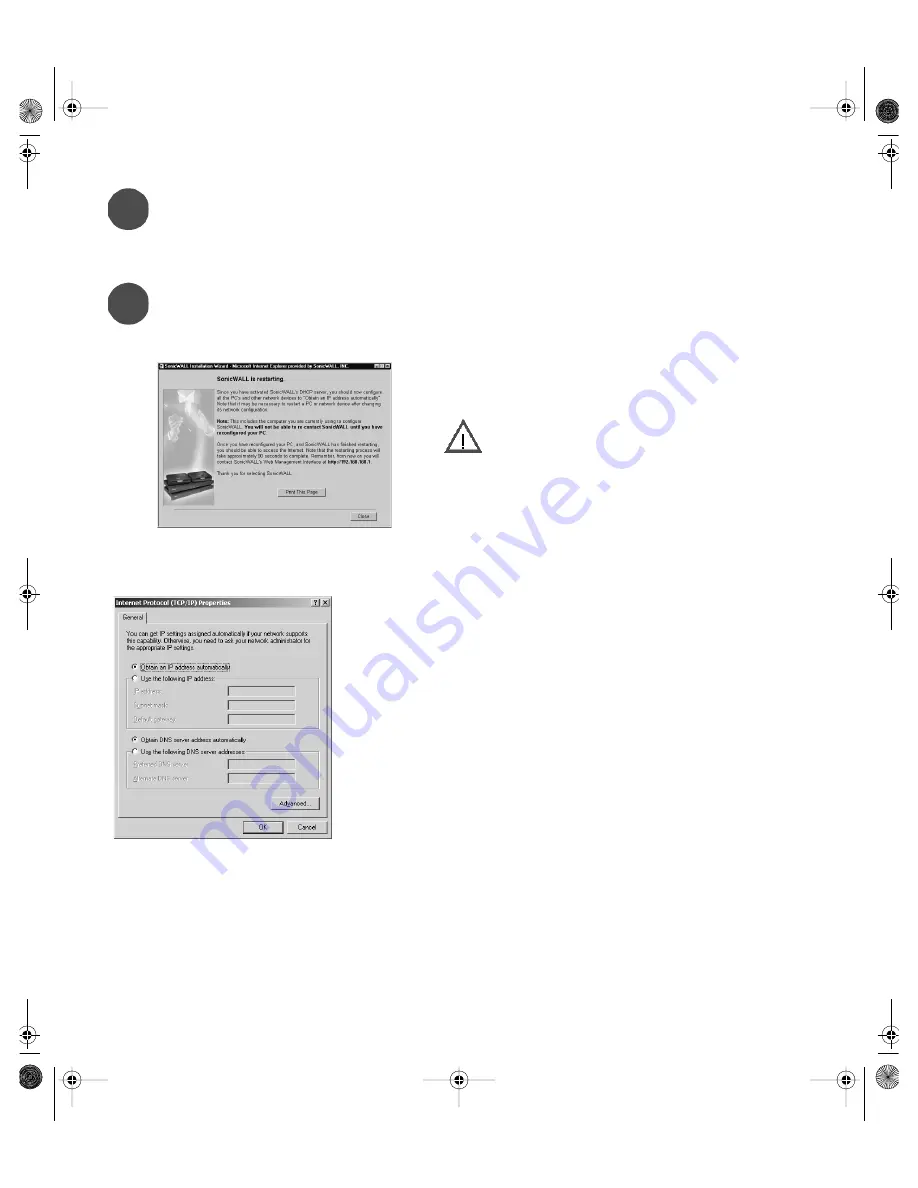
Page 10
Configuring Computers on the LAN
While the SonicWALL is restarting, a window is displayed with information for configuring the computers
on your LAN. If you enabled the SonicWALL DHCP server, follow the instructions below in Section A. If you
did not enable the SonicWALL DHCP server, follow the instructions on the next page in Section B.
DHCP Server Enabled
If you enabled the SonicWALL DHCP Server, a window is displayed with information to configure
computers on your network.
After the SonicWALL has restarted, change the network settings on the computers on the LAN. Each computer
must be configured to obtain its IP address dynamically.
If the computer is running Windows 2000, follow the steps below:
1. Click Start, then Settings.
2. Select Network and Dial-up Connections.
3. Right click on the network icon.
4. Click Properties.
5. Click Internet Protocol (TCP/IP), and then click Properties.
6. Select Obtain IP address automatically.
7. You can select Obtain DNS server address automatically.
8. If you have DNS server address(es), you can enter the IP addresses.
9. Click OK, then OK again to close the Properties window.
If you are not using Windows 2000 as your operating system, consult the
SonicWALL Internet Security Appliance Administrator’s Guide, Appendix E,
Configuring TCP/IP Settings, for more operating systems. The
Administrator’s Guide is located on your product CD and requires Acrobat Reader to view it. Acrobat Reader is
also provided on your product CD.
Installation Complete!
The SonicWALL is now functioning and protecting your network from Internet-based attacks and break-ins.
7
A
Print this screen. You need it to configure the
computers on your network.
Alert!
qsg_6400.fm Page 10 Wednesday, November 20, 2002 2:55 PM











