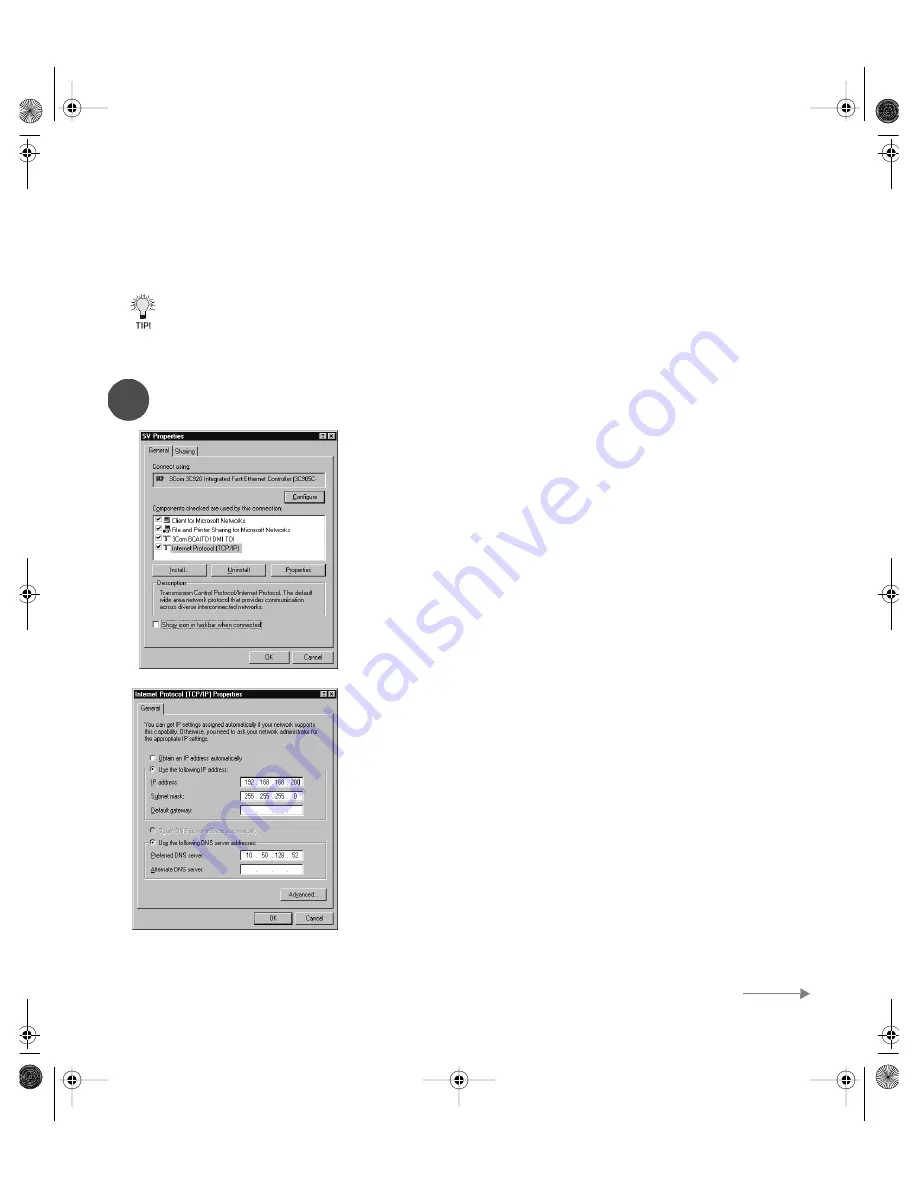
SonicWALL Quick Start Guide Page 7
Configuring Your Management Station
Your SonicWALL is configured with the default IP address of 192.168.168.168. This IP address is used to initially
access the Management interface of the SonicWALL and launch the Installation Wizard. To access the
Management Station for the first time, you must configure your computer with an IP address in the same
network range as the SonicWALL. Follow the instructions below:
If you are using an operating system other than Windows 2000, consult your SonicWALL Internet
Security Appliance Administrator’s Guide, Appendix E, Configuring TCP/IP Settings, for step by step
instructions. The Administrator’s Guide is located on your product CD and requires Acrobat Reader to
view it. Acrobat Reader is also provided on your product CD.
Windows 2000
1. From your Windows task bar, click Start.
2. Then click Settings.
3. Click Network and Dial-up Connections.
4. Double-click the network icon to open the connection window.
5. Click Properties.
6. Highlight Internet Protocol (TCP/IP) and click Properties.
7. Select Use the following IP address.
8. Enter 192.168.168.200 in the IP address field.
9. Enter 255.255.255.0 in the Subnet field.
10. If you have a DNS Server IP address from your ISP, enter it in the
Preferred DNS Server field.
11. Restart your computer if you are using Windows 95, 98, or NT.
Windows 2000 does not require the computer to be restarted.
4
Setup Continues
qsg_6400.fm Page 7 Wednesday, November 20, 2002 2:55 PM











