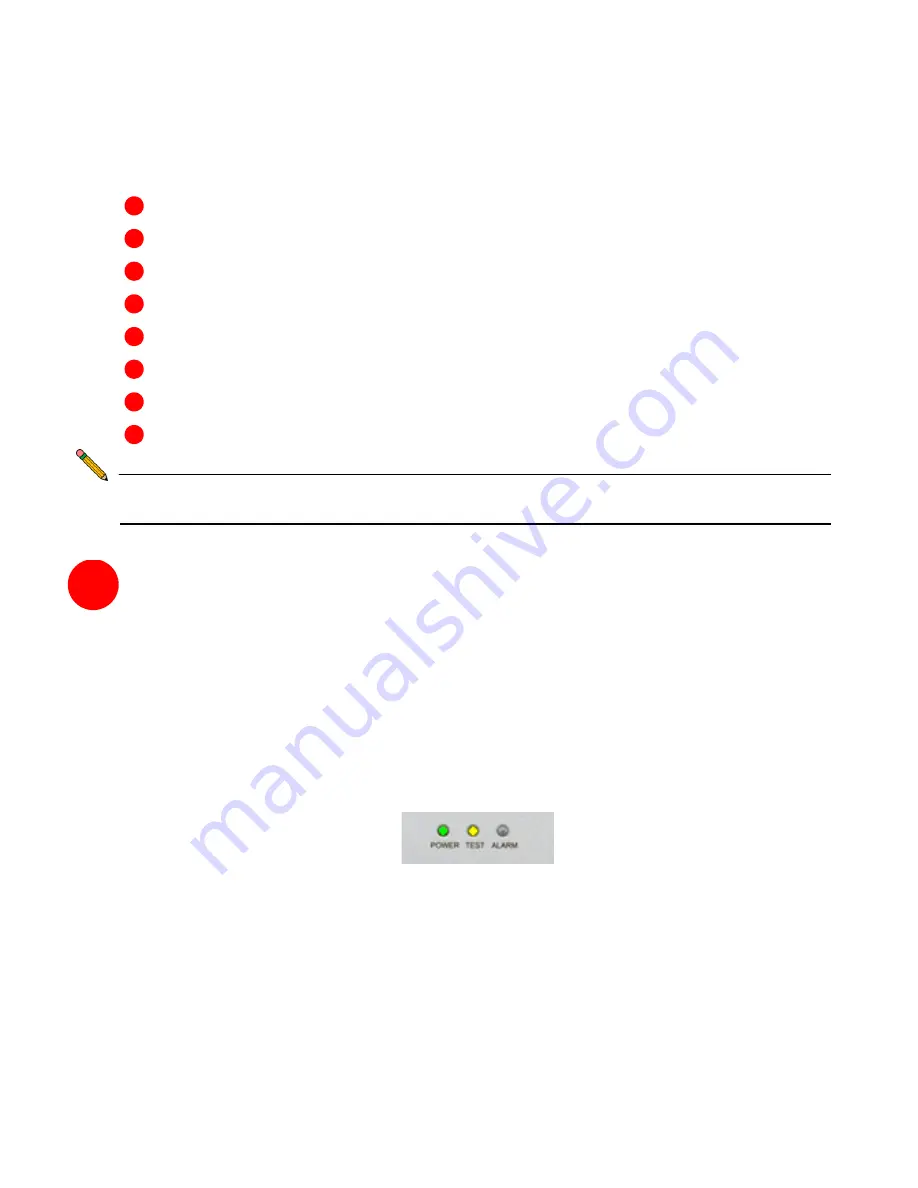
Page 6
Configuring Your SonicWALL CSM
Configuring your SonicWALL CSM comprises the following steps:
1
“Applying Power to the SonicWALL CSM” on page 6
2
“Accessing the SonicWALL Management Interface” on page 7
3
“Configuring Your SonicWALL CSM Using the Setup Wizard” on page 9
4
“Connecting the SonicWALL CSM to Your Network” on page 14
5
“Registering Your SonicWALL CSM” on page 17
6
“Understanding the *Default Policy” on page 21
7
“Verifying the *Default Policy” on page 23
8
“Integrating the SonicWALL CSM with Microsoft Active Directory” on page 24
1
Note:
After step 7, the SonicWALL CSM is fully functional, using the built-in *Default
Policy to filter content. Continue to step 8 to further customize your installation.
Applying Power to the SonicWALL CSM
To apply power to your SonicWALL CSM appliance:
1. Plug the power cord into the back panel of the SonicWALL CSM and into an
appropriate power outlet.
2. Turn on the SonicWALL CSM appliance using the On/Off switch located on the back
panel of the appliance.
The Power LED shines green when you activate the power switch. The Test LED and
Alarm LED light up and may blink while the appliance performs a series of diagnostic
tests. When the Test LED and Alarm LED are no longer lit, the SonicWALL CSM is ready
for configuration.
Summary of Contents for Content Security Manager 2200
Page 43: ...Page 42 Notes...








































