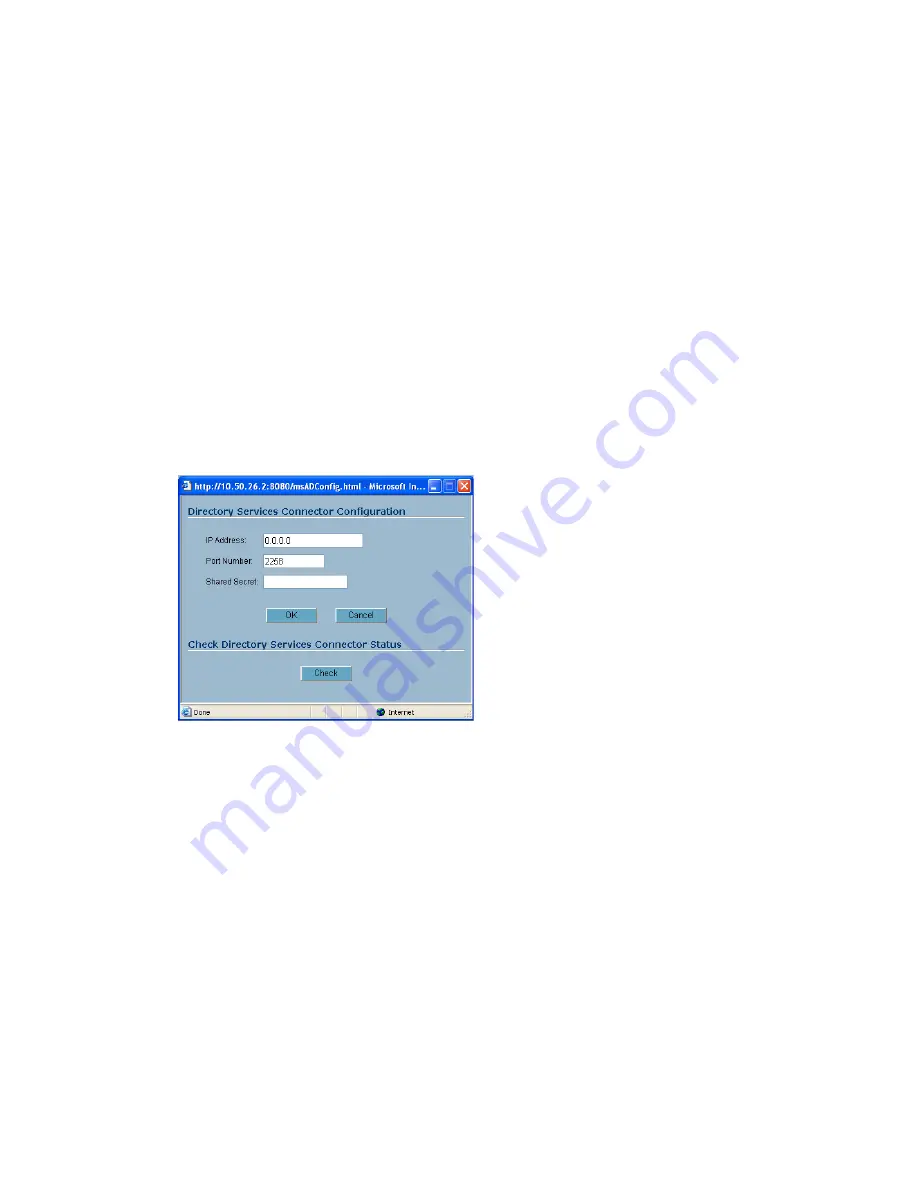
SonicWALL CSM Series Appliance Getting Started Guide Page 29
Preparing the SonicWALL ADConnector Configuration Tool for First Use
1. Expand the
Users
list to view the users.
2. The first time you click on a user, the SonicWALL ADConnector prompts you for the
Active Directory attributes for the SonicWALL ADConnector. Click
OK
in the Warning
dialog box.
3. In the
Attribute Selection
dialog box, select attributes that are otherwise unused in
on the system, for example,
IP Phone
. Select different attributes for the Category
Set. Once the attributes have been selected, filtering policies for AD Category Sets
can now be managed.
Configuring the SonicWALL CSM for Microsoft Active Directory
1. In the SonicWALL CSM management interface, select
Users and Hosts > Settings
.
2. In the
Authentication Method
section, select
Use Directory Services Connector
and click the
Configure
button. The
SonicWALL Directory Services Connector
Configuration
window is displayed.
3. Enter the IP address of the computer/server running the Directory Services
Connector in the
IP Address
field.
4. Enter a port number in the
Port Number
field.
5. In the
Shared Secret
field, enter the same as the shared key you configured for the
SonicWALL ADConnector when you installed it. The shared secret must be a
sixteen-digit hexadecimal number, for example,
0123456789abcdef
.
6. Click
OK
to apply the configuration.
7. In the
Users and Hosts > Settings
page, click
Configure
for Directory Services
Connector again.
Summary of Contents for Content Security Manager 2200
Page 43: ...Page 42 Notes...





























