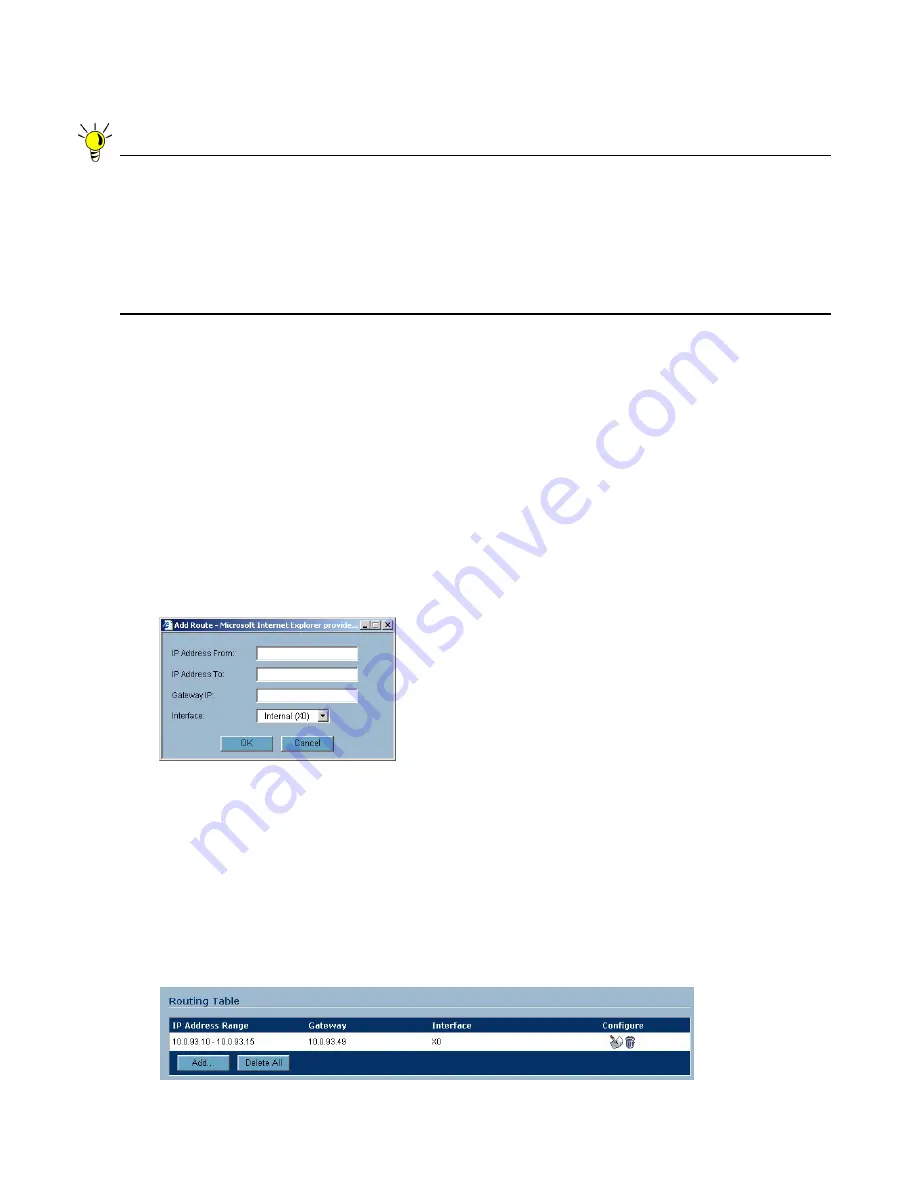
Page 16
Tip:
The
System > Diagnostics > Run Test
page provides the status of your network
connection and security services. The example on this page shows test results for
a SonicWALL CSM appliance with multiple active network DNS server
connections. The
Content Filtering Server
status is displayed as “not configured”
in red, which accurately reflects this SonicWALL CSM appliance not having an
active Content Filtering Server subscription service. Adding subscription services is
discussed later in this document.
Adding Static Routes
If you cannot connect to the firewall or router gateway or to URLs outside your firewall,
and your network consists of multiple subnets, you may need to add static routes to your
company routers, internal DNS servers, and your SonicWALL ADConnector. Refer to
“Figure 1: SonicWALL CSM Configuration Between the LAN and WAN” on page 14.
To add static routes in the SonicWALL CSM management interface, perform the
following steps:
1. In the SonicWALL CSM management interface, in the left-navigation menu, click
Network
and then click
Interfaces
.
2. In the
Network > Interfaces
page, click
Add
below the
Routing Table
.
3. The
Add Route
window is displayed.
4. Enter the beginning IP address of the IP address range to which the DNS server or
Internet gateway belongs in the
IP Address From
field.
5. Enter the ending IP address of the IP address in the
IP Address To
field.
6. Enter the IP address of the gateway device to which the DNS server or Internet
gateway are attached in the
Gateway IP
field.
7. Select
Internal (X0)
or
External (X1)
from the
Interface
menu.
8. Click
OK.
The static route entry is added to the
Routing Table
.
9. The
Routing Table
displays the list of destinations that the IP software maintains on
each host and router.
Summary of Contents for Content Security Manager 2200
Page 43: ...Page 42 Notes...
















































