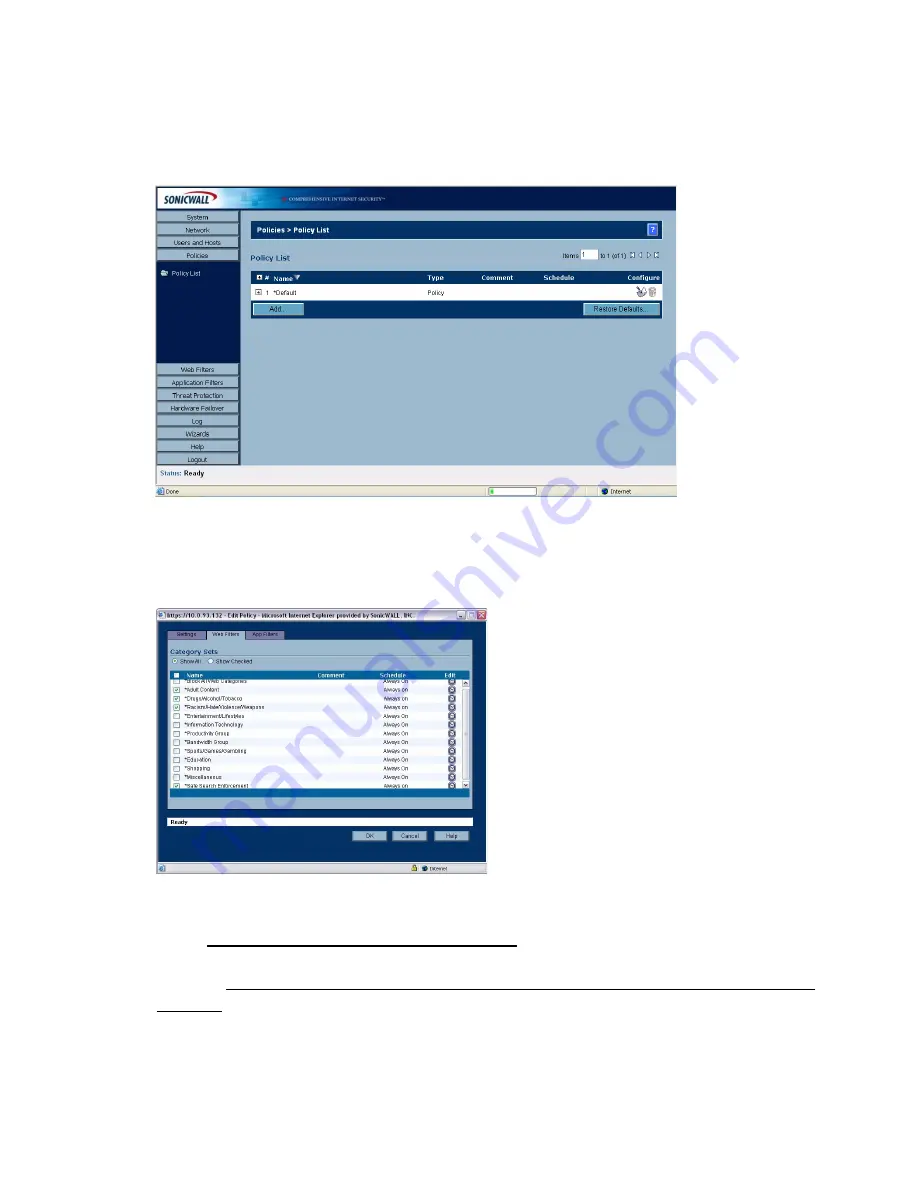
Page 22
Viewing the *Default Policy Settings
1. In the management interface, click the
Policies
tab, then select
Policy List
.
2. Click the
Configure
icon next to
*Default
.
3. To view the default Web filters, click the
Web Filters
tab. The *Default Web filters are
Adult Content
,
Drugs/Alcohol/Tobacco
,
and
Racism/Hate/Violence/Weapons
and
Safe Search Enforcement
. These Web filters will be checked by default.
4. To view application filters, click the
App Filters
tab. There are no default filters, so
no filters will be checked. For more detailed configuration of application filters, refer
to the SonicOS CF 2.5 Administrator’s Guide. If this screen appears without the
names of the optional application filters, you need to re-register your appliance.
Refer to “Registering Your SonicWALL CSM Using the Management Interface” on
page 20.
Summary of Contents for Content Security Manager 2200
Page 43: ...Page 42 Notes...






























