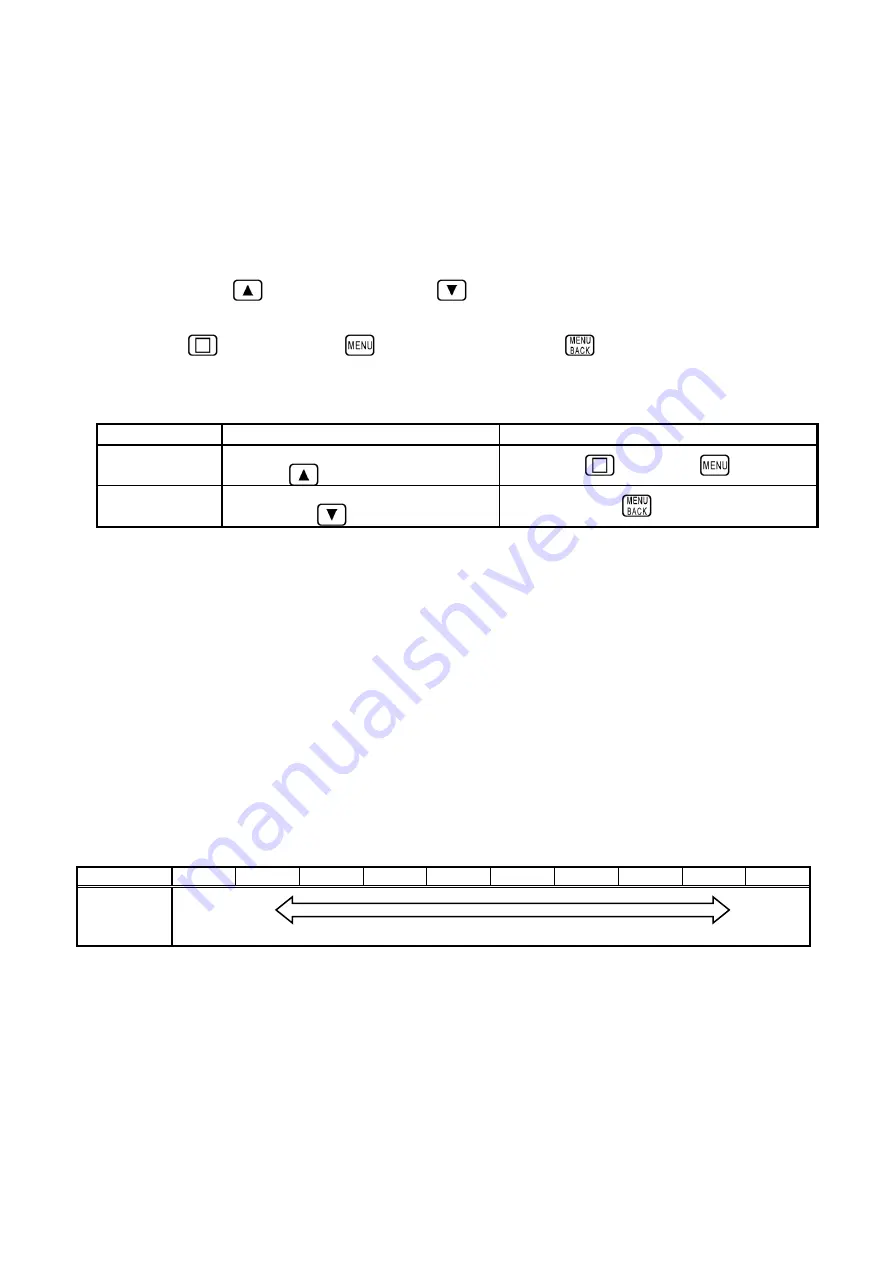
5-5
5. 3. Preset Menu Setting Change
5. 3. 1. Preset Menu Setting Change Key
To change the settings of the preset menu items, use the setting change key provided to
each registration method. The table below shows the setting change keys provided to each
registration method. To change the setting registered to the preset key, press the preset
key used to register the preset menu item. After the red LED over the preset key turns ON,
use the UP key
and the DOWN key
to change the setting. To change the setting
registered to the preset screen, place the cross cursor on the preset screen, and use the
event key
, the menu key
or the menu back key
.
Setting change keys of the controller
5. 3. 2. Setting of Preset Menu Items
The preset menu items are divided into two types; the items to set the fixed value by
selecting it from the predetermined values, and the items to set any value you want by
increasing and decreasing the value. Before setting the values, check the setting details in
“5. 3. 3. Preset Menu List.” For the items to set the fixed value, the setting sequence is
decided as the setting numbers in advance. Each time the UP setting change key is
pressed, the setting sequence changes starting from Set
1→ Set 2…→ Set 10, and each
time the DOWN setting change key is pressed, the setting sequence changes staring from
Set 10..
→ Set 2 → Set 1. The table below shows a flow of the setting sequence.
Flow of the setting sequence
Similarly
,
when setting any value you want, the value increases each time the UP setting change key is
pressed and decreases each time the DOWN setting change key is pressed.
Setting Change Setting change key for the preset key
Setting change key for the preset screen
UP
Press the preset key. Then, use the
UP key
.
Event key
, menu key
DOWN
Press the preset key. Then, use the
DOWN key
.
Menu back key
.
Set No.
Set 1
Set 2
Set 3
Set 4
Set 5
Set 6
Set 7
Set 8
Set 9
Set
10
Setting
Sequence
DOWN
UP
Summary of Contents for KCS-5885Z
Page 1: ...Model KCS 5885Z Color Scanning Sonar Operation Manual Ver 1 42 E Rev 0...
Page 2: ......
Page 14: ......
Page 18: ...1 4...
Page 22: ...2 4...
Page 28: ...3 6...
Page 34: ...4 6...
Page 50: ...5 16...
Page 90: ...6 40 Menu Screen Sub Screen Orthogonal Display Axis...
Page 92: ...6 42...
Page 96: ...7 4...
Page 102: ...8 6...
Page 114: ...9 12...






























