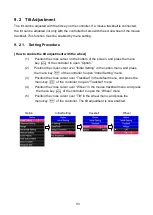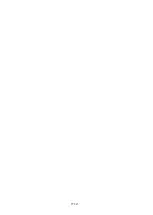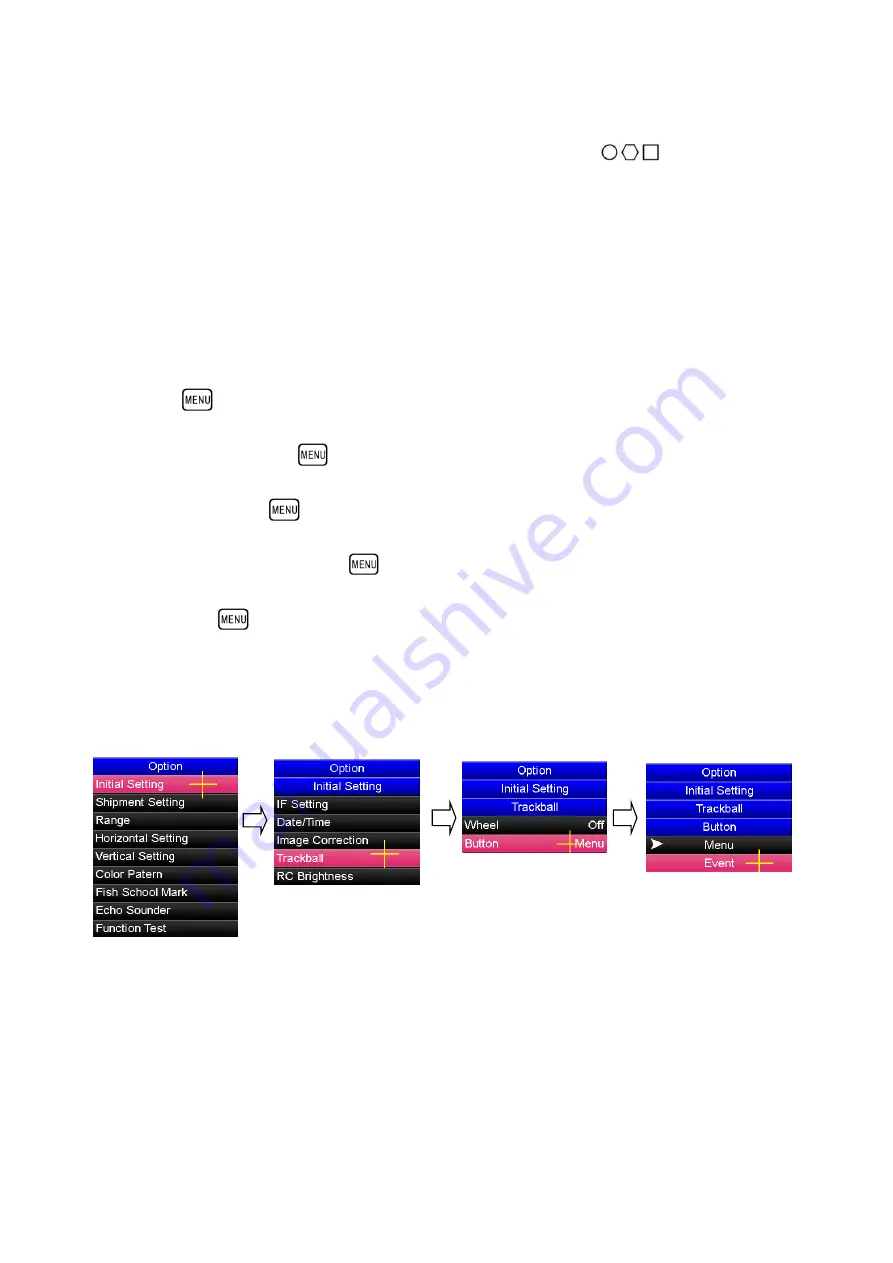
9-6
9. 3 Event Display
The event display function can be operated with three event keys
of the controller.
The events can be displayed not only with the controller but also with the buttons of the
mouse trackball. To use the event display function, it must be enabled by menu setting.
9. 3. 1 Setting Procedure
[Enabling the event display function with the buttons]
(1)
Place the cross cursor on the bottom of the screen, and press the menu key
of the controller to open “Option” menu.
(2)
Position the cross cursor over “Initial Setting” in the option menu, and press
the menu key
of the controller to open “Initial Setting” menu.
(3)
Position the cross cursor over “Trackball” in the default menu, and press the
menu key
of the controller to open the “Trackball” menu.
(4)
Position the cross cursor over “Button” in the mouse trackball menu, and
press the menu key
of the
controller to open “Button” menu.
(5)
Position the cross cursor over “Event” in the button menu, and press the menu
key
of the controller. The event display function is now enabled.
Option
Initial Setting
Trackball
Button
Summary of Contents for KCS-5885Z
Page 1: ...Model KCS 5885Z Color Scanning Sonar Operation Manual Ver 1 42 E Rev 0...
Page 2: ......
Page 14: ......
Page 18: ...1 4...
Page 22: ...2 4...
Page 28: ...3 6...
Page 34: ...4 6...
Page 50: ...5 16...
Page 90: ...6 40 Menu Screen Sub Screen Orthogonal Display Axis...
Page 92: ...6 42...
Page 96: ...7 4...
Page 102: ...8 6...
Page 114: ...9 12...