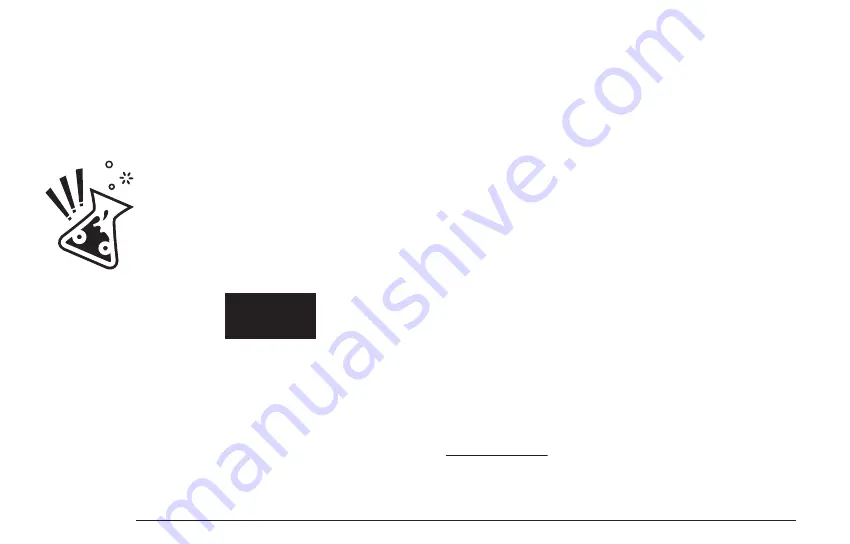
LXR OWNERS MANUAL
21
After this initial load, all changes made are temporary. If another kit is selected, all
changes to the current kit are lost. If a pattern is changed, all changes to the
current pattern are lost.
To make these changes permanent for the current session, you have to manually
save the kit, pattern or song to commit them to the LXR's memory. To make them
persistent over reboots, you have to save the project back to the SD card.
Quick naming scheme
To speed up the name entry on the save page you can also use the knobs below the
display. If the cursor is in the name area the knobs have the following functions:
> The first knob selects the cursor position.
> The second knob switches between upper and lower case letters.
> The third knob scrolls through the available default ASCII characters.
KITS
Kits are sound presets and contain all synthesis parameters of the 6 voices. A
project contains 64 kits.
Loading
> Press LOAD + KIT
> Select a new kit with the encoder.
> To load the selected kit push the encoder.
> The kit sound will play immediately.
> Unsaved changes to the previous kit are lost.
Saving
> Press SAVE + KIT
> Select the preset number you want to save your kit to.
> Push the encoder.
> You will be asked: ”Edit Name? [y/N]”.
> If you don’t want to change the name, push the encoder and your kit is saved.
> If you want to change the name, use the encoder to navigate to [Y/n] and push it.
> Navigate to the letters of the name.
> You can change the letters if you push the encoder and turn it or refer to the
QUICK NAMING SCHEME
> If you are happy with the name, navigate the cursor to the 'ok' button and push
the encoder down to save the kit.
> The first row of the display gives information about the active mode (load or save)
as well as the selected datatype (Kit, Pattern, Project ...) that will be processed.
> The second row chooses the active preset number and displays the name of the
selected preset.
> You confirm the selection by pushing the encoder button.
MENU NAVIGATION
> Use the encoder to navigate trough the menu.
> Push the encoder to confirm your selection.
DISPLAY DESCRIPTION
The load and save menu is basically
the same for all datatypes:
Every change, even when saved to the LXR's RAM, will be
lost once power is turned off, if the project was not
written back to the SD card! So always remember to hit
the save project button at the end of your session.
The LOAD and SAVE buttons, together with the KIT, MORPH,
SONG, PROJECT and PATTERN buttons from the sequencer
are used to enter the load/save menu.
Load: Sound
[1] Name
Summary of Contents for Erica Synths LXR-02
Page 1: ...O W N E R S M A N U A L Julian Schmidt...
Page 2: ......
Page 6: ...1 2 3 5 11 9 12 10 8 6 7 4...






























