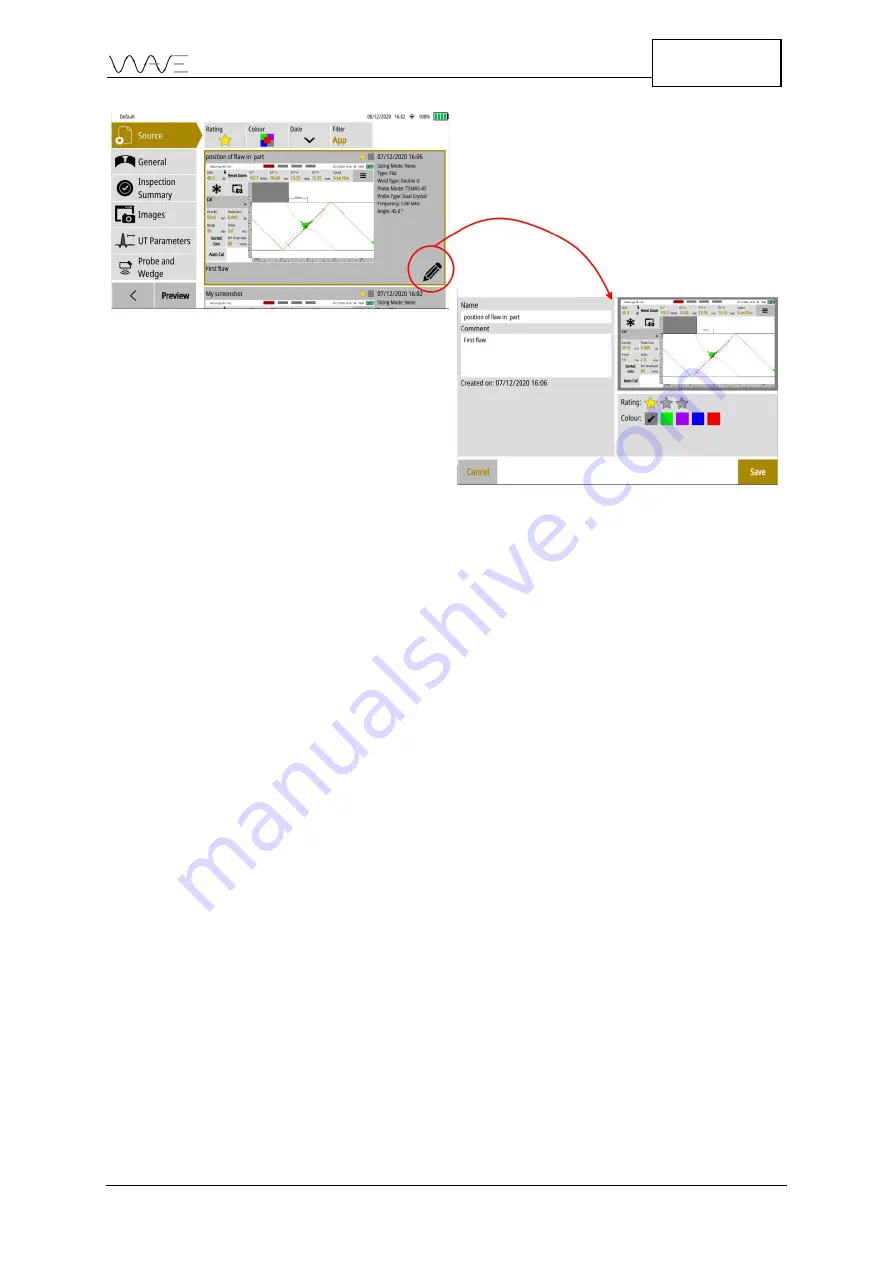
Wave User Manual
79
Version 4
Figure 62 - Editing a screenshot during when generating a report
Once the edit is completed, exit with the
Save
button. The system will bring you back to
the Source tab of the report. The same happens if you hit cancel to ignore all changes to
the screenshot.
13.4.1.3
Rating Filtre
This filter allows you to limit the screenshots in the list to only those having a star rating
of at least the number of stars selected. That is, by selecting a filter of 2-star rating, only
these screenshots having a rating of 2 or 3 stars will appear in the list.
13.4.1.4
Colour Filtre
The colour filter is an exclusive one. Only screenshots having the colour property selected
in the filter will appear in the list. To select all files whatever their colour property, simply
select the 5 colour icon in the colour filter drop-down list.
13.4.1.5
Date
Date is not a filter; it is a means to put screenshots into order. By default, screenshots are
presented by reverse chronological order. You can change this to chronological order by
pressing on Date. This is a simple toggle.
13.4.1.6
Filtre
Filtre allows you to choose all screenshots or only screenshots related to the specific
application. When launching the report from within the application, a third choice
appears in the drop-down menu,
which is “Inspection
.
” This last choice will limit the
screenshot listing to those created in the actual inspection session
—
that is, since the last
time the inspection application was launched.
















































