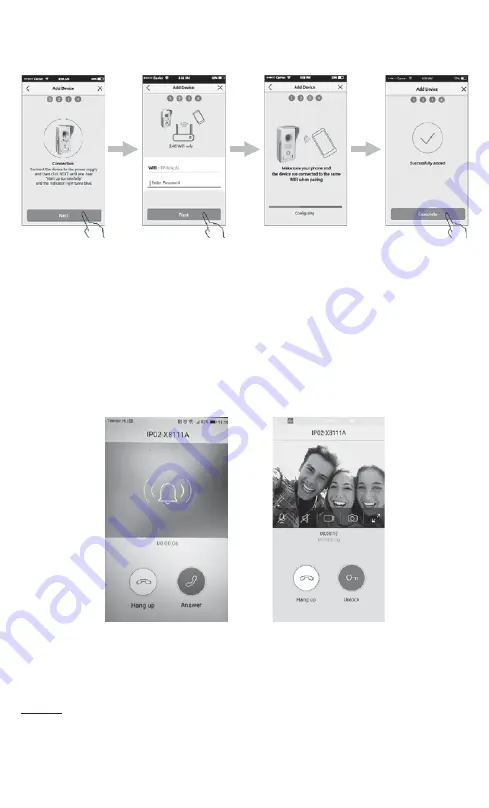
“VDP” APP TO BE SET
With the help of the application, you can access the following major features, from anywhere in the world, by using mobile phones or tablets having the
required operation system and internet connection, if internet access is provided at your location and at the place of use (home).
RECEIVING VISITOR’S CALL, MANUAL PHOTO PREPARING OR VIDEO RECORDING, OPENING OF ELECTRIC GATE OR LOCK, ALARM WITH
MOTION SENSOR
Power on the outdoor unit in the vicnity of the Wifi Router and mobile device. For successful installation, it is important for your mobile device and
doorphone to use the same WiFi network. Use the barcode reader application on your mobile device to read one of the QR codes at the beginning of this
manual, depending on your Android or iOS device. Install the appropriate program on the link that appears. Start and follow the instructions that appear.
Access your doorphone via your app to your WiFi network. Then add the doorphone to the application („
ADD DEVICE
”) to make it remote-controlled.
The application can be used to manage several different devices. If possible, it is recommended that you connect throug cable (LAN cable) to a more
stable operation than the wireless connection. The choice is offered by the application during the configuration process. (SMART CONFIG = WiFi, LAN
CONNECTION = LAN cable)
The „
admin
” name and password are visible in the appearing window. For safe use, it is recommended to change them. If you want to retrieve from a
friend or a family member their mobile phone access, you will need to modify this password. Select the found door phone by tapping the check mark next
to the identifier mark. Then tap the icon of the already paired doorphone on the screen, so that
ONLINE
can be read instead of
OFFLINE
(doorphone
is available remotely at that time only). Touch the icon again to look through the camera. You can use the buttons below the live image to turn on the
mobile phone’s microphone (to speak to the visitor), the mobile speaker, start a video or take a picture. The size and viewing angle of the displayed image
can also be increased. Functions of the two buttons under the picture:
HANG UP
- ending conversation, exit;
UNLOCK
- open an electric lock (option).
If the look is not initiated but appreciated, a notification area will appear on your mobile device. Depending on the setting, this may be accompanied by a
ringing tone. You can answer the call by pressing the
ANSWER
key, or you can press the
HANG UP
key to reject it.
The „cogwheel” icon in the upper right corner provides the following functions: the option to display any photo instead of the icon (
CHANGE PIC
, for
example, for identifying multiple homes), rename the doorphone ID (
DEVICE NAME
), QR code for family members (
QR CODE
), you can activate and
personalize the Motion Detection function (
MOTION DETECTION
), check the connected Internet network, the doorphone can be erased from the network.
In the latter case, tap the „trash” icon in the top right corner or on the previous screen (in the main menu) pull the icon of the paired doorphone to the left.
Bottom icons of the main menu;
DEVICES
: Show all connected devices,
RECORD
: List of photos or videos,
MESSAGE
: Activity log list,
SETTING
:
Settings menu.
Options menu
options: to select any ringtone from any available on mobile device, select any alarm tone, activate vibrating mode, activate „do not disturb”
mode.
HELP CENTER
provides detailed English-language support for your device.
• Red light around the button indicates the presence of power supply. The wireless bell can now be operated.
• The blue light around the button will indicate the appropriate internet connection after the voice announcement.
• In case of unsuccessful Internet connection, restart the backside RESET button for 3 seconds and restart the process.
• The recorded photo or video recording is stored on the mobile device.
• In case of function changing, an audio message in English is heard on the outdoor unit.
• The third-party product of the VDP application for full operation can be changed regardless of manufacturer’s and manufacturer’s knowledge.




















