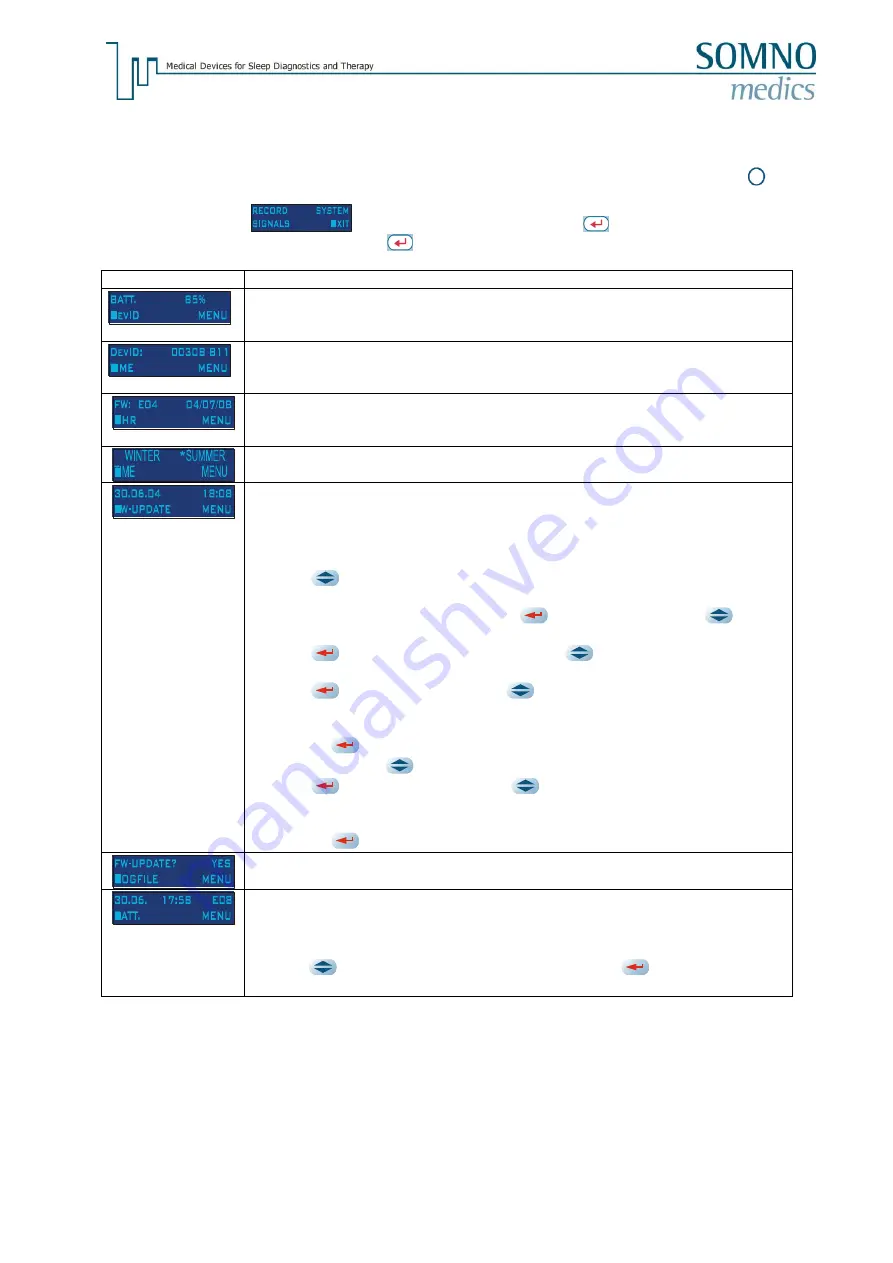
- 23 -
4.3 Menu System (Battery check/ Time Set / Firmware update / Reading Error
log)
Initialize a flash card with a manual start, and insert it into the SOMNOsc
reen™ plus. Press S4 on
the
SOMNOscreen™ plus to start it and you get to the main menu.
First select
SYSTEM
in the main menu by pressing S3
. From here you can select
the different submenus by pressing on S3
.
Display
Function
Rechargeable battery capacity:
The current status of the battery is displayed. Capacity is shown in % or as text
(for example,
CHARGE BATTERY
).
Device ID:
The device ID is the serial number of your
SOMNOscreen™ plus and cannot be
changed.
Firmware:
It is the Firmware version (here: E04) and the Firmware edition (here:
04.07.2008)
Select winter or summer time.
Clock time adjustment:
The current date and time of the
SOMNOscreen™ plus must always be the
same as that set on the PC to which the data will be downloaded or
recorded to.
Press S1
to go to the first item of the pre-programmed date (DD.MM.YY).
To change the parameters
DD
, press S3
. Continue pressing S1
until
the required
day
is displayed (from 1 to 31).
Press S3
to move the cursor
MM
, press S1
until the required
month
is
displayed (from 1 to 12).
Press S3
to move to
YY
, press S1
until required year is displayed
(from 0 to 99).
Pressing S3
again, the cursor will move to the Time setting (HH:MM).
To set
HH
, press S1
until the required
hour
is displayed (from 0 to 23).
Press S3
to move to
MM
, press S1
until the required
minute
is
displayed.
Pressing S3
once more will be save the date and time.
Firmware update:
Firmware updates are carried out at the company SOMNOmedics!
Error Logbook
:
The
logbook
provides information about errors that may occur in the
SOMNOscr
een™ plus. The information provided includes the
Error Code, Date
and
Time
. The last 25 errors are stored. Position the cursor on the error code
using S1
. Now scroll through the list by pressing S3
. Detailed
descriptions of all the Error Codes are provided in Chapter 1.1 below.






























