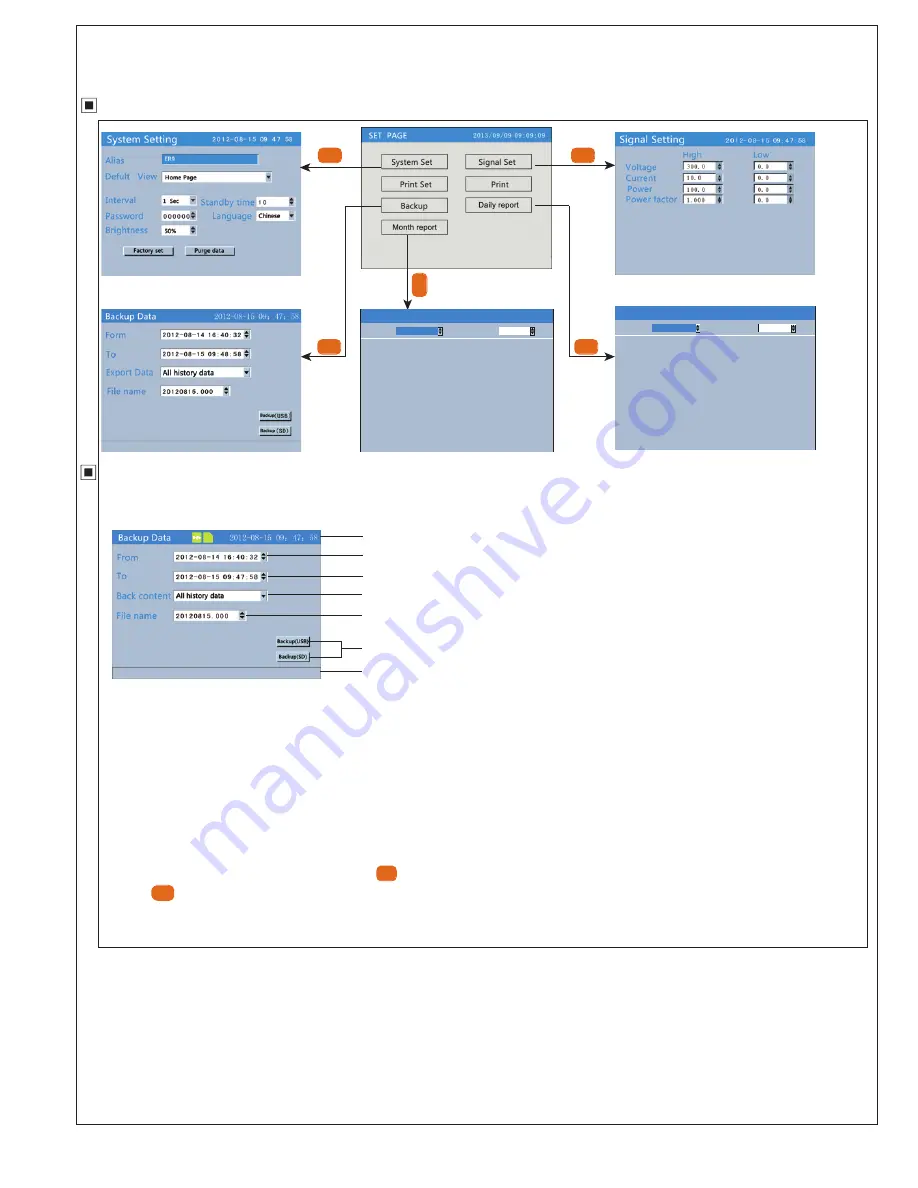
KKER9C02-A0-page 11
Backup by manual
①
②
③
④
⑤
⑥
⑦
backup successfully
SD
SET
S
E
T
SET
SET
SET
2016-08
2 0 1 6 - 0 1 :
0 . 0 0
2 0 1 6 - 0 2 :
0 . 0 0
2 0 1 6 - 0 3 :
0 . 0 0
2 0 1 6 - 0 4 :
0 . 0 0
2 0 1 6 - 0 5 :
0 . 0 0
2 0 1 6 - 0 6 :
0 . 0 0
2 0 1 6 - 0 7 :
0 . 0 0
2 0 1 6 - 0 8 :
1 8 5 . 2 0
2 0 1 6 - 0 9 :
0 . 0 0
2 0 1 6 - 1 0 :
0 . 0 0
2 0 1 6 - 1 1 :
0 . 0 0
2 0 1 6 - 1 2 :
0 . 0 0
: 1 8 5 . 2 0
∑
1 8 5 . 2 0
Monthly report 2016-08-15 09:47:58
Y e a r T o t a l
Active power
T i m e
T y p e
2016-08
01:
0.00
02:
0.00
03:
0.00
04:
0.00
05:
0.00
06:
0.00
07:
0.00
08:
0.00
09:
0.00
10:
0.00
11:
0.00
12:
0.00
13:
0.00
14:
0.00
15:
185.20
16:
0.00
17:
0.00
18:
0.00
19:
0.00
20:
0.00
21:
0.00
22:
0.00
23:
0.00
24:
0.00
25:
0.00
26:
0.00
27:
0.00
28:
0.00
29:
0.00
30:
31:
0.00
0.00
:185.20
Month Total
∑
185.20
Active power
Daily report 2016-08-15 09:47:58
Time
Type
Record Backup Operation Process
Data Backup Operation
1. Data Backup Page Operation
1. Status bar shows interface name , USB & SD card connection status
2. From : Data backup start time
3. To : Data backup end time
4. Backup content : include all history data record , alarm record , accumulated
daily report form , monthly report form .
5. Backup file name : present data + file serial number.
6. Backup the file to USB or SD card
7. Backup progress bar and backup status display.
SET
ESC
1. Confirm USB or SD card connect well with power recorder , check
the SD card or USB status remind on the status bar.
2. Set backup data start time
3. Set backup data finish time
4. Set the backup file content .
5. Confirm the file name , file name format , data and serial number.
6. Move cursor to backup USB / SD card , and press
to confirm backup.
7 . Press
key to return function list interface after finishing backup.
Auto-Backup
1. When insert the SD card to power recorder, and it reminds that
the status is normal , then the recorder will backup the data to the
SD card automatically at 0:00 and 12:00 every day.
2. During backup , it will appear a blue progress bar , after finishing
backup , the progress bar will disappear. If backup failed or SD
card is full , it will keep displaying red progress bar.
backup illustration:
1. please use formated SD or USB , use FAT32 version.
2. please use PC to format SD card or USB.
3. USB port: support USB2.0 protocol , maximum capacity is 4GB.
4. SD card port: standard SD card , maximum capacity is 4GB.
































