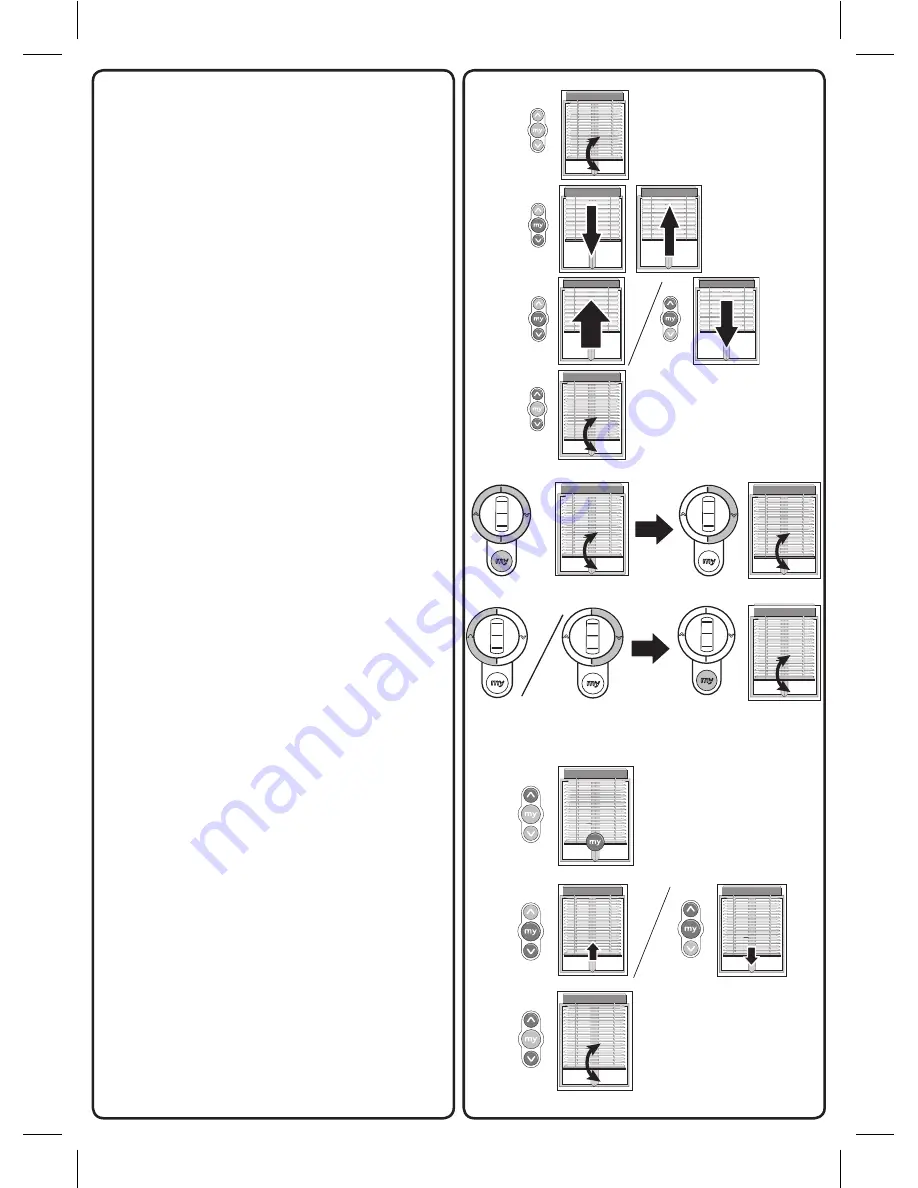
12
Copyright © 2008 Somfy SAS. All rights reserved - V0 - 05/2008
2) Setting the slat speed tilting fonction:
Press the Up, Down and My buttons for ap-
proximately 2 seconds until the blind moves
up and down.
Press the Up button for approximately 2
seconds.
The blind moves up and down in 6 second
cyles.
Using the Up and Down buttons to readjust
the speed. Each time a button is pressed
the orientation speed is changed: variation
is in real time during the adjustment.
Once the suitable speed has been reached,
press the My button for approximately 2
seconds until the blind moves up and down.
The new orientation speed has been saved.
3) Adjusting the scroll wheel movement on
the remote control:
Press the Up, Down and My buttons for ap-
proximately 2 seconds until the blind moves
up and down.
Press the Down button for approximately 2
seconds until the blind moves up and down.
Using the Up and Down buttons to readjust
the scroll wheel movement.
The result can be test in live with the scroll
wheel.
Press the My button for approximately 2
seconds until the blind moves up and down.
The new dial movement has been saved
4) Disappearing sun position:
This feature requires the use of a sun
sensor.
This function is used only for Venetian
blinds.
In order to have a Disappearing sun posi-
tion, an up and down duration as well as a
My position must be saved.
Press the Down and My buttons for approxi-
mately 2 seconds.
The blind goes to My position.
Using the Up and Down buttons to adjust
the Disappearing sun position (slat in hori
-
zontal position).
Press the My button for approximately 5
seconds until the blind moves up and down.
The Disappearing sun position has been
saved.
6s
6s


































