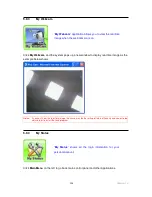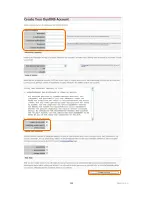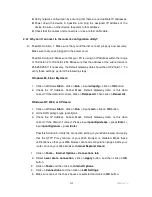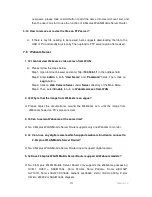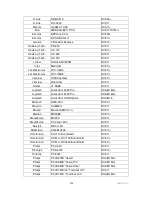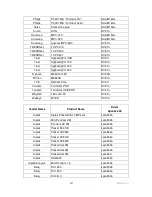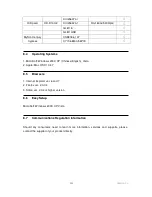219
Version 1.0
Next make sure the router and the NIC are configured to use the same
communications channel. There are normally 11 of them, and the default channel
can also vary from vendor to vendor. You might also want to confirm that the router
has DHCP services enabled and an address pool configured. If not, the NIC won't
be able to pick up an IP address. I have run across a few access points that offer
DHCP services but do not assign all of the needed IP information to the NIC. As a
result, I was able to connect to the network, but could not browse the web. The point
is, don't assume anything. Verify for yourself that all of the required settings are
being received by the workstation.
Finally, you might want to keep the system you're trying to configure in the same
room as the router, at least during the initial configuration, in order to minimize
potential interference from concrete walls or steel beams.
2. Q: My PC can’t locate the Wireless Access Point.
A: Check the following:
Your PC is set to Infrastructure Mode. (Access Points are always in
Infrastructure Mode.)
The SSID on your PC and the Wireless Access Point are the same. Remember
that the SSID is case-sensitive. So, for example “Workgroup” does NOT match
“workgroup”.
Both your PC and the Wireless Access Point must have the same setting for
WEP. The default setting for the Wireless Router is disabled, so your wireless
station should also have WEP disabled.
If WEP is enabled on the Wireless Router, your PC must have WEP enabled,
and the key must match.
If the Wireless Router’s Wireless screen is set to Allow LAN access to selected
Wireless Stations only, then each of your Wireless stations must have been
selected, or access will be blocked.
To see if radio interference is causing a problem, see if connection is possible
when close to the Wireless Access Point. Remember that the connection range
can be as little as 100 feet in poor environments.
3. Q: Wireless connection speed is very slow.
Summary of Contents for 3GWIFIMRD
Page 1: ...Version 1 0 1 3GWIFIMRD 3 5G plus WLAN Desktop Server Router User Manual ...
Page 18: ...Version 1 0 18 If it can t work it will show Request timed out ...
Page 209: ...209 Version 1 0 ...
Page 212: ...212 Version 1 0 Step 9 Your hostname has been created when you see the following page ...