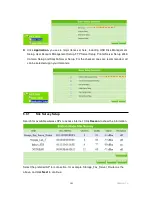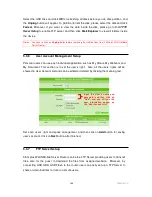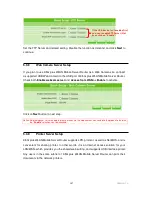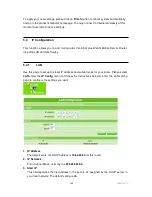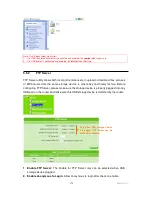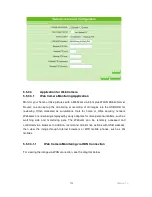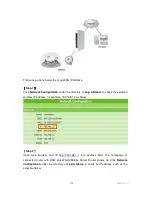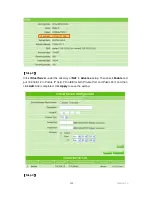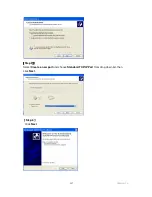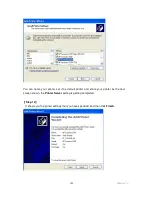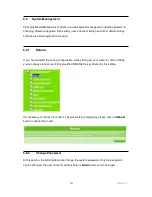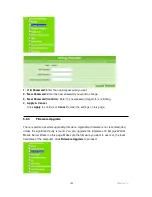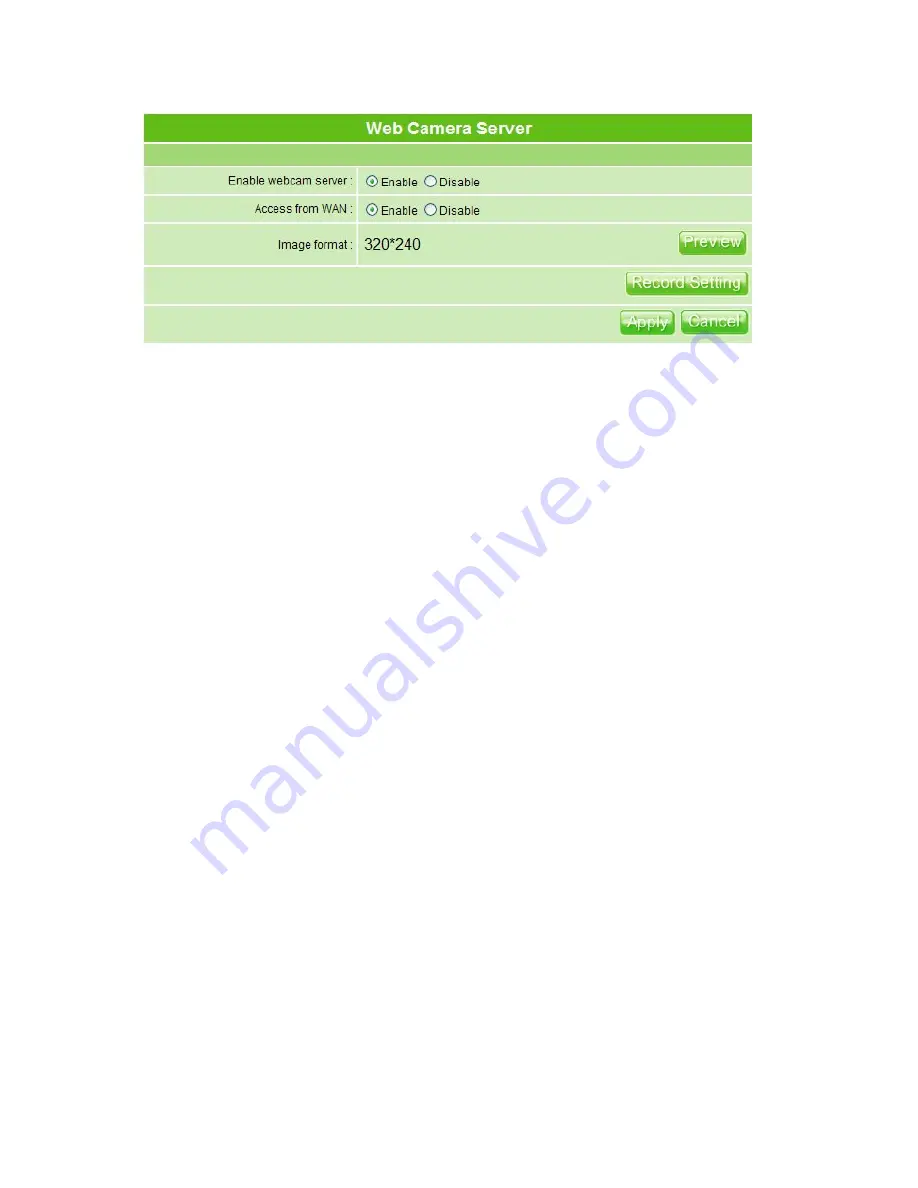
177
Version 1.0
5.5.3.2
Web Camera Server Advanced Configuration
Click
Record Setting
, and the screen below appears.
1. Enable save image:
If you want to save the image from webcam, please check on
enable.
2. Save image interval:
For saving image, you can set the save interval time, the default
value is 5 seconds.
3. Save Location:
Set the save location for webcam image, you may save into USB
HDD or remote FTP; if select save to remote FTP, please continue following remote
FTP setting.
4. USB HDD Directory:
The section provides option of which folder should be used for
saving webcam image.
5. Remote FTP URL:
Input the FTP URL for saving webcam image.
6. Remote FTP port:
Input the FTP port number under URL to save image.
7. Remote FTP user:
Enter the user’s name you like and it will be used to save the
webcam image into the FTP server.
8. Remote FTP password:
Put in a password for validation while accessing.
9. Remote FTP Directory:
To provide option of which folder should be used for saving
webcam image.
10. Back:
Click on
Back
button for returning to Webcam Basic Setup screen.
11. Apply & Cancel
Click
Apply
to continue or
Cancel
to clear the settings on this page.
Summary of Contents for 3GWIFIMRD
Page 1: ...Version 1 0 1 3GWIFIMRD 3 5G plus WLAN Desktop Server Router User Manual ...
Page 18: ...Version 1 0 18 If it can t work it will show Request timed out ...
Page 209: ...209 Version 1 0 ...
Page 212: ...212 Version 1 0 Step 9 Your hostname has been created when you see the following page ...