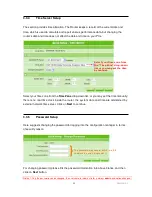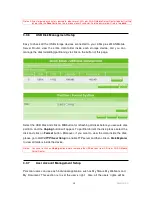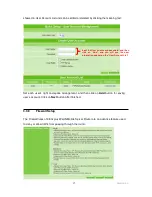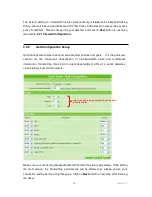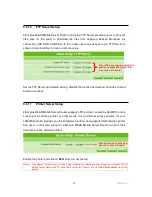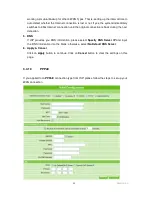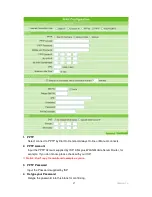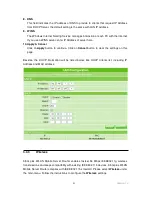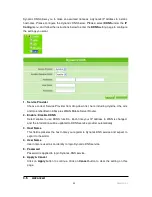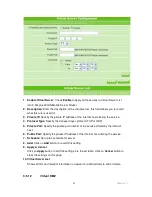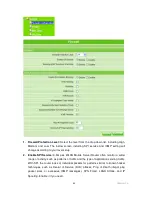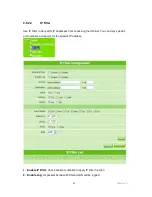48
Version 1.0
5. PPTP Server IP
Input the Server IP supplied by ISP. If you don’t know, please check with your ISP.
Input the WAN IP address provided by your ISP.
6. My WAN Subnet Mask
Input the WAN Subnet Mask supplied by your ISP. If you don’t know, please check with
your ISP.
7. MTU
MTU stands for Maximum Transmission Unit. For PPTP connections, you may need to
set the MTU setting in order to work correctly with your ISP.
8. Maximum Idle Time
It is the time of inactivity before disconnecting your PPTP session. Enter an Idle Time
(in minutes) to define a maximum period of time for which the Internet connect is
maintained during inactivity. If the connection is inactive for longer than the defined Idle
Time, then the connection will be dropped. Either set this to zero or enable
Auto-reconnect to disable this feature.
9. HSDPA/UMTS Backup
The default interval between the two connection detection is 3 minutes, and the range is
from 1 to 3 minutes. Once Internet connection is disconnected, the system automatically
connects Internet via 3.5G adapter. If 3.5G signal is not available, it starts to search
downward for 3/2.75/2.5G signals until none existed. Please check to activate or not.
10. 3.5G
This feature requires user to enter user name, password and SIM PIN etc.; also it is
working as mutual backup for other 4 WAN Types. That is, setting up the interval time to
auto detect whether the Internet connection is lost or not. If yes, the system immediately
switches to 3.5G Internet connection until the original connection is back during the next
detection.
11. DNS
If ISP provides you DNS information, please select
Specify DNS Server IP
and input
the DNS information into the blank; otherwise, select
No Default DNS Server
.
12. Apply & Cancel
Click on
Apply
button to continue. Click on
Cancel
button to clear the settings on this
page.
3.4.1.5
HSDPA/UMTS
If you have applied for a
HSDPA/UMTS
connection type from ISP, please follow the steps to
set up your WAN connection. At this moment,
Backup of Connection
is not available.
Summary of Contents for 3GWIFIMRD
Page 1: ...Version 1 0 1 3GWIFIMRD 3 5G plus WLAN Desktop Server Router User Manual ...
Page 18: ...Version 1 0 18 If it can t work it will show Request timed out ...
Page 209: ...209 Version 1 0 ...
Page 212: ...212 Version 1 0 Step 9 Your hostname has been created when you see the following page ...