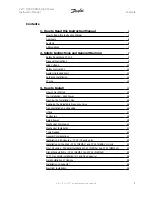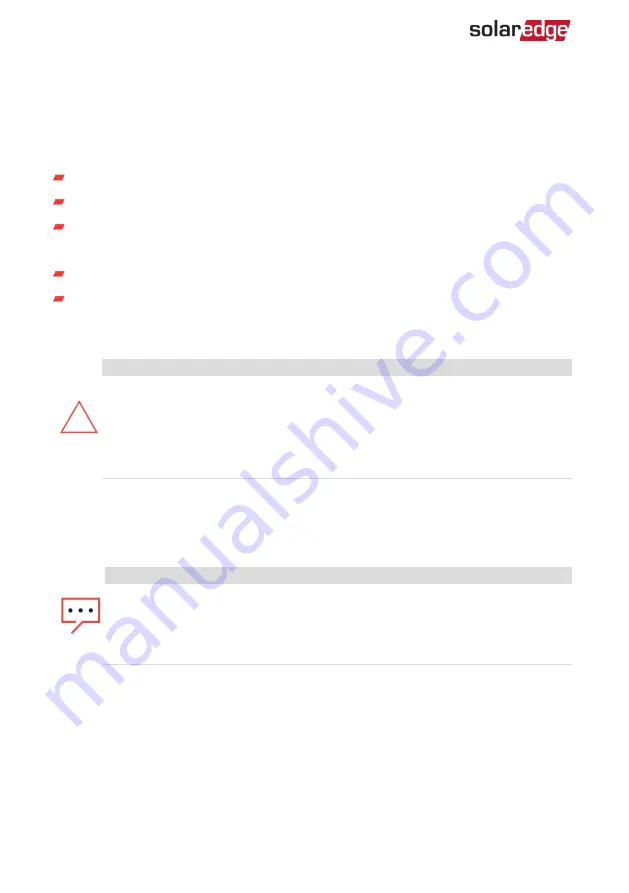
Chapter 5: Setting Up Communication with the
Monitoring Platform
The inverter sends the following information to the monitoring platform:
Power Optimiser information received via the DC power lines (the PV output circuit)
Inverter information
Information of any other connected devices
This chapter describes how to set up communication between:
The inverter and the monitoring platform through the Internet (wired/ wireless)
Multiple inverters for a leader-follower configuration
Communication setup is not required for power harvesting, however it is needed for
using the monitoring platform.
CAUTION!
When connecting the communication cables, make sure that the ON/OFF/P
switch on the inverter is turned OFF, the DC Disconnect Switch on the
Connection Unit is turned OFF and the AC is turned OFF.
When configuring the communication parameters, make sure that the
ON/OFF/P switch on the inverter is OFF, and the AC is turned ON.
Communication Options
The following types of communication can be used to transfer the monitored
information from the inverter to the monitoring platform.
NOTE
This guide refers to 3rd party communication products, such as internet
switches and routers that are not supported by SolarEdge. For detailed
information on how to install and use the products, refer to the respective
publication provided with each product.
Ethernet
Ethernet is used for a LAN connection. For connection instructions refer to "Creating an
Local Area Network (LAN) Connection" on page 1
Connection on page 40Creating an Ethernet (LAN) Connection on page 40
Three Phase Inverter with SetApp Configuration
37
Chapter 5: Setting Up Communication with the Monitoring Platform
Summary of Contents for SE15K-AU
Page 64: ......