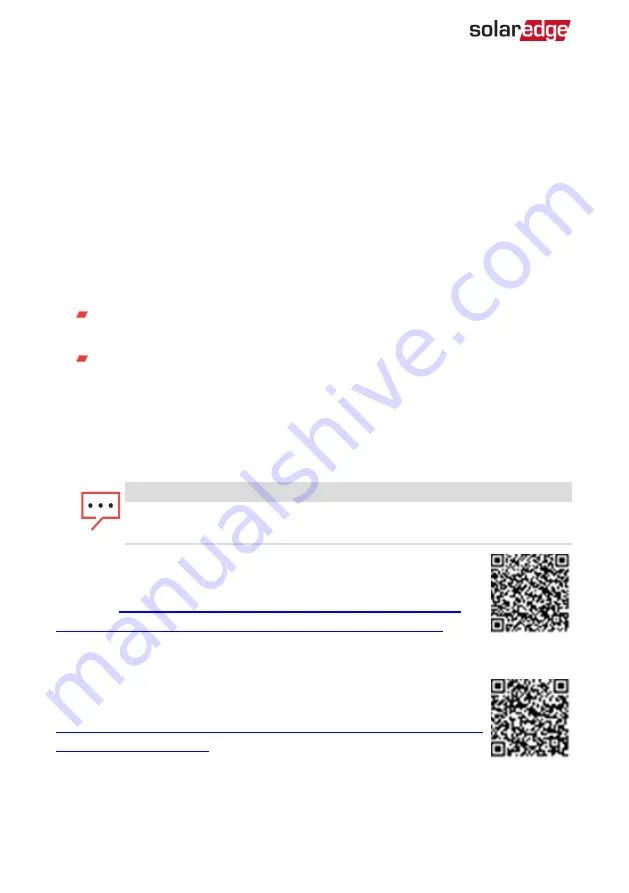
When the inverter starts converting power after the initial connection to the AC, the
inverter enters Wakeup mode until its working voltage is reached. This mode is
indicated by the flickering green inverter LED.
When working voltage is reached, the inverter enters Production mode and
produces power. The steadily lit green inverter LED indicates this mode.
4. Tap
OK
to return to the main menu.
Communication
Communication settings can be configured only after communication connections are
complete. Refer to
Setting Up Communication to the Monitoring Platform on page 47.
1. Select the Communication menu to define and configure the following:
The communication option used by the inverter to communicate with the
monitoring platform.
The communication option used to communicate between multiple SolarEdge
devices or other external non-SolarEdge devices, such as electricity meters or
loggers.
2. Tap the Server red arrow to set the communication method to be used for
communication between devices and the SolarEdge monitoring platform. The
default is LAN.
NOTE
The Server menu shows only the communication options installed in the
inverter.
For detailed information about all the configuration options, refer to the
Communication Options Application Note, available on the SolarEdge
website at
https://www.solaredge.com/sites/default/files/solaredge-
communication_options_application_note_v2_250_and_above.pdf
.
Power Control
Power control options are detailed in the
Power Control Application
Note, available on the SolarEdge website at
https://www.solaredge.com/sites/default/files/application_note_power_
.
The Grid Control option may be disabled. Enabling it opens additional
options in the menu.
Single Phase Inverter with HD-Wave Technology Installation MAN-01-00540-1.0
34
Step 2: Commissioning and Configuring the Installation






























