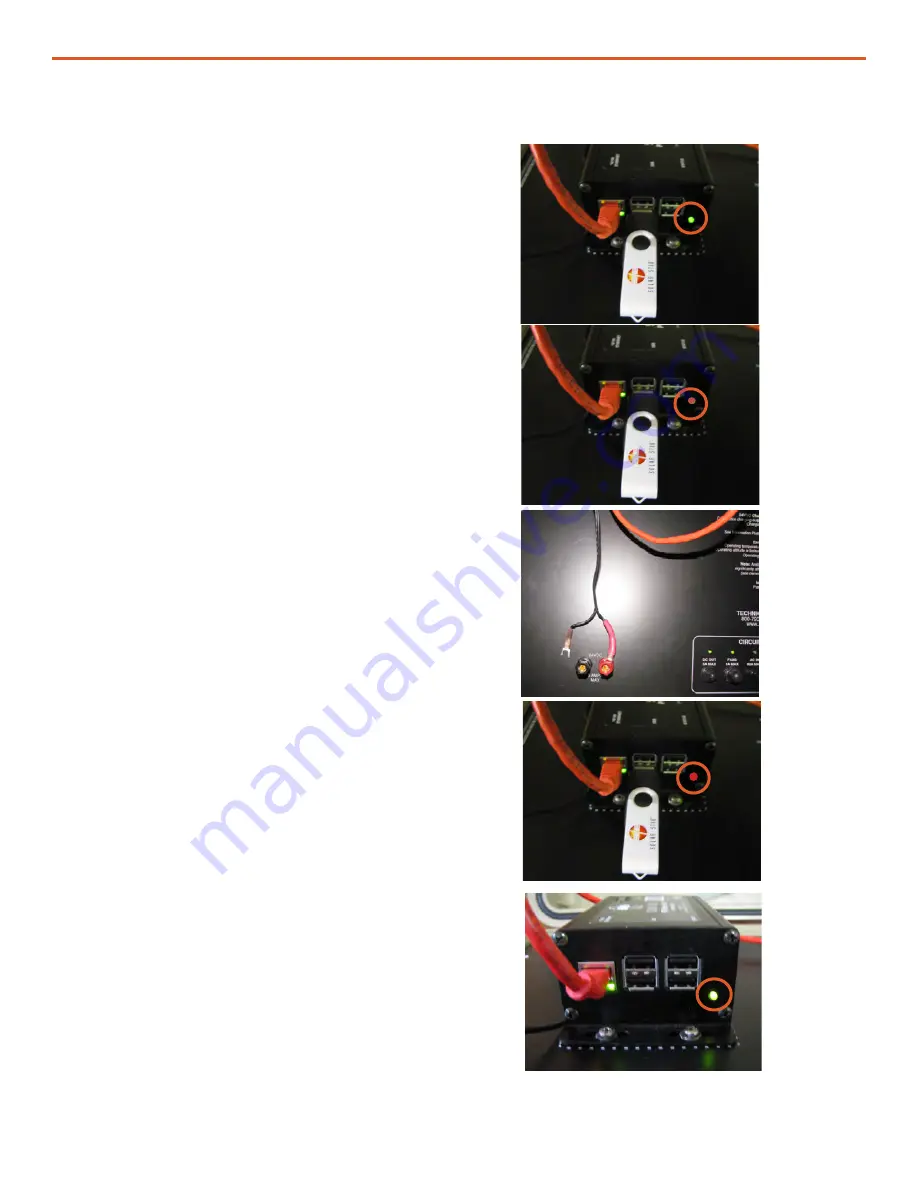
|
17
January 2020
|
Solar Stik
®
, Inc.
Operator and Maintenance Manual for PRO-Verter RMK LAN
RMK
recognizing
the USB
drive
Uploading
info from
the USB
drive
(removed)
Cycling the
power to
the RMK
Setup
complete
Figure 19. Updating the RMK’s interfaces file
When a USB drive is inserted into the RMK,
the RMK looks for a folder with the RMK serial
number. If one does not exist, one is created.
The folder will be populated with log data and a
few other files (see Figure 17). If the USB already
contains the serial number folder, the files in this
folder will be updated.
1. Plug the USB drive into any of the four (4)
USB ports; they are all equal. The
green
LED
(circled in orange) on the lower right corner
of the RMK will turn off temporarily.
2. The LED will turn to
orange
while the RMK
reads the interfaces file and writes any
system data that have been logged by the
RMK to the USB drive. This process may
take several minutes.
3. When the process is finished, the LED will
return to
green
.
4. With the USB drive in the RMK and the LED
green
, remove the NEGATIVE lead from the
5A 24VDC post.
5. Reconnect the lead. The LED will turn
red
.
Wait for the LED to turn
green
. This may take
several minutes.
6. Remove the USB drive.
Updating the Interfaces File in the RMK
For the interface file changes to take effect, the
RMK must be rebooted. This is accomplished
by cycling the power.
The RMK is now accessible to a network at the
reprogrammed IP address. Enter the new IP
address into a web browser to access the interface.
Waiting for
changes to
take effect
in the RMK
Note:
The log files are extracted from the RMK onto
the USB storage device during this process. If the
data log files are large and numerous (Figure 8 lower
left), this process may take a long time (up to and
over an hour). The long wait can appear like the
RMK is frozen. Be paitient. Do not dismount the USB
storage device before sufficient time has been given
for the transfer.

























