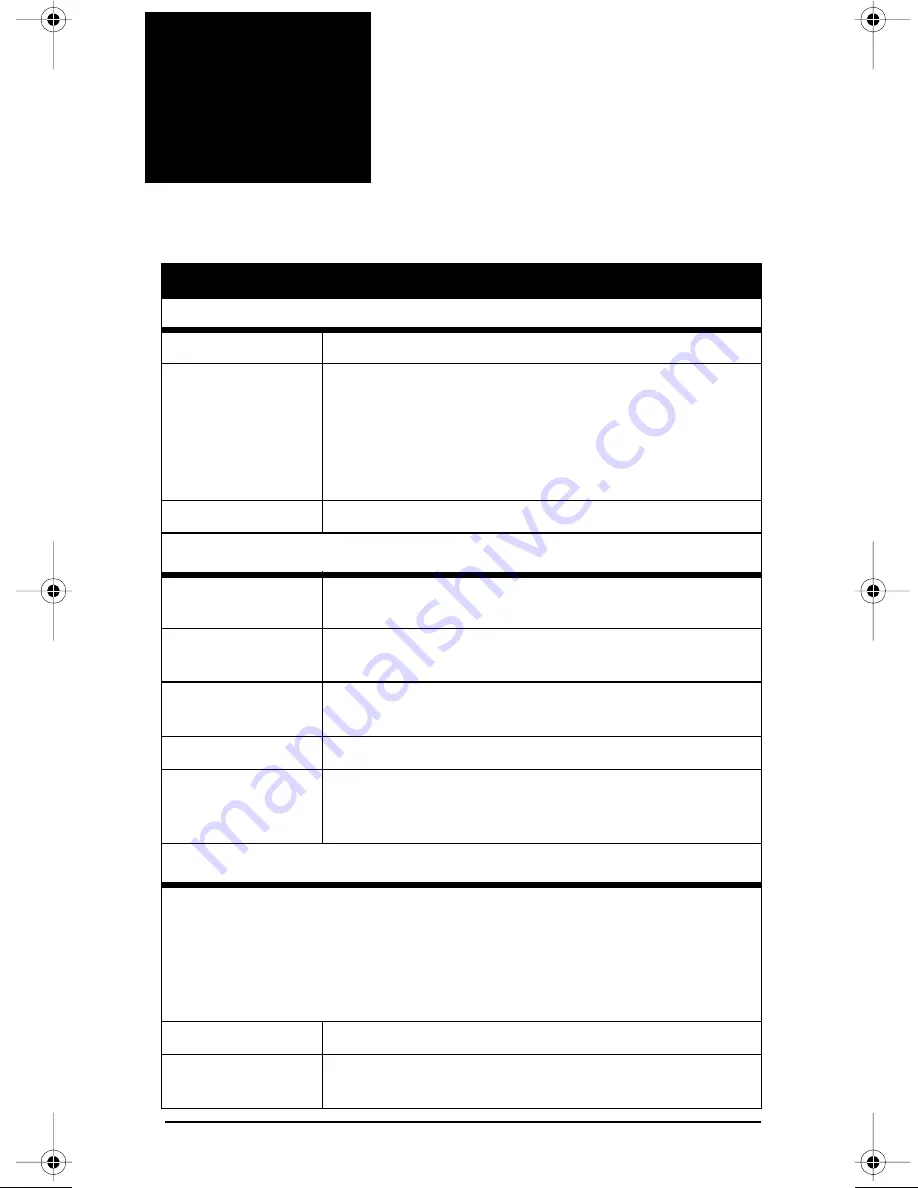
GSR2600
91
Appendix A
GSR2600
Specifications
GSR2600 SPECIFICATIONS
Physical
Size
246 mm (0.81 ft) x 125 mm (0.41 ft) x 65 mm (0.21 ft)
Description of
Enclosure
The enclosure is constructed of extruded powder coated
aluminum. It is sealed by two end-caps, made of
aluminum, covered with a membrane. The entire unit is
closed with 12 mounting screws. An access cover on the
front end-cap allows the insertion and removal of data
cards. Seals are made of electrically conductive rubber.
Weight
1.5 kg (3.3 lb)
Environmental
Operating
Temperature
Receiver: -40° C (-40° F) to +55° C (131° F)
Display: -20° C (-4° F) to +55° C (131° F)
Storage
Temperature
-45°C (-49° F) to +85°C (185° F)
Resistance
Characteristics
Dust and water resistant
Humidity
85% RH at +38°C (100.4° F), 95% RH at +65°C (149° F)
Altitude
Sea level to 5,000 m (16,404 ft) [This receiver may
operate above 5,000 m in a controlled environment, but it
is not certified as such.]
Vibration (Random Profile)
The GSR2600 can acquire and track satellites while undergoing vibration levels
as shown below. It assumes that C/No > 45 dB-Hz and that the GSR2600 is in
high-dynamics mode. Assuming appropriate mounting, the GSR2600 conforms
to random vibration templates for RTCA/DO-160C, Section 8.6.2 (Curve C
template), MIL-STD-202F, Test Condition I (Letter A nominal template), and
ASAE EP455, Section 5.15.1 nominal template.
Frequency
< 10 Hz, 10 Hz, 40 Hz, 1000 Hz, 2000 Hz, > 2000 Hz
Magnitude (g2/Hz)
+ 80 dB/decade, 0.00125, 0.02, 0.02, 0.005, - 80 dB/
decade
750-1-0093 Rev 1.book Page 91 Friday, June 28, 2002 4:02 PM
















































