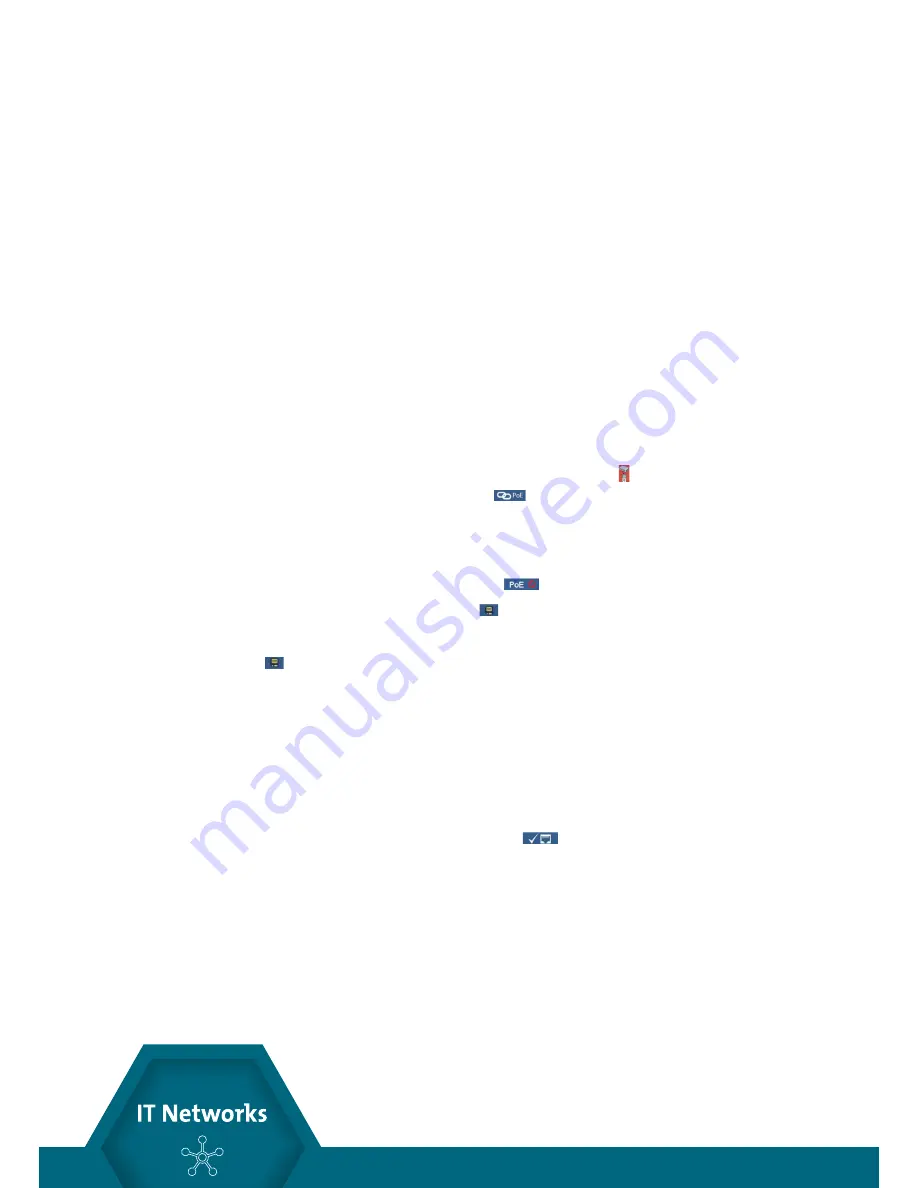
14
http://itnetworks.softing.com
CableMaster 800
The CableMaster 800/850 will also identify the “Connected at” status and display the
physical connection condition:
• MDI: Straight cable connection
• MDIX: Crossover cable connection
• FDX: Full Duplex
• HDX: Half Duplex
• REV: Data polarity is reversed
• Link Flow Control: Flow Control is enabled
Please notice: The CableMaster 800/850 can only connect with 100 Base-TX speed.
HOW TO PERFORM A NETWORK/POE TEST
• Connect the CableMaster 800/850 to a switch or active network jack
• Use the left or right arrow buttons to select the Network/PoE icon and press the
Enter button or press the Network/POE soft key
• The CableMaster 800/850 will automatically detect and display link capability,
connection speed, PoE mode, and PoE Min/Max voltages
Note: if Link Flow Control is displayed but the Link Status is not, turn off the PoE test.
• To perform a Network Test only, press the PoE off
soft key
• To save the Network/PoE data, press the Save soft key
• Use the arrow buttons and the Enter button to name the PoE file
• Press the Save soft key again to save the file name. The CableMaster 800/850 will
display “Test Saved” at the top of the screen
• Press the Back button to return to the previous screen
PORT TESTING
In Port Discovery mode, the CableMaster 800/850 will perform a Port Test, display
DHCP information, discover LLDP and CDP switch information.
From the Network/PoE test screen, press the Port Test
soft Key.





























